SHORT: Fix stuck Windows Update
If your Windows PC is stuck doing updates, you’ve got the Blue Update Screen of Death. Even rebooting doesn’t help. What to do? Easy! Fix it like a PRO.
If your Windows PC is stuck doing updates, you’ve got the Blue Update Screen of Death. Even rebooting doesn’t help. What to do? Easy! Fix it like a PRO.
These days, updating Windows is like playing Russian Roulette. Microsoft keeps breaking things, and we have to figure out how to fix them, over and over. When you’ve finally had enough and nothing is working for you, try THIS! Not to worry: Microsoft will break it again soon, I’m sure!
You try to install some updates to Windows, and your puter reboots. And reboots, and reboots, and reboots…
It seems to get stuck at 35% or some percentage, but then it does nothing.
Restarting your puter doesn’t help, because it just stays at the same point in the update process, forever and ever.
So, how to break the cycle and finish the update? Read on!
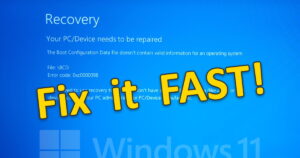 The Windows 11 22H2 feature release is out in the wild. Unfortunately, there are a few problems with it…
The Windows 11 22H2 feature release is out in the wild. Unfortunately, there are a few problems with it…
On my modern laptop, I upgraded to 22H2 and everything seemed to be going well…
Until I did a hard reboot a few hours after the upgrade was complete.
I got a Blue Screen before Windows even loaded with the message that my PC/Device needs to be repaired: The Boot Configuration Data file doesn’t contain valid information for an operating system.
Well, golly gee whiz Mr. Johnson, that’s just swell!! What to do now??
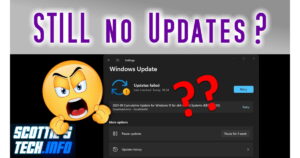 These days, updating Windows is like playing Russian Roulette.
These days, updating Windows is like playing Russian Roulette.
Microsoft keeps breaking things, and I have to continually figure out how to fix them.
I recently had ANOTHER problem with Windows Update.
After trying everything, this is the solution that finally worked for me!
Don’t worry: they’ll break it again soon enough!
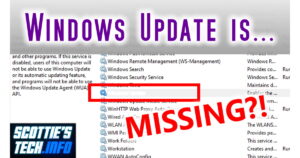 So you’ve tried to fix Windows Update, but it just won’t work.
So you’ve tried to fix Windows Update, but it just won’t work.
Even my earlier solution didn’t work…
Never fear! There is a way to essentially ‘reinstall’ Windows Update that will fix it good.
But first, there’s one other step you should take to make sure this never happens again…
It’s so incredibly useful, and at the same time you won’t find a more wretched hive of scum and villainy. Well, technically, it’s more useful than villain-y.
Still, it’s good to be careful!
So what’s the best way to stay safe when using the internet? Strong passwords? Antivirus? Browser add-ons? Privacy enhancers? VPNs?!
That’s all well and good, but there’s one trick that will never let you down…
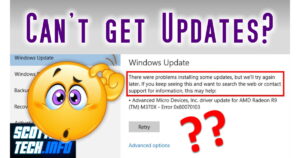 These days, you might not want too many Windows 10 updates given all the problems they tend to cause.
These days, you might not want too many Windows 10 updates given all the problems they tend to cause.
But the fact remains that if you can’t update Windows at all due to some cryptic error message, you’re still in trouble.
You’re missing out on security and reliability updates that you obviously need!
What to do when Windows Update keeps giving you the dreaded ‘Retry’ button along with an obscure error message that it can’t update??
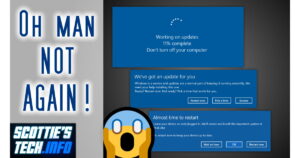 In recent years, Microsoft hasn’t done a very good job with updating Windows 10.
In recent years, Microsoft hasn’t done a very good job with updating Windows 10.
Even those updates that are ‘fully tested’ often end up royally screwing up some computers. Everyone just assumes that a new Windows Update means crashes, blue screens, and stuff that doesn’t work anymore.
What if you could just roll back your PC to before the update, and prevent it from installing again?
Well, you can!
And it’s much easier than you think…
 Yet another new ‘version’ of Windows 10!
Yet another new ‘version’ of Windows 10!
This time, they’re calling it 20H2 (as in 2nd half of 2020) instead of 2010 (as in October 2020).
I guess the old numbering scheme was getting a bit tiresome since 2004 and 2010 make it sound like the new Windows 10 is already over a decade old…
As with Win 10 1909, 20H2 isn’t really a “Feature Update” – it’s just a regular large update that doesn’t require a long ‘upgrade install’.
Just reboot, and you’re done.
So what’s new??
Recent Comments