 On the one hand, NVMe drives are blazingly fast. On the other hand, getting them to work with Windows – or even your BIOS – can be a bit of a nightmare.
On the one hand, NVMe drives are blazingly fast. On the other hand, getting them to work with Windows – or even your BIOS – can be a bit of a nightmare.
I recently upgraded several computers that had SATA SSDs. I wanted to upgrade each one to an NVMe drive.
So, I used Paragon Hard Disk Manager and just copied the SATA C: to the new NVMe drive, upgraded the hardware in each puter, and then tried to boot: NO DICE!
Windows 10 kept giving me a blue screen at boot with the message: INACESSIBLE_BOOT_DEVICE.
Worse yet, it seemed the BIOS/UEFI wouldn’t even detect the NVMe drive properly. WTH?!
A few notes
First of all, let me just note that for each machine I was upgrading, I already went through the process I outline in Convert your Windows 10 boot drive from MBR to GPT. I also enabled Secure Boot and TPM, if present.
These machines all had 6000-series Intel processors, so no Win 11 support. I was upgrading each to a 12000-series i5, and each mobo had multiple NVMe slots.
So, it should have been a simple process: copy SATA drive to NVMe, boot Windows 10 from the new NVMe drive, and I’m off and running.
Uh-oh
Instead, the BIOS wouldn’t show the NVMe drive. Well, specifically, I could set the NVMe drive as a boot device, but otherwise it was undetected. For example, in the BIOS’ PCIe settings area, it didn’t indicate that an NVMe drive was present in M2_1 – which is where I installed the drive.
Worse yet, I almost gave up entirely and just decided to install Windows 11 from scratch. Even in the Win 11 installer when it comes time to pick the C: to install to, the NVMe drive wasn’t detected at all!
This was my clue…
The Fix
The way to fix this problem is really quite simple: Go into the BIOS and turn off VMD!
What the heck is VMD?
Intel VMD stands for Volume Management Device. It’s a CPU-integrated device to aggregate NVMe SSDs into a storage volume and do other fun stuff like RAID.
On this Dell support page, we read:
Intel 11th Generation processors use the new Intel Volume Management Device technology. It optimizes the storage devices’ data processing effectiveness and power consumption.
When you install Windows 10 or Windows 11 Retail, we must load the Intel Rapid Storage Technology (IRST) driver so that you can install Windows. It is normal, not a hardware defect.
OH… In other words, if VMD is enabled in your BIOS, then Windows won’t boot if the Intel RST drivers aren’t installed.
Also, you won’t even be able to do a clean install without giving the Windows installer the Intel RST drivers before it will even see your drive – because the NVMe drive is being managed by Intel VMD instead of just appearing as a normal drive detected by the BIOS.
How to turn off Intel VMD
This will depend on your particular BIOS/UEFI, but for Asus boards it will look something like this. First, boot into the BIOS, and select Advanced Mode:
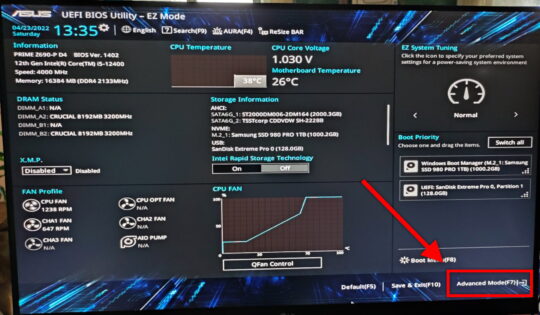
In the Advanced tab, click on System Agent (SA) Configuration:
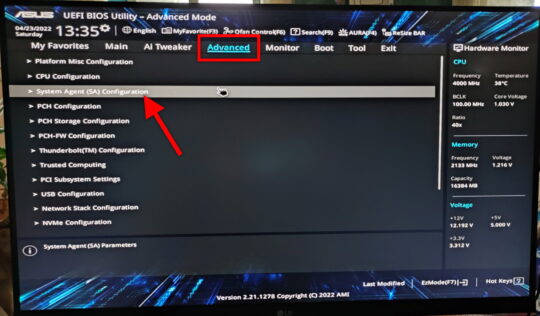
On the next screen, click VMD Setup Menu:
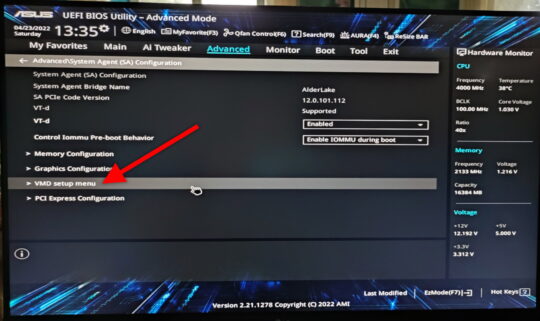
Finally, either turn off VMD completely, or just make sure that Map PCIE Stroage under VMD is disabled:
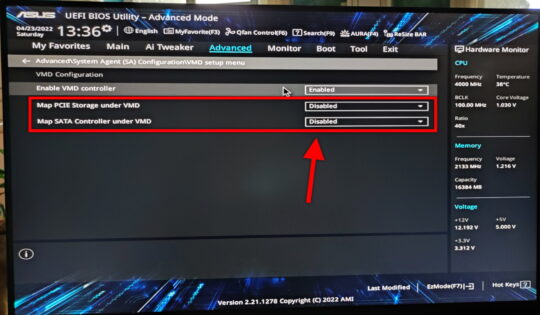
Go ahead and save + reboot, and you should be all set.
Not only will Windows 10/11 boot normally, but your NVMe drive should also appear when doing a clean install of Windows 10/11.
Ta-DA!
I used this trick to upgrade all the Win 10 machines, and they booted just fine from the new NVMe drives. I was able to get into Windows, install drivers for the new mobo + other hardware, and then reactivate Windows 10 using my earlier trick.
I found all kinds of “solutions” online about this problem. In almost every case, even the likes of Microsoft and Dell support were telling people to re-install from scratch!! It seems Intel VMD is the best kept secret out there…
Sheesh… Well, at least you know now how to save yourself a world of trouble and extra work!
Need a new NVMe drive? Check out the SAMSUNG 980 PRO SSD 1TB PCIe 4.0 NVMe Gen 4 (affiiliate link). Samsung SSDs are my drive of choice and the 980 Pro is a great value for the money!




Well DONE !!
I’m an IT expert and wasn’t aware of this bizarre & arcane BIOS setting which
will cause M.2 SSD’s and OS not to function properly.
I wish manufacturers would not make such radical changes to motherboards without greater discussions regarding backward compatibility !
Makes our workloads more challenging than needed…
Whoever you are, thank you!!!!
I looked around for hours because my system stopped working randomly.
I couldn’t get anything to work and this simple setting saved my day.
DUDE YOU ARE THE BEST THING SINCE SLICED BREAD
Thank you sooo much. I watched videos after videos, troubleshooting many things. I didn’t want to give up. Came to Google about my SSD not being noticed. Came across this one, and disabling VMD did it for me, restart me computer,and Windows came up. Thanks again for the info. I was probably over 4 hours in, then I found your info, about this stinking VMD. Everything is good so far. Thanks again.
YOU ARE A LEGEND, SIR. Thank you with all of my heart.
YES, YOU ARE A LEGEND, SIR !!!
You are a star! Merci beaucoup, your procedure saved us!!!
MERCI BEAUCOUP! Ca fonctionne !
Took me a couple days to find this but it worked. You are awesome!
Hey, I cloned a windows 11 SSD to an nvme SSD and had similar problems to you. I found a recipe of bededit commands to fix the problem after hours and hours and wrote about it here https://www.compujourney.com/cloning-a-windows-11-ssd-to-nvme-m-2-ssd/
Bro I had to leave a comment and thank you so much. I have not changed or upgraded but one day my system wouldn’t boot. I was ready to wipe everything four total drive two nvme two ssd and I found this article. Thank you so much. I have no idea how that vmd got enabled on my system, but it did. Thank you so much. I’d love to buy you a meal or something if that’s possible?
Thanks!