 Many people these days have multiple monitors, especially on their primary desktop computer.
Many people these days have multiple monitors, especially on their primary desktop computer.
The trouble comes when you want to use Remote Desktop and “telecommute”. Let’s say you’re using your laptop puter, and you Remote Desktop into your main machine.
All of your icons and windows spread across 2 screens on your big puter get crammed onto one screen while using Remote Desktop on your lappy.
No big deal, right? But then you get back to your Big Puter, and all your windows and icons are STILL crammed onto 1 of your 2+ screens. OOPS!
Fortunately, there’s an easy fix…
Behold Desktop Restore
First, thanks go to my buddy Damian for sharing this fantastic little application with me.
It’s called Desktop Restore, and it’s only 1.72MB.
Just download it, install it, and you may have to reboot. After you do, right-click somewhere on the desktop. You’ll see this:
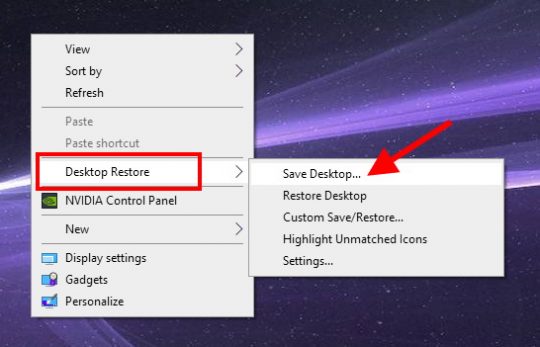
Just click Save Desktop, accept the default name, and you’re done!
What does it do? From the Desktop Restore ReadMe doc:
This tiny application operates as a Shell extension. It records the layout and positions of icons and programs on the Windows desktop, and permits restoration of the layout. It appears to operate correctly under Windows 98, Windows ME, Windows 2000, Windows XP (x86, x64), Windows Vista (x86, x64), Win 7 (x86, x64), Win 8-Win 8.1 (x86, x64), and Win 10 (x64).
I wrote this program after severe frustration of having my layout trashed every time I switched screen resolutions. Sometimes other programs will switch screen size and trash your layout as well. This program is an answer to this problem, and I thought other people might find it useful too.
And that’s it!
The next time you use Remote Desktop, all your windows and icons will be crammed onto 1 screen.
When you get back to your multi-monitor setup and log in, Desktop Restore will automagically restore the positions of all your icons and programs – right where you left them!
If you run a new program, just position the window where you want it, and then do Save Desktop again. DONE!
You can also have multiple layouts with different names, and restore them at will via the Settings option in the right-click menu:
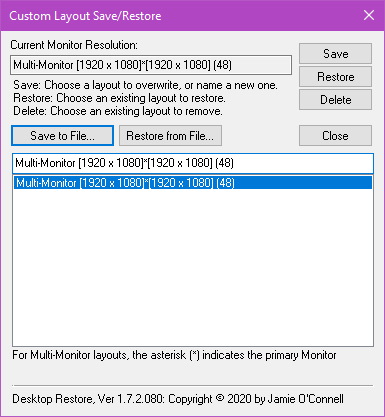
So grab the free Desktop Restore today – and stop swearing at Microsoft for not thinking of this feature themselves!




Looks like a really useful program – and one that’s been around for ages, too!