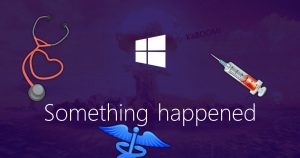 It’s been several months since Windows 10 1709 was released. Even now, not all puters out there have received the update. As with all versions of Win 10, Microsoft rolls them out slowly over time.
It’s been several months since Windows 10 1709 was released. Even now, not all puters out there have received the update. As with all versions of Win 10, Microsoft rolls them out slowly over time.
Sometimes, you might not get the latest version because of some incompatibility or other issue. Other times, maybe your internet sucks and it just takes a long time to download 3GB in the background!
In any case, you’ll get the update soon enough – but that doesn’t mean it will work.
The following is my collection of fixes that usually work to convince a puter to successfully install the latest flavor of Windows 10…
Something happened…
In July 2016, I wrote this article:
Fix “Something happened: Windows 10 installation failed” errors
Well, that post was about a specific error I was seeing when trying to upgrade one puter from Win 7 to Win 10.
I posted about it because it used a solution that took me AGES to figure out.
In addition to the above fix, you can also look in the setuperr.log file (see link above) for something about Windows Media Player. If you have Windows 10 N (Euro version w/o Media Player), try uninstalling the Media Feature Pack, and then try the Win 10 upgrade again.
Anyway… So, here we are today, and people – including me – are still having issues sometimes installing the latest Win 10 upgrade.
Fortunately, I’ve found a combination of “fixes” that usually seem to do the trick.
The Magic Combo
So, you could try each of these steps individually, but I’ve found it’s better to just do them all.
One of them usually works, and it doesn’t take much time or energy to also do the rest before stepping through the whole Win 10 upgrade process again.
Without further ado:
Step 1: Disconnect ALL USB devices from your puter, except your keyboard and mouse
Step 2: Unless you’re installing from an ISO file that you burned using the Media Creation Tool to do an “offline upgrade”, remove any disc from your optical drive (Yes, really. This one nailed me on a laptop for several days.)
Step 3: Disable any anti-virus / anti-malware protection you have until the upgrade is complete
Step 4: Do some general Windows repair and clean-up:
- Click the Start button (windows logo in lower left-hand corner of screen)
- Type: command
- Right-click Command Prompt and click Run as administrator
- Type: sfc /scannow
- Wait until sfc is done…
- Type: dism /online /cleanup-image /restorehealth
- Wait until dism is done…
Step 5: Clean up Windows Update files
- Open an Admin Command Prompt (#1-3 above in Step 4)
- Run the following commands
- net stop bits
- net stop wuauserv
- net stop appidsvc
- net stop cryptsvc
- Open Explorer
- Navigate to C:\Windows\SoftwareDistribution
- Select all the files in the SoftwareDistribution folder (Ctrl-A), and delete them
- Navigate to C:\Windows\system32\catroot2
- Select all the files in catroot2 and attempt to delete them (may not be able to delete them all – no worries!)
- Then run the following commands back in your Admin Command Prompt:
- net start bits
- net start wuauserv
- net start appidsvc
- net start cryptsvc
- DONE!
Try the Win 10 upgrade again. This time, it should work.
If all else fails, you can try to make your own bootable DVD or USB stick using the Media Creation Tool to try to force a Win 10 upgrade that way.
But frankly, I’ve done a LOT of Win 10 updates/upgrades, and that has never made any difference. But, YMMV!
Finally, don’t miss the tip in this article:
Fix “Something happened: Windows 10 installation failed” errors
I include the way to read the setup error log, which often will tell you exactly what’s going wrong.
If you have any other tips or tricks, please share them below!
Party on.




Updates aside, what I would REALLY like help with is mapping drives between a Microsoft Surface with Win10 and my desktop & laptop with Win7Pro. All of my attempts to date have been met with abject failure.
Alas, I don’t have a Surface.
I was trying to fix a laptop with this problem. It won’t complete booting . It gets to the user account and starts to display the icons on the screen and cycles and cycles and cycles flashing the blankly displayed icons over about 5 mins. The admin account is activated but I don’t have the password. Laptop was upgraded from win 7, so no recovery disk. Any suggestions? I could remove the hard drive on plug it into my dasktop.
Fire should do the trick.