 By now you’ve probably heard that the latest version of Windows 10, the Creators Update, was released to the masses on Tuesday, April 11, 2017.
By now you’ve probably heard that the latest version of Windows 10, the Creators Update, was released to the masses on Tuesday, April 11, 2017.
This update is officially known as version 1703, which is supposed to represent 2017 March… And that explains why it was released in April 2017. Because, ya know, confusing people with meaningless numbers is always a good thing.
But anyway, the Creators Update is a full “upgrade” to Windows 10, which means a 3GB+ download in most cases, followed by an “upgrade install” of Windows 10 itself.
So, is it satanic? Does it work? What’s new? What about privacy concerns?
Read on!
Is it satanic?
So far, I’ve installed it without a single problem on both my puters, and it’s running great.
Note that the update will roll out slowly to everyone over the next several months, but nevertheless you still have three options:
- Wait for the update to install automatically via Windows Update, as usual
- Force the upgrade using the Windows 10 Update Assistant
- Download the update and create a bootable DVD or USB stick if you have many puters to upgrade
I opted for the download method since I’ve got many puters to update – and limited internet bandwidth.
Does it work?
So far, so good.
Nothing much has really changed. So, if you’re worried that this is going to be like Windows 11 and everything will be different and annoying, have no fear!
The Creators Update is pretty much just a “service pack” like in the olden days, but we’re not allowed to call it that any more because, well, stuff…
There is one annoying change for power users: The Start (Windows logo) button right-click menu no longer contains Control Panel. That’s really irritating…
Clearly, Microsoft wants you to use the Settings screen. In most cases, that’s fine, but they keep changing things, and Control Panel is old and familiar. Oh well.
If you want, you can click Start, type “Control Panel”, and then right-click the Control Panel icon and pick Pin to Start. Done!
Otherwise, everything works like it did before, but there are a few new toys.
What’s new?
There are a few new goodies that might interest you.
First of all, for lovers of f.lux, MS added Night Light. Just right-click the desktop, and click Display Settings. You’ll see this:
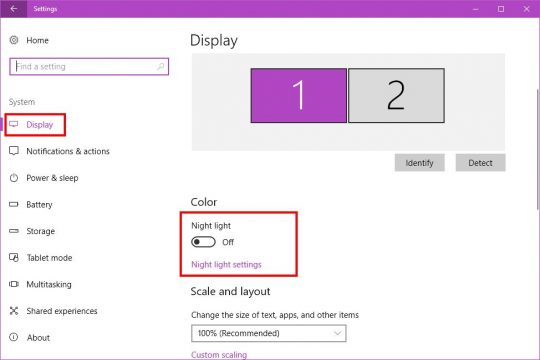
You can turn on Night Light and adjust the settings:
The new version of Win 10 also includes a boatload of themes. Right-click the desktop, click Personalize, and then click Themes on the left:
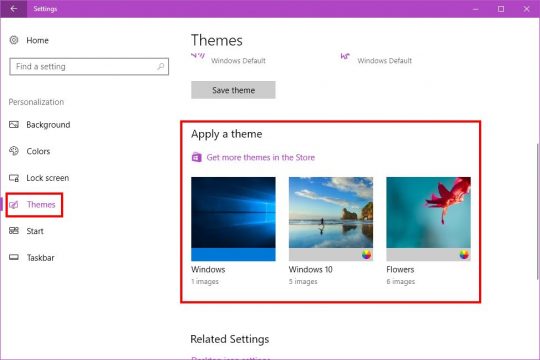
What’s really nifty here is that if you click on Get more themes in the Store, they are all free! That’s something in this day and age.
Next, you can now pause or delay Windows Updates. This is really handy if you’ve had problems with updates screwing things up. Now you can delay some updates for a specified amount of time.
Just go to: Start -> Settings -> Updates & security -> click the Advanced options link
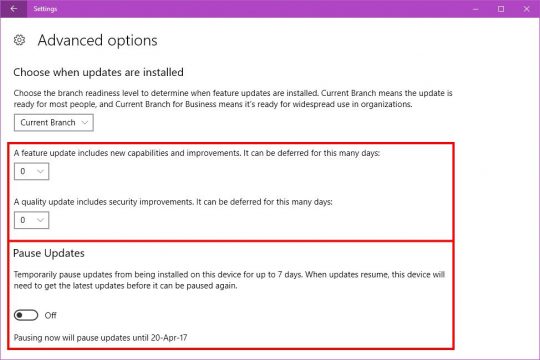
You can defer Feature Updates for up to 365 days, you can hold back Security Updates for up to 30 days, or you can pause all updates for up to 1 week.
I’m probably not going to use this feature since I’ve never had problems with Windows updates, but your mileage may vary. It’s a nice option to have!
Finally, the Creators Update for Windows 10 includes a slightly improved Snipping Tool:
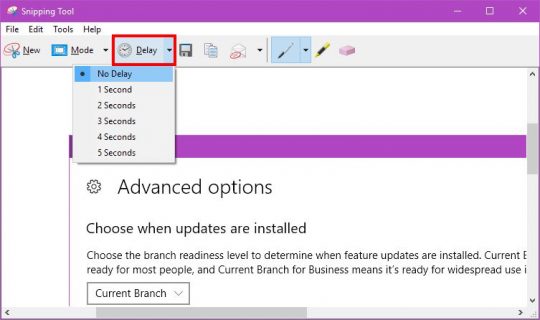
The snipping Mode is now a button with a nice pulldown menu, and an adjustable Delay has been added.
The Delay is quite handy if you run into the problem of doing a Window Snip, but the title bar is white because the window was inactive.
Now, you can set a one or two-second delay to give yourself enough time to click the window you want to capture. Pretty handy!
Privacy concerns…
After my earlier articles Protect your Privacy in Windows 10 and Protect your Privacy in Windows 10 Anniversary Update, you’d probably expect to have to turn off all kinds of nonsense again.
But no!
With the new Creators Update, Microsoft actually left your privacy settings alone! I nearly fell off my chair…
The only setting that seems to be new (and which I turned off) is in Start -> Settings -> Privacy -> General
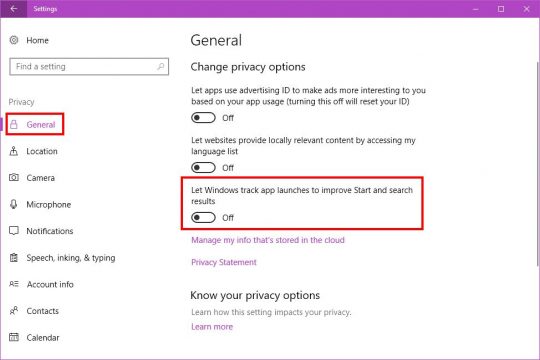
Let Windows track app launches to improve Start and search results seems to be on by default. I think this is a new option, but maybe I just didn’t notice it before after an earlier update.
In any case, I turned it off.
Other than that, everything looks pretty good privacy-wise!
Not too shabby
So there you have it.
Easy upgrade, some new toys, and no real annoying “privacy option reset” process to go through anymore after the upgrade.
That said, unless you really want one of the above new features, you can probably just wait for the update via the normal Windows Update process.
That’ll give MS time to fix any bugs discovered, and ensure an even smoother and happier upgrade experience.
Update: If you’re using the N edition of Win 10, you can download the new Media Feature Pack to get Windows Media Player and other media features back again!

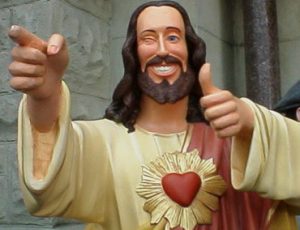
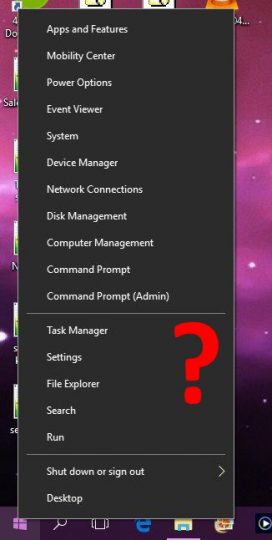
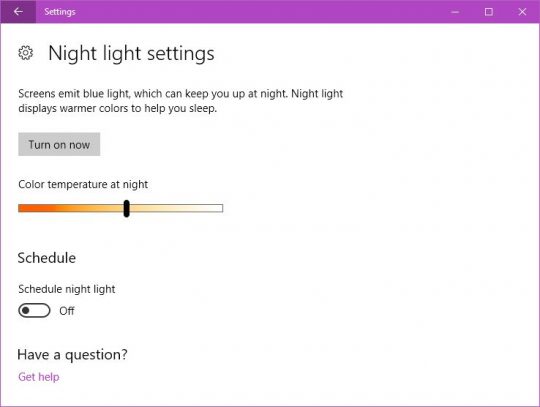

What a timely, wonderful, update about the coming update, thank you. Love your sense of humor and the way you say things and put things in such an upbeat manner! (Others are making it sound very scary.) And thanks for the tip about the Download technique to update more than one computer. (I have some family members I might help out with that one.) (Are there any issues with only having a Home edition for doing everything you said as opposed to having a Pro edition?)
I’m so happy to be on your list for new postings.
I’m not really sure since I don’t have the Home edition installed on any puters. I’m fairly sure that most of the options are the same, though.
There might be one little gotcha: If you use the download tool to upgrade multiple puters, you have a choice to download media for three different versions of Windows 10:
If you want to upgrade Windows 10 Home machines, you’ll download the media for that version and that language only, and it will only work for Win 10 Home puters in English (for example). The Windows 10 option will work on Pro puters. The Windows 10 N version is for Europe mostly, where they removed Windows Media Player due to silly antitrust laws.
However, the download tool will automatically pick the proper settings for your specific puter when you download. The trouble is, it may not work on everyone else’s puter if they have a different version of Windows 10. I usually just download them all, and then I’m ready for anything!
WOW! Thank you for clearing all that up. How big of a USB memory stick should I buy (assuming I can or should use a USB memory stick to do my upgrades)?
Is there any reason you know of for why I should consider buying a Pro version of Windows 10 (for just in case)?
I’m thinking I’ll wait until they tell me it’s time for me download and install “The Creator” update…and opt for the Download tool then (or maybe that tool is only available in the Pro edition…in which case it might be worth the money then)?
An 8GB USB stick will do.
You don’t really need the Pro version of Win 10. There aren’t even that many differences between the two.
The safest bet is to just wait until the update comes through via Windows Update. Then you don’t have to do any extra work!
You are so cool… I’m going to have to start a Scottie’s Tech.Info fan club and start helping to pass along all this good stuff!
I’m also a new fan of SOTT (Signs Of The Times) “News” (that I didn’t know about until you mentioned it) which also (I think) deserves to be passed along and shared as widely as possible to help counter as much as possible so much “non” and “fake” news.
You rekindle my hope for a happy future. Thanks again. Over and out for now. (Happy Easter!)
The snipping tool already had a delay feature. That’s not new in the Creator’s Update.
:O Is the button new at least? I use it all the time, and never noticed the Delay…
Don’t install it whatever you do if you have a NAS, WDTV, Oppo Bluray player or any non Windows device that accesses SMB shares. You can still access a computer if you can specify the IP address of the computer you want to get the shares from or if you disable the computer browser on the 1703 edition and have another computer with an older version of Windows on the network acting as the master browser. There is something VERY wrong with 1703 master browser. Some people are having trouble with it between Windows computer – I haven’t seen that yet but I have tried MANY things to get it to work – removing my network adapter and drivers, latest drivers, disabling the firewall, stopping and restarting computer browser (which only helps if another computer not running CU becomes the master browser), tons of registry mods, using different network adapters, reset the switches and router, enable/disable NetBIOS on the nic, check for new updates, netsh int tcp set global autotuninglevel=disabled, doing a complete fresh install of CU – no other software just enable network discovery, wrote to MS, disable and enable file & print sharing on the adapter, uninstall and reinstall cifs/smb, change encryption, added Reliable Multicast-Protocol, netcfg -d …
I haven’t noticed any serious problems with 1703 re: SMB shares. Then again, I have a linux box as Master Browser, so that figures. 😛
Scottie,
I can confirm the problem in 1703 reported by boe if a 1703 machine is the master browser.
So also your LANSCAN tool has a problem now (… service not started…)
See the discussion here:
https://social.technet.microsoft.com/Forums/en-US/1add7d03-2bc0-4d1e-9248-fef090d9ba0e/anyone-else-notice-the-network-issues-with-windows-10-creators-edition?forum=win10itpronetworking