You know: Black Friday, crazy people trampling each other for a TV, that kind of thing… All in the spirit of the Holiday Season, of course! 😉
If recent history is any indication, those of us who don’t much care for crowds and stampedes will do much of our shopping online, and that usually means Amazon.
But I recently ran into a problem: Clicking the “Add to Cart” button on Amazon wasn’t working! Dear god, it was horrific!
If you’re having the same problem, here’s a quick and easy fix.
This solutions works for any browser, but I’ll give instructions for 2 of the most popular browsers: Google’s Chrome and Mozilla’s Firefox.
Basically what’s happening with this “Add to Cart” problem is that an error is being thrown behind the scenes in your browser. For the technically curious, it’s a JavaScript error about a document.write() failure.
Well, it turns out that the solution is to dump all your Amazon cookies, refresh the page, and you’ll be back up and shopping in no time flat! So, without further ado:
Add to Cart Fix for Chrome
First, load Amazon for your area/country. Once the Amazon page has fully loaded, you need to right-click a blank area on the page, and choose View page info:
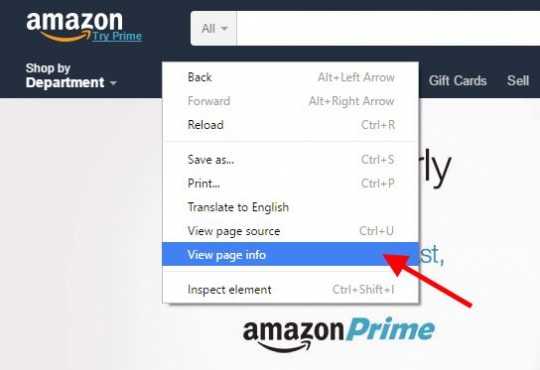 Next, you need to click the Show cookies and site data link, like so:
Next, you need to click the Show cookies and site data link, like so:
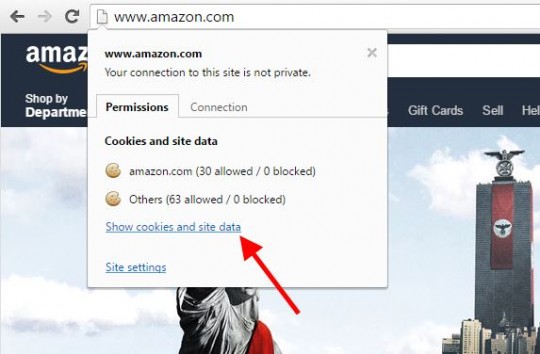 This will show you all the cookies set by Amazon in your browser. You’ll need to select each cookie group, and click the Remove button.
This will show you all the cookies set by Amazon in your browser. You’ll need to select each cookie group, and click the Remove button.
When you’re done deleting each cookie group, click the Close button.
Now just click the reload/refresh button in your browser to reload the Amazon page you’re on, et voila!
Add to Cart will work again!
Add to Cart Fix for Firefox
First, load Amazon for your area/country. Once the Amazon page has fully loaded, you need to right-click a blank area on the page, and choose View Page Info:
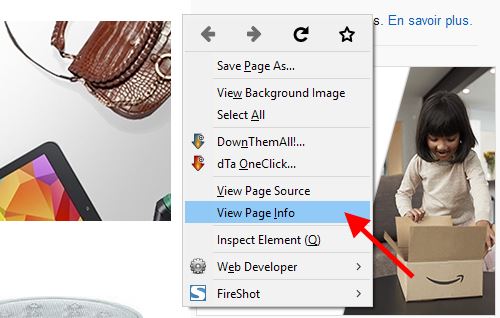 Next, click the Security tab. Then, click the View Cookies button:
Next, click the Security tab. Then, click the View Cookies button:
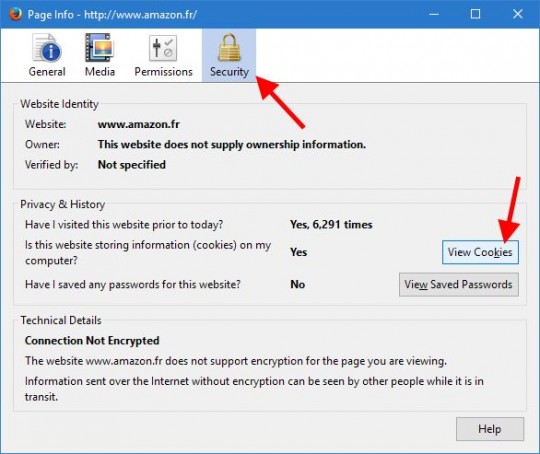 On the window that pops up, all you need to do is click the Remove All button. This will delete all the cookies set by Amazon in one click:
On the window that pops up, all you need to do is click the Remove All button. This will delete all the cookies set by Amazon in one click:
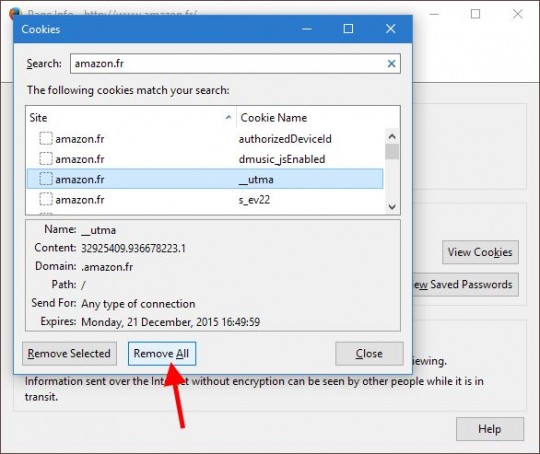 After you’ve removed all the Amazon cookies, just click the Close button. Then, click the refresh/reload button in Firefox to reload the Amazon page you were viewing. Ta-da! Add to Cart will work again.
After you’ve removed all the Amazon cookies, just click the Close button. Then, click the refresh/reload button in Firefox to reload the Amazon page you were viewing. Ta-da! Add to Cart will work again.
Wasn’t that easy?

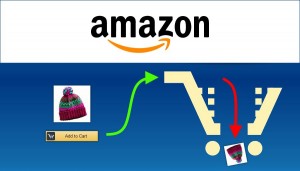
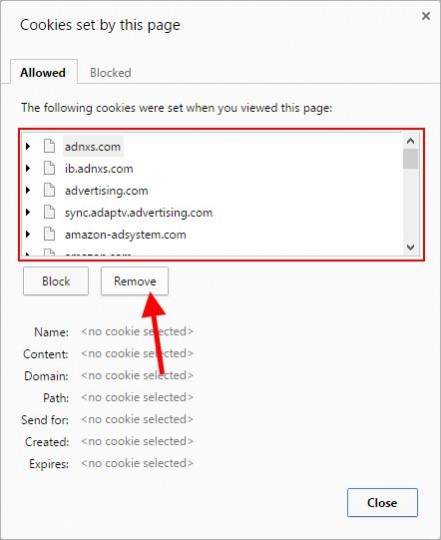



work perfect thanks
Bad service
Frustrating that that this didnt help me. I cant find this option on Chrome Version 77.0.3865.120 (Official Build) (64-bit) Windows 10
Guess Ill have to live with the Amazon Annoyance, or either cancel my Prime Membership and shop elsewhere. Im seriously considering the latter
In Chrome:
1. Click the 3 dots (upper right-hand corner of browser window)
2. Click Settings
3. In search box, type: cookies
4. Scroll down and click Site Settings
5. Click: Cookies and site data
6. Click: See all cookies and site data
7. In the search box, type: amazon.com (or whichever Amazon you’re using)
8. Then click the trash can icon for all Amazon sites
9. Reload Amazon, and you should be off and running!
Nunya:
Check his workaround posted October 26 a couple of hours after you posted. It fixed my problem. Up until today when I fixed it, I would use Internet Explorer to order my Amazon stuff.
I didn’t have a “view page info” option in Chrome. Help!
Just saw your work around posted October 26. That fixed it. Thank you.
Wow, thanks! This has been super frustrating because it’ll happen on and off…
I tried this fix and it didn’t work and I’m also having the same problem with both Chrome and IE. The problem happens only after I goto change something about the item I’m trying to buy (i.e. size/color). If I don’t make any changes then I am easily able to add items to my cart. Also, when normally viewing different color options on the thumbnails you can see the color change in the larger image but this isn’t happening any more. The computer is also getting ‘hung up’ at the logo screen when rebooting and I have to click on the power button to shut it down twice before I can get it to proceed to the log in screen. Any ideas?
If you use any antivirus or anti-malware software for protection from baddies, try disabling those. Otherwise, it sounds like you may have either failing RAM or a failing hard disk. I could be wrong, of course… Would have to get my hands on it to know for sure.
Thank you. Very clear instructions and worked perfectly.