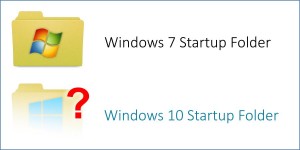 The Startup folder contains shortcuts to programs that run when you start up Windows.
The Startup folder contains shortcuts to programs that run when you start up Windows.
Back in the olden days of Windows 7, you could easily find the Startup folder. All you had to do was click Start, and type “Startup”.
Wasn’t that easy?
Enter Windows 8, and now Windows 10…
Try the same trick to locate the Startup folder, and you get… nothing!
SIGH.
So, where did the Startup folder go??
You’re going to love this – really.
To find the Startup folder, the quickest way is to do the following:
- Hold down the Windows key, and type R
- Type: shell:startup
- Click OK
That will show you the following folder, which is the Startup folder where some of your startup programs are launched automagically:
This folder is where you add or remove shortcuts to programs to make them run (or not run) at startup.
Note the path to the Startup folder. Kind of a pain to remember, right?
There are two easy ways to “bookmark” this folder.
The first is to use the Pin to Quick Access button:
Now you have a Quick Access link to the Startup folder.
If you’d rather have a link on the Start Menu, first you need to go up one folder level. You can do this either by clicking on “Programs” in the address bar, or by clicking the up arrow to the left of the address bar.
Then, right-click the Startup folder, and choose Pin to Start:
This will give you a lovely tile on your Start Menu, like so:
Note also that there is actually a second Startup folder. The Startup folder above is for your user account only.
The second Startup folder is for programs that run at startup for all users on the puter. To find that Startup folder, we have to modify our Win-R trick slightly:
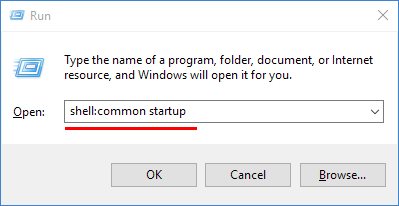
This will display the “All Users” Startup folder, which is in a totally different location.
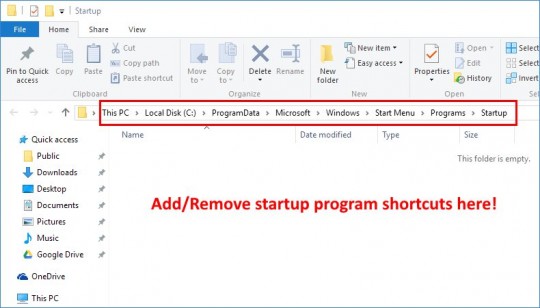
The same Quick Access and Start Menu tricks mentioned above apply to the All Users Startup folder.
That’s all there is to it.
If the program you’re seeing at startup isn’t in either of the Startup folders, try uninstalling the program itself. Many programs run when Windows starts, but they are launched via other more complicated methods.
In any case, now you know the Top Secret shell commands to make the Startup folders appear.
Just don’t ask me why Microsoft thought it was a good idea to make them so hard to find!

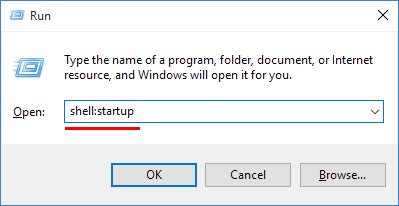
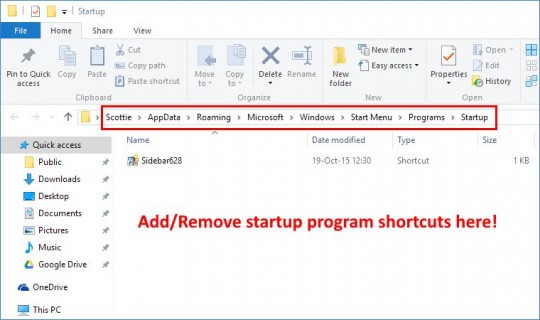

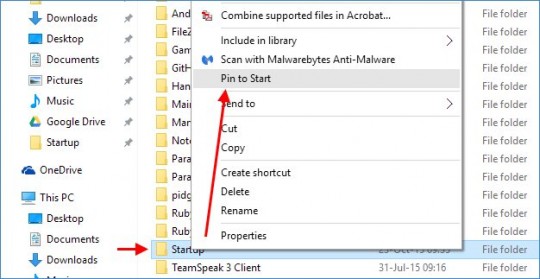
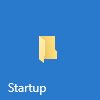



There are many files on my Surface (win 10) computer that are not accessible even though I am the Owner/sole user/Administrator.
Files such as Startup, Local Settings, Send To and Templates etc.
What am I doing wrong?
I’m 99% positive “TrustedInstaller” is the current owner of those files and/or they are hidden. You are going to have to take ownership of the files before you can manipulate/delete them.
WARNING: You should not do this as a knee-jerk reaction to problems because W10 was created for GUI users. You should be able to fix all W10 problems with the correct GUI. However, if you are willing to perform a reformat or two, play with TrustedInstaller’s files.
Same here many things missing on this version of Windows 10 free upgrade is this not a full version of the Win 10 system ? It was run over my Windows 7 hope premium of which I enjoyed very much, also have long boot up times sticking on welcome page, I have all kinds of utilities and scan and repair drive every time I close the machine , but when I turn on the machine again it is busy scanning and repairing the C: drive before booting ! have a happy new year !
!
thank you thank you thank you. My quickbooks 2015 has been (delayed) automagically loading everytime I boot up. What a pain. The common startup folder was the culprit. I found QBs startup in that folder. thanks for your post and good day!
I finally found my startup folder only to discover there are no files there!
I’ve been trying to delete an app and cannot find the darned thing!
On occasion my searching capabilities in Windows 10 will not even allow me to type anything in and just doesn’t work until I restart.
Thank you!!!
@David Aguilera
Right click the taskbar and click Task Manager. Now click ‘More details’ and go to the startup tab. You may now disable and enable programs’ startup as you desire.
@Ethan Weegee
Thank you, Sir.
Dear readers, along with keyboard and other shortcuts don’t forget about W10’s dual start menu… ‘right click’ and you’ll find Run, Search, Control Panel, and everything else. Handy for us computer nerds. ;-p
thank you
That no longer works, either. It says See Web Results and I get a web page. Why does windows Always make everything harder?
There also seem to be two different startup folders. I finally found it and it only has a startup for the ink low, but no startup for firefox, which is starting automatically. So I must have set that somewhere else and forget where it is. Agggghhh!
That is not the startup folder. They’ve screwed it up again. I have firefox developer starting from a different folder but I forget which. The one this accesses is empty. God, I hate Windows.