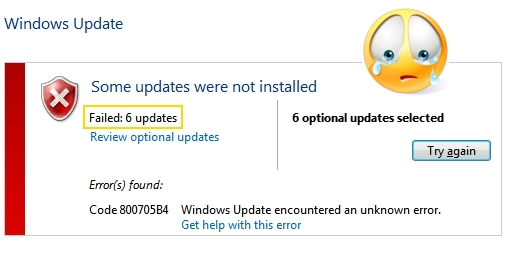 This one is a really, really fun problem: You dutifully let Windows download updates. It tries to install them, but fails with some kind of “0x800*****” error code.
This one is a really, really fun problem: You dutifully let Windows download updates. It tries to install them, but fails with some kind of “0x800*****” error code.
Great, what now?
Well, normally you’d just click the button and try to install them again. You’d think that since Windows knows it can’t install the updates, it would try to download them again…
But no! I just sits there and tries to install the corrupted update packages again, and again, and again.
There is a very simple fix for this problem, and you don’t have download anything, or edit the registry, or perform any other gymnastics!
Microsoft itself will tell you to download a 360MB “System Readiness Tool”.
You can try this, but it won’t work.
That’s not surprising, since you know your system is ready. It just won’t install the dang updates.
So, here’s what you do:
- Open Explorer
- Go to C:\Windows\SoftwareDistribution\Download
- Select all the files in this Download directory, and delete them
- Rerun Windows Update
Wasn’t that easy? Of course it was.
In short, what happens is that when Windows is downloading updates, something goes wrong. Maybe you have some bad RAM, or there’s a corrupt sector on your hard drive, or some malware is lurking in the background mucking around with your precious bits.
The end result is that the downloaded update (or two or three) becomes corrupted.
By deleting the files in the above directory, you are removing all the downloaded updates. This then forces Windows Update to download them again.
Voila! You can install updates again, and keep your system free of security holes.


Thank you! I’m very grateful for this tip, especially as I had to restart my machine during these updates, leading to a string of failed ones.
I had reformat my computer back to factory settings with Windows 8.1. My windows updates would come back, as corrupt and I needed to enter in the Admin command prompt: dism /online /cleanup-image/ restorehealth
Prompt: sfc /scannow
Then reboot to save the settings.
That should have worked. I had to reduce my computer to factory settings with Windows 8.1 at least 7 times for a whole year.
Thx man, really nice move!
You helped me a lot:)
@Bryan Stephenson
Did this fix work for you as I am having same problem……
yup, also did it and nothing changes…I still have same problem
I have win 64 professional..
it was a pack of 174 updates…downloaded installed, restarted…told me to wait while windows configure them, took a while, then it displayed a new message… installation failed windows is reverting to previous state…then it shows them in my list as failed with no option to retry…
even I deleted all that folder content as you said I still see them as failed and no option to retry
oh checked again now… I saw that all my failed updates are doubled by succesfull ones n today’s updates… maybe that’s why windows didn’t tried to reinstall
Ah, yeah… I noticed it does that sometimes, especially when installing lots of updates at once.
I was excited to think this would be the solution to my problem, but I got the same result (800B0100) error. The install goes to 2 of 3 then fails with that error. Tried everything (MS fixit) and your solution, but nothing is working for me. All other updates that come through install fine, it’s just three that don’t. Not sure what else to do here.
Fast? Definitely! Work? Absolutely not!
Thank you! I am very grateful for this, especially since I had to restart my device during this update, leading to a series of failed files.
Thank you very much for this wonderful and useful article. There were lessons for me reading this article
Thank you! I am very grateful for this, especially since I had to restart my device during this update, leading to a series of failed files.
I was excited to think this would be the solution to my problem, but I got the same result (800B0100) error. The install goes to 2 of 3 then fails with that error. Tried everything (MS fixit) and your solution, but nothing is working for me. All other updates that come through install fine, it’s just three that don’t. Not sure what else to do here.