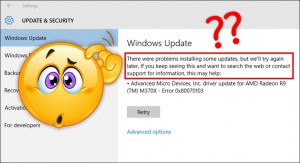 Update 30 March 2021: You can also watch the video!
Update 30 March 2021: You can also watch the video!
Let’s say you just ran Disk Cleanup to remove old Windows files that you don’t need any more.
Then you notice that Windows Update keeps giving you error messages. No matter how many times you try, the updates keep giving you some cryptic error code.
Well, first of all, you might try my suggestions in:
Windows Update Error: How to make Windows Redownload Corrupted Update Files
The above trick is a simpler version of the Manual Method I present here, but it might work.
If not, don’t worry. We have more tricks up our sleeve…
To start with, see if Windows Update is still working. Just do the following:
- Click Start
- Click Settings
- Click Update & Security
If you’ve got an error message, click the button to retry the updates. If they fail again (usually with the same error code, such as 0x80070bc9), then read on.
Automatic Fix
Microsoft has a lovely tool for automatically fixing Windows Update problems. Unfortunately, it only appears to work for XP, Vista, Windows 7, Windows 8, and Windows 8.1.
Sometimes it works, sometimes it doesn’t…
To try it out, click here: Automatically reset Windows Update components
If you have Windows 10, you can try the above automatic fixer if you’re brave, but I usually just use the next trick…
Manual Fix
This one is a bit more hairy, but it’s relatively easy, and it’s always worked for me when nothing else did.
First, close Settings if it’s open.
Next, right-click the Start Button, and click on: Command Prompt (Admin)
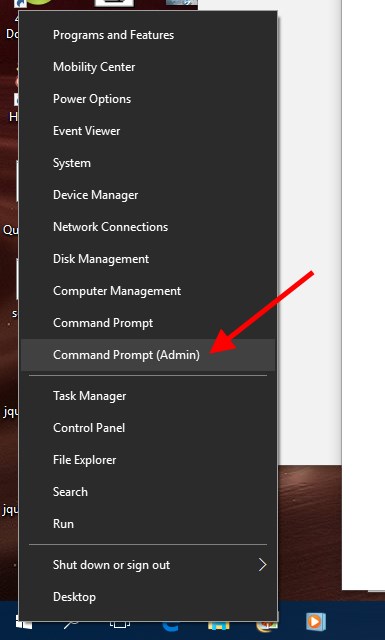
In the Command Prompt window, you’re going to type the following two commands, and then press Enter:
- net stop wuauserv
- net stop bits
Then, open Explorer (Win-E, or click the yellow folder icon on the taskbar). Navigate to:
- C:\Windows\SoftwareDistribution
Select all the files and folders inside SoftwareDistribution, and delete them.
Finally, you can close everything, and reboot!
Once your puter has rebooted, go to Start -> Settings -> Update & Security again, and try to Check for Updates once again.
This time, the update check will probably take a few minutes, but it should re-download the previously wonky updates, and all will be well.
That’s it!
Now, if that doesn’t work because the Windows Update service is missing, then you need to break out the big guns to fix Windows Update!




Here is how it starts
(and this situation lasts already for some 6 weeks and I try all I can find on internet), trying every other day with a different method !!!):
2021-10 cumulative Update for Windows 10 Version 21H1 for x64-bit based
Systems (KB5006679)
Status: Pending restart
Here is how it ends, every time, no matter what I do:
Some update files are missing or have problems. We’ll try to download the
update again later. Error code: (0x80070003).
I tried your method (from your video) several times, ends up always in the same way, error 0x80070003. What are the missing files?, Or corrupted? Why it doesn’t say the file names? It surely knows them. Well, that’s Windows I suppose.
What else could I do, any magic ideas? It would really help.
Totally accidentally I found out that I am missing a file
C:\Windows\System32\Spupdsvc.exe
Could this be a problem, please??
Thanks for your help and best regards,
Zdenek
What happens if you open a Command Prompt (Admin) and run:
sfc /scannow
dism /online /cleanup-image /restorehealth
And then try again? Sometimes that works.
I tried that several times, it says something like “no errors”, but updates still do not work.
I tried the way in the YouTube video, it downloaded the update I restarted the computer and it started configuring the updates (All is well) then it reaches 99% and I get slapped with the ‘We couldn’t complete the updates Undoing changes’
Im very unsure on what the issue could be. What would you suggest?
My WIndows 10 Cannot Be Updated Its Showing This : There were some problems installing updates, but we’ll try again later. If you keep seeing this and want to search the web or contact support for information, this may help: (0x80080005).
And Also I Tried Several Times Searching Youtube and more Websites That Cound’nt Fix My Windows 10 pro And Also I use Command Promt Using (sfc /scannow
dism /online /cleanup-image /restorehealth) Also It could’nt Work Please Help Me Right Now I Cannot See My Microsoft Store it is in start But Also When I Pin It To TaskBar It Is Becoming Invisible And When I Try TO Click On It Its Opening And Closing By Itself Again I Searched Several Times That How TO Fix Windows 10 Microsoft Store Invisible TO Normal I Even Tried WINDOWS key + R and Command : wsreset.exe And Also It Didnt Work. I Went To Pc Repair Store (INDIA) And When I Ask They Said : “It Could Be About WIndows 10 Updates Try To Reinstall Windows 10 or Click Settings>Update&Security>Check For Updates” I Tried it It Didnt Work I M Angry EveryDay And Also When I Turn On My Cpu My WIndows 10 Its Loading Bios Windows 10 Image Then My Cpu Light Goes Blinking till 1 Hour And It Wont Stop PLEASE HELP 🙁
If you go into your BIOS, there should be a SMART page for disk drives. It’s possible your hard drive is going bad, and that would tell you (you would see ‘read errors’ being much higher than 0 for your C:, for example). Also, have you run a RAM test? I use: https://memtest.org/
Hello Its Me Again.
I Cant Understand anything in bios You Can Try It My MotherBoard Model : Msi H81-mp33
See the manual here:
https://www.msi.com/Motherboard/H81M-P33/support#manual
Page 26 shows how to get into the BIOS. I think you’d want to click “Hardware Monitor” to view voltages and such.
You should still run a RAM test, esp. if you have 1 old RAM module and 1 new. The old one could be dying, or there could be incompatibilities between the 2 modules – even if they ran fine for awhile.
It Worked Thank You But..
I Need Virus Removal Tool Like Free version Not paid Like Mcafee and other paid one I Just Got : Trojan:32 This program is dangerous and executes commands from an attacker
SO When I Try using Windows Defender To Remove it It Is’nt Working I Need Free Vurs Remover tool Help Me Out ! 🙁
You can use MalwareBytes:
https://www.malwarebytes.com/
It’s paid I think to get full functionality, but should work fine for free for 14 days.
Very useful to remove baddies just once if necessary!
Uhh Thanks But Is It Paid One ? Not For Free ? uhhh NVM Ok No Problem After I use I will COmment Again Tho Bye THANK YOU FR HELPING
Uhm Nice But didnt work.
When I play A Game Sometimes Or Listen TO online Class Suddenly All Apps Will Be Not Respond. Only My cursor Will Move when i click close or anything it dosent and it Will Show
Blue Screen of Death like 🙁 Your Pc Ran Into Problem And Stop Code : Memory management
sometimes it shows Stopcode : Kernel inpage Data Error And More ! I had 2 Rams like 4Gb DDR3 1 is old and another 1 is new i just need help regarding my pc its Intel Core i3 and my pc’s Speces :
Device name Dhanvin-Roblox
Processor Intel(R) Core(TM) i3-4130 CPU @ 3.40GHz 3.40 GHz
Installed RAM 8.00 GB
Device ID 280730A4-8579-4C5E-9DF5-657EB40635BE
Product ID 00331-10000-00001-AA980
System type 64-bit operating system, x64-based processor
Pen and touch No pen or touch input is available for this display
Edition Windows 10 Pro
Version 21H2
Installed on 2022-03-14
OS build 19044.1766
Experience Windows Feature Experience Pack 120.2212.4180.0
Hey Scottie This is Me It’s My Last Help I Hope This Could Work.. :
2 yrs Ago At 2020 I Got A Gift My Dad’s Friend Builded Pc For Me At My Birthday Its For Students + Gaming And It Worked Like A Gaming PC It’s 4Gb Ram I Kept Screen Lock “PassWord” And after I Go To Sleep I Used To ShutDown And When I Wake Up Morning For The Online Class I ShutOn My pc And It Could Boot in “20” Seconds And When lockscreen Appears After I Type Password It Could Open within 5 Seconds… After 2 yrs 2022 Febuaury I Updated It To : Windows 10 Pro Using Bootable Usb + Poweriso And all Then after all My LockScreen When I Type Password Its Taking 10 Mins To Open And Its Still SAME THING!!!!!!!!!!!! Im Very Angry so I Just Oder another 4gb Ram DDr3 Then Also Same Thing Still 10 Mins To Unlock I Just Need Information Regarding This But Pls Dont Say Problem Is ABout Ram,Harddisk,Intel Core Etc Dont Say About The Speces I Just Need Solution WIth SOmething Apps That Could Fix or Using “CommandPromt” Or Etc But Not By Unscrew My Cpu And Remove ALL Or SOmething Because I Tried Last Week And It Didnt Turn On Till 3 Days I Missed My Online Class By Seeing Youtube-I Got Fixed I Just Need Help Regarding : Lockscreen Issue After I Type Password Its TOOOOOOOOO-Long To Unlock It Shows : Welcome And Loading screen for 10-15 Minutes !!! ;( ;(
There are too many variables, so you need to eliminate them – one by one!
It can be lack of hard drive space, one start-up app, some installed program that you never even use but that started to cause an issue after some Windows update… The list is long.
After eliminating hardware problems, then it must be a software thing. So, that’s progress.
It could even be the upgrade to Win 10 Pro that goofed up something in your imported user profile. Does the same thing happen if you create a new admin account and log in to that account instead?
That’s all I can think of at the moment.
You : Does the same thing happen if you create a new admin account and log in to that account instead?
Hoolkale : Yes