22 August 2009 | Networking |
 Let’s say you have a network of more than ten Windows computers connected in a local workgroup without a domain controller. One of the computers has a printer connected to it, and more than ten machines in the workgroup need to print at the same time.
Let’s say you have a network of more than ten Windows computers connected in a local workgroup without a domain controller. One of the computers has a printer connected to it, and more than ten machines in the workgroup need to print at the same time.
Well, you might say, “Dude, get a server!” or “Dude, get a print server!”
True, that would solve the problem… But sometimes, things like money and technical knowledge are limiting factors in such cases.
The good news: It’s actually really easy to increase the limit and get everybody printing/sharing files in a very short time!
(more…)
8 August 2009 | Computers |

UPDATE: See my new video from March 2021!
Let’s say you’ve got a ginormous image that you’d like to print. Maybe it’s a picture of a map, and the resolution of the image is something like 2000 by 2200 pixels.
Obviously, you could just print the image to a single sheet of A4/Letter paper, but you’d lose a lot of detail.
If you’re a serious Photoshopper, you’d probably just fire up that particular app and use the built-in functionality to split and print.
For the rest of us, however, that’s not exactly what we’d call “easy”.
The good news is that Windows XP, Vista, and Windows 7 all give you a wonderful (AHEM!) application that does exactly what you need…
(more…)
4 July 2009 | Computers |
Let’s say you’ve just installed Windows 7, and you notice that Windows Photo Gallery is now missing. That’s because it was pulled out of the OS and plopped into the Windows Live Essentials 2011 suite.
Well, that’s not so bad, because Windows Live is free. You need to download the Live installer, which will then allow you to download only the apps you want. The problem comes when you have to do this on multiple machines with a limited internet connection.
Windows updates can be downloaded in standalone form, so why not Windows Live? It’s just not very convenient. Surely there is a standalone installer that you can download once and install later on multiple machines??
In fact, there is. It’s just a huge pain in the arse to find it, especially on Microsoft’s web site.
Not to worry! I found it for you. Watch out, though: it’s 138MB! You can still install only the apps you want, but no internet connection is required and it’s perfectly friendly for low-bandwidth connections.
UPDATE: It’s now called Windows Essentials 2012. Click the button below to download!
Have fun!
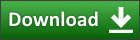
20 June 2009 | Programming |
 Let’s say you’ve written a little 32-bit script that calls a Windows command such as
Let’s say you’ve written a little 32-bit script that calls a Windows command such as nbtstat. When you try to run the script in x64 Windows, you get an annoying “File not found” error – even though you can see the command sitting in the \Windows\system32 folder.
What’s going on here?
x64 version of Windows have two system folders: \Windows\system32 and \Windows\SysWOW64.
The 32-bit commands are in the SysWOW64 folder, and the 64-bit commands are stored in the system32 directory. x64 Windows looks in system32 by default when you call a command line function, since it tries to call the 64-bit goodies (no, that’s not backwards!).
So, you might think that you can simply change your script to explicitly call, for example, \Windows\system32\nbtstat instead of just nbtstat, and you’ll be off and running, right? Wrong.
Fortunately, there is an easy way to solve this little problem…
(more…)
13 June 2009 | Computers |

©2009 Microsoft Corp.
Okay, I’ve just about had it. Once again, I have just read some comments on a blog post about the restrictions on OEM vs Retail copies of Windows. And once again, people are obviously just regurgitating what they have read somewhere else.
I, on the other hand, base my comments on my own experience installing various versions of Windows (XP, Vista, OEM, Retail, etc.) on a whole boatload of computers over a period of many, many years.
So, can you move a copy of Vista OEM to another computer? Can you move an upgrade copy of XP to a different computer? Can you do a clean install with an upgrade copy of Vista?
The short answer is this: you can do anything you damn well please with any legal copy of Windows.
(more…)
6 June 2009 | Computers |
 So, let’s say you’ve taken the plunge and installed 64-bit Windows XP, Vista, or Windows 7. All is going well, until you try to install your printers.
So, let’s say you’ve taken the plunge and installed 64-bit Windows XP, Vista, or Windows 7. All is going well, until you try to install your printers.
It’s at that point that you discover that Windows doesn’t have a 64-bit driver for your printer. Worse yet, the manufacturer may not provide one, either!
What the heck are you supposed to do now?
Fortunately, there IS a way. And, strangely enough, you have Mac OS X to thank for this solution!
(more…)
31 May 2009 | Computers |
 I use Mozilla’s Thunderbird e-mail client, and their Firefox web browser. Every now and then, I would need to transfer all my settings from one computer to another, or from one OS install to another. Recently, I was once again faced with this little problem.
I use Mozilla’s Thunderbird e-mail client, and their Firefox web browser. Every now and then, I would need to transfer all my settings from one computer to another, or from one OS install to another. Recently, I was once again faced with this little problem.
In Thunderbird, I used to copy the Mail folder over, the prefs.js file, and some other odds and ends – but that meant I had to reinstall all my extensions and everything. The same was true for Firefox – minus the Mail folder.
So, the other day, I finally figured out how to transfer ALL the settings over in one ridiculously, stupidly easy step. Why I was unable to find any information about this on the web before is beyond me. Everything I’ve found says to copy files from inside your profile directory as I have been doing, which is entirely unnecessary.
Read on to see how to do it…
(more…)
2 May 2009 | Computers |
 I’m sure you’ve all heard some hype about 64-bit this and 64-bit that. The thing I read the most is that a 64-bit operating system or piece of software is automagically twice as fast as a 32-bit one. Not so. Worse yet, some operating system vendors market their product as having an “advanced 64-bit architecture”, when the truth of the matter is that their OS is not fully 64-bit.
I’m sure you’ve all heard some hype about 64-bit this and 64-bit that. The thing I read the most is that a 64-bit operating system or piece of software is automagically twice as fast as a 32-bit one. Not so. Worse yet, some operating system vendors market their product as having an “advanced 64-bit architecture”, when the truth of the matter is that their OS is not fully 64-bit.
In any case, most people today are using a 32-bit operating system, but a surprising number have already switched to a 64-bit OS. Or in some cases, a quasi-64-bit OS…
There is one true reason though why you will actually want to switch to a 64-bit OS in the near future: the infamous 3GB barrier. Just what the heck is this mystical barrier, and why should you care?
(more…)
26 March 2009 | Computers |
 Everyone is totally crazy about security these days – especially computer security. We’ve all got antivirus software, a firewall, spyware scanners, and god knows what else loaded up on our PCs to protect ourselves from the “evils” of a networked world.
Everyone is totally crazy about security these days – especially computer security. We’ve all got antivirus software, a firewall, spyware scanners, and god knows what else loaded up on our PCs to protect ourselves from the “evils” of a networked world.
Some of us choose to use certain operating systems that we believe are inherently secure, while the reality is quite different. I remember hearing all about how “ultra-secure” OS X Tiger was in comparison to Windows XP. I know a lot of people who believed this, and who even went out of their way to harp on XP and how insecure it was. Well, there have been numerous updates for Tiger and Leopard that were sent out from Apple HQ. Guess what? There were scores of security vulnerabilities in OS X. What really might shock you is that the vulnerabilities in OS X read like a list of XP security holes (see here and here and here). That’s right, just because Apple tells you OS X is safer doesn’t mean that it’s actually true! Go figure!
Of course, there’s also Linux. In some respects, Linux is safer. In others, it’s no different than XP and OS X. Personally, I prefer Ubuntu and Vista at the moment. But the bottom line is that when it comes to security, it’s up to you to keep your data safe. The first and best way you can do that is to create and use strong passwords!
(more…)
6 March 2009 | Computers |
 For those of you who ignored the bad press that Windows Vista has received and decided to take the plunge, congratulations. You have successfully avoided being taken in by the “Apple can do no wrong / Microsoft always sucks” mainstream tech media.
For those of you who ignored the bad press that Windows Vista has received and decided to take the plunge, congratulations. You have successfully avoided being taken in by the “Apple can do no wrong / Microsoft always sucks” mainstream tech media.
Nevertheless, Vista is far from perfect. You may have run into one of Vista’s greatest features and most annoying problems: Hybrid Sleep.
Unfortunately, it seems that for some of us, there is no solution to a malfunctioning sleep mode, and Microsoft isn’t much help.
(more…)
 Let’s say you have a network of more than ten Windows computers connected in a local workgroup without a domain controller. One of the computers has a printer connected to it, and more than ten machines in the workgroup need to print at the same time.
Let’s say you have a network of more than ten Windows computers connected in a local workgroup without a domain controller. One of the computers has a printer connected to it, and more than ten machines in the workgroup need to print at the same time.

 Let’s say you’ve written a little 32-bit script that calls a Windows command such as
Let’s say you’ve written a little 32-bit script that calls a Windows command such as 


 I’m sure you’ve all heard some hype about 64-bit this and 64-bit that. The thing I read the most is that a 64-bit operating system or piece of software is automagically twice as fast as a 32-bit one. Not so. Worse yet, some operating system vendors market their product as having an “advanced 64-bit architecture”, when the truth of the matter is that their OS is not fully 64-bit.
I’m sure you’ve all heard some hype about 64-bit this and 64-bit that. The thing I read the most is that a 64-bit operating system or piece of software is automagically twice as fast as a 32-bit one. Not so. Worse yet, some operating system vendors market their product as having an “advanced 64-bit architecture”, when the truth of the matter is that their OS is not fully 64-bit.


Recent Comments