26 March 2011 | Computers |
 Most likely, you have at least the Java runtime environment installed on your puter. And, if you’re using Firefox, you may have some strange add-ons installed that just won’t go away.
Most likely, you have at least the Java runtime environment installed on your puter. And, if you’re using Firefox, you may have some strange add-ons installed that just won’t go away.
With every Java update you install, yet another “Java Console” add-on may be installed. The problem is, all you can do is disable them. There is no way to actually uninstall older versions of this add-on. Worse yet, you don’t even really need the add-on in the first place!
So, if you have multiple Java Console add-ons sitting in your Firefox, how do you get rid of the darn things?
(more…)
18 February 2011 | Computers |
 Click here to read Part 1!
Click here to read Part 1!
I’m going to assume that you know how to do some basic stuff in Linux. In other words, if you don’t know what a command line is, or how to traverse directories, this might not help you much.
I should also note that my preferred flavor of Linux is Ubuntu. These commands will work on Ubuntu, but I can’t make any guarantees for other distributions. Best to just try them out and see what happens!
Without further ado, here are some more of the top linux tips and tricks that I have gathered over the years…
(more…)
31 December 2010 | Computers, Networking |
 If you’ve ever installed multiple operating systems on your computer, you know what a severe pain it can be when something goes wrong. Even removing one of your multiple OSes can be a hassle when bootloaders get all screwed up.
If you’ve ever installed multiple operating systems on your computer, you know what a severe pain it can be when something goes wrong. Even removing one of your multiple OSes can be a hassle when bootloaders get all screwed up.
For me, the answer to these problems is VirtualBox. VirtualBox is a simple, cross-platform virtualization solution that lets you set aside a chunk of hard disk space, give it a name, and then you just tell it, “I want to install linux here”, pop in your install disc (or whatever), and VirtualBox takes care of the rest. Voila, linux running in a window – inside Windows itself. It’s really handy!
Only one problem: Sometimes when VirtualBox is installed (but not even running), your Windows networking may get REEEEALLY slow. You may not even be able to see other machines on your local network.
Fortunately, there is a very quick and easy way to fix it!
(more…)
2 December 2010 | Computers |
 Let’s say you’ve got Windows 7, and you install a second hard drive. Perhaps you have an SSD as your primary drive, and you want to store your GB’s of MP3s, videos, and documents on your second data drive.
Let’s say you’ve got Windows 7, and you install a second hard drive. Perhaps you have an SSD as your primary drive, and you want to store your GB’s of MP3s, videos, and documents on your second data drive.
Well, you could just copy the data into a new folder the old fashioned way. Doing this tends to break Windows 7’s “libraries” feature, and suddenly you have to tell Windows where to find all your files. That’s kind of annoying.
Fortunately, there is a built-in feature for moving your My Documents, My Music, My Videos, My Pictures, and even your Downloads folder automagically – and Windows will still keep track of everything for you!
(more…)
21 September 2010 | Computers |
 Let’s say you’re running Windows 7 on a computer connected to a local network. There is a shared printer running on a different machine on the network. The drivers for the printer are installed on the remote machine, and the printer is shared.
Let’s say you’re running Windows 7 on a computer connected to a local network. There is a shared printer running on a different machine on the network. The drivers for the printer are installed on the remote machine, and the printer is shared.
You think that you’ll just sit down at your puter, use the Add Printer feature, connect to the remote printer, the driver will be copied over to your machine automagically, and you’ll be off and running. But then you see this:
Windows cannot connect to the printer. Operation could not be completed (error 0x0000007e).
There is a common solution you can find on the web involving creating a new local port and inserting the network path to the remote printer, but you may find that doesn’t work either!
The solution to your problem is very simple, and is even available as a Hotfix from Microsoft. You don’t really even need the hotfix, though. Here’s how you “fix the glitch”.
(more…)
14 May 2010 | Computers |
 What happens when you discover your copy of Windows is invalid? You probably will get a Windows Genuine Advantage (WGA) notification informing you that you’re illegal, and you need to purchase a legal license.
What happens when you discover your copy of Windows is invalid? You probably will get a Windows Genuine Advantage (WGA) notification informing you that you’re illegal, and you need to purchase a legal license.
This can happen for a number of reasons, and not simply piracy. Perhaps you bought a computer second-hand and were told your Windows install was valid, only to find out later that it wasn’t. That’s a pretty common scenario, and a darn annoying one. If you search the net and Microsoft’s web site for a way to activate your copy with a legal key you purchased, you may find yourself in a bit of a mess.
You see, it isn’t terribly obvious that you CAN in fact simply activate Windows XP, Vista, and Windows 7 with a new legal key – and without reinstalling anything at all. Finding the information on how to do this is rather difficult, and I’m not sure why.
Not to worry though – it’s a piece of cake!
(more…)
25 April 2010 | Computers, Do-It-Yourself |
 A lot of people think that defective RAM modules are easy to detect. They think that if you get a blue screen of death, the error message will reveal that the memory is bad, and that’s that. Problem is, it’s nowhere near that simple.
A lot of people think that defective RAM modules are easy to detect. They think that if you get a blue screen of death, the error message will reveal that the memory is bad, and that’s that. Problem is, it’s nowhere near that simple.
There are two steps to diagnosing bad RAM. The first is that you are able to recognize the possible symptoms of bad memory, and the second is actually using a tool to confirm that your theory is correct. Then you just replace the bad module, and off you go.
A defective memory stick can cause a LOT of different problems, some of which might surprise you. It may seem that your hard drive is corrupted or defective, when in fact it’s the RAM that’s bad! It can all get very confusing.
And so, here I shall endeavor to describe what to look out for with your RAM, and what to do about it.
(more…)
15 April 2010 | Computers |
 Printing with 64-bit Windows can be a lot of fun if you don’t have a 64-bit driver.
Printing with 64-bit Windows can be a lot of fun if you don’t have a 64-bit driver.
As I mentioned in Windows x64: How to Print to Any Printer Even Without a 64-bit Driver, there are ways to make your printer talk, even if they are a bit involved.
There is one other trick in particular that you might want to try first, though: use a similar 64-bit driver from the same manufacturer and fool Windows into thinking that everything is working fine!
Before you read any further, do visit the manufacturer’s web site again and check for the availability of a 64-bit driver for your specific printer model. It turns out that Canon, for example, released a boatload of 64-bit drivers a few weeks ago. So, if you have, say, a Canon LBP5100 color laser printer, there is now a 64-bit driver available! WOOHOO! Took long enough, though…
For the rest of you, read on!
(more…)
17 March 2010 | Computers |
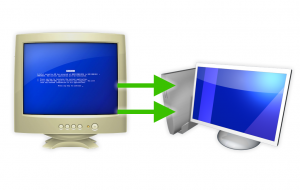 If you’re one of those people who likes to build and upgrade your own computers, or if you have just decided to make your first attempt at upgrading an older system, there is one thing you may be wondering: Do I have to reinstall my OS?
If you’re one of those people who likes to build and upgrade your own computers, or if you have just decided to make your first attempt at upgrading an older system, there is one thing you may be wondering: Do I have to reinstall my OS?
Unfortunately, most people I talk to say one of two things:
- “I just always reinstall the OS.”
- “I upgraded once and I didn’t have to do anything to the OS, so that’s what I’m going to try this time.”
Well, Option #1 will certainly work all the time, no matter what. As for Option #2, whether or not the OS will boot depends on the hard disk controller driver. So, just because #2 worked for one upgrade doesn’t mean it will work for another.
Fortunately, whether you use Windows or Linux, there is a very easy way to prepare for a motherboard upgrade.
(more…)
25 February 2010 | Computers, Do-It-Yourself |
 One of the most common computer problems I see people facing is a faulty or corrupted hard disk drive. In many cases, the solution to the problem is a reboot, and the OS automagically runs a utility like Windows’s chkdsk that repairs the errors.
One of the most common computer problems I see people facing is a faulty or corrupted hard disk drive. In many cases, the solution to the problem is a reboot, and the OS automagically runs a utility like Windows’s chkdsk that repairs the errors.
Sometimes, the problem is a bit more severe than that and more drastic measures are required. Most people I’ve encountered were unnecessarily afraid of running any kind of tool to scan and repair their hard drive. But it doesn’t have to be all horror and blood and gore: with a little knowledge and a few specialized bits of software, you too can be a genuine Disk Doctor!
Now, this will not be an exhaustive guide to fixing all disk problems, cloning the data from a bad disk onto a new drive, and so on. That would take quite a bit of time to explain, and a lot of it simply requires some experience. What I can tell you, though, is how to diagnose a bad drive yourself. At least you won’t get taken for a ride by some money-grubbing repair shop if you end up needing a hand to finish the job!
(more…)
 Most likely, you have at least the Java runtime environment installed on your puter. And, if you’re using Firefox, you may have some strange add-ons installed that just won’t go away.
Most likely, you have at least the Java runtime environment installed on your puter. And, if you’re using Firefox, you may have some strange add-ons installed that just won’t go away.
 Click here to read Part 1!
Click here to read Part 1! If you’ve ever installed multiple operating systems on your computer, you know what a severe pain it can be when something goes wrong. Even removing one of your multiple OSes can be a hassle when bootloaders get all screwed up.
If you’ve ever installed multiple operating systems on your computer, you know what a severe pain it can be when something goes wrong. Even removing one of your multiple OSes can be a hassle when bootloaders get all screwed up. Let’s say you’ve got Windows 7, and you install a second hard drive. Perhaps you have an SSD as your primary drive, and you want to store your GB’s of MP3s, videos, and documents on your second data drive.
Let’s say you’ve got Windows 7, and you install a second hard drive. Perhaps you have an SSD as your primary drive, and you want to store your GB’s of MP3s, videos, and documents on your second data drive.
 What happens when you discover your copy of Windows is invalid? You probably will get a Windows Genuine Advantage (WGA) notification informing you that you’re illegal, and you need to purchase a legal license.
What happens when you discover your copy of Windows is invalid? You probably will get a Windows Genuine Advantage (WGA) notification informing you that you’re illegal, and you need to purchase a legal license.

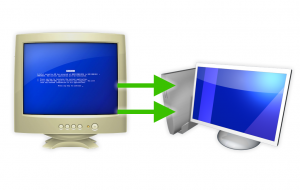
 One of the most common computer problems I see people facing is a faulty or corrupted hard disk drive. In many cases, the solution to the problem is a reboot, and the OS automagically runs a utility like Windows’s chkdsk that repairs the errors.
One of the most common computer problems I see people facing is a faulty or corrupted hard disk drive. In many cases, the solution to the problem is a reboot, and the OS automagically runs a utility like Windows’s chkdsk that repairs the errors.
Recent Comments