Regular readers are aware that I have been doing battle with re-activating Windows 10 after performing numerous major upgrades on various puters.
I had another opportunity recently to upgrade yet another machine… This time, the entire computer was replaced – except the graphics card and power supply.
Once again, I was confronted with an activation error after the upgrade.
Out of desperation, I tried something crazy… and it WORKED!
Backstory
If you’d like to read all the sordid details of my trials up to this point, see:
Episode 3: Reactivating Windows 10 after a major hardware upgrade (again)
Right. Now that that’s out of the way…
Victory at last!
This time, I did the old Microsoft Account trick, and once again, it didn’t work.
So then, I did something totally nutty: I switched back from a Microsoft Account to a local account on the upgraded puter.
And then I tried to reactivate with the same old Windows 7 product key that was originally used for the free upgrade to Win 10 on that particular machine.
Guess what?
It WORKED!
So, I guess MS is “blocking” the Microsoft Account Trick – even though their own support site says to use that technique. Whatever!
Keep it simple
Forget it. Just upgrade the machine, skip the MS account switchover before and after. When it comes time to reactivate, just go to Settings -> Update & Security -> Activation and click Change Product Key.
Enter the same product key, and Bob’s your uncle.
It appears that when Win 10 sees the new hardware, it resets the product key back to the “default” Win 10 key that will be used if you install the OS without one (yes, you can do that).
Re-entering the same valid Win 7/8 key that you used for your free upgrade to Win 10 then goes through without a hitch, and you’re re-activated… as long as you are logged in with a local account.
Hopefully this is the end of Upgrade Reactivation Madness…

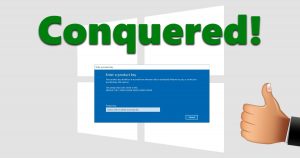

I planned a two-pronged upgrade: a 32-bit to 64-bit of my free Windows 10 from 32-bit Win7 upgrade, new motherboard with including cpu and memory. The software part went as it should. I logged into the user account tied to my Microsoft account. I was not activated. I had the option to Activate which I clicked on. I was asked for my Microsoft password, which I entered. Bingo! Activated again. Proof my machine was linked to my Microsoft account, Two days later I did the hardware part. That to went well. Again logged into the same user account connected to my Microsoft account. Of course not activated. Even though I had read your ENTIRE article I decided to try the the Troubleshooter anyway. Did it three times, no joy. It said the servers were busy. Really! So, I rebooted into my everyday local account. For kicks, even though I have my Win7 OEM COA, I downloaded two of those little programs that find your hidden key. They both found the same key no problem. However it was not my Win7 key. Where did it come from? No idea. I tried it. It wasn’t flagged as bad but did not work. Finally I used my Win7 COA key, and, VICTORY! All this took place March 14-18, 2019. I thank you for ALL your helpful advice.
Glad you got everything working!
I think what Win 10 is doing after hardware upgrade is changing the product key to the “default” one that lets you install and test Win 10. I started paying attention to the key I saw after different H/W upgrades, and it’s always the same one. Re-entering the original Win 7 or Win 10 and activating with that goes through okay.
Not sure why it’s so complicated, but at least it works.
Just updated MB, CPU, Memory and System Storage to M2 device and could not activate Win 10 Pro that I had transferred to the new M2 storage.
Carried out your “Fix” and hey presto an activated Win 10 Pro on my upgraded system. Now I’m ready for the next PC upgrade.
Thanks a bundle!!
WOOHOO!! Glad I could help.
Dude,
My mobo died on me also and i build a new pc. Windows could boot with the new hardware but couldn’t activate. All the options didn’t work. Lucily, i saved my old key and your tip saved the day.
Thanks 😀 !!!
Just used your tip and it still works.
Afterwords though I actually tried something with the Microsoft account so I switched back.
after I switched I went into my Microsoft account online and removed all the old PC stuff from before the upgrade. I think the reason that the system stops us from reactivating is that it still registers the original PC with the actual key on the system and it sees the the upgraded one as a fake,
I’m not 100% sure on this and will be checking again tomorrow to see if it stays activated, but so far so good.
this did not work for me
You were logged in with a Local account, not a Microsoft account, yes?
If so, that’s odd. I’ve recently done a bunch more upgrades, and in every case it worked perfectly.
I hope they didn’t change something on us again!
Windows 10 is too slow and confusing!
Man, you are genious! Thank you very much. I had problems activating WIN 10 after changing motherboard and HDD. Wasted hours fighting this problem and calling MS. You solved it!
This isn’t working for me, I tried using the key I had on local account and it doesn’t work, it says it’s not valid.
It also says in advance, under ‘Change product key’, ‘The last product key (ID: XXXXX-…) you entered can’t be used on this copy of Windows (0x803FA067). Do you know any fix?
Was the key from Win 7 or Win 8, and if so, which version (Home, Pro, etc)?
Which flavor of Win 10 are you trying to re-activate?
Congrats! This worked for me too. Spent hours trying to get round this after a new MB, processor install. Thought I’d chucked my old Win 7 disk out, but found it at the back of a cupboard. Worked after a bit of a delay. Thanks for that
Worked for me. Thanks!
Worked for me too. Thanks for the tip.
Still thinking about my upgrade path. I am upgrading my 2012 PC : motherboard, CPU, RAM.
Article seems to suggest that I could use my “Windows 7 Home Upgrade” key.
However article is based on assumption that you maintain the OS.
I am considering reinstalling Windows 10…. and I’m not sure it will work… Since I’m using a new M.2 SSD I could try of course, but then the “digital license” will still be technically linked & used by my current (old) Win 10 installation.
In order to first test the Windows 7 key method suggested here, I would need to * de-activate * my current Windows 10. Is there a reliable way to do this? Then I suppose, my Win 7 key may work on a fresh Win 10 installation.
As a “plan B” I could maintain the OS, copy it to the M.2 SSD… However that leaves a bunch of old drivers and unused files behind.. .. main thing I’m worried about is left over drivers for the current (buggy) Z77X-UD5H motherboard messing with my USB 3 ports and the like. What would be ideal is if Win 10 had a “reset” switch to clean up all the drivers.
A godsend! Just upgraded my sons motherboard, processor and graphics card. This fix worked perfectly – 16/2/2020. Cheers!
My GOD You are my saviour!
Was just on the phone to Microsoft as I couldn’t reactivate my account after changing MB, CPU and RAM.
Before the upgrade, I linked the licence to my MS-Account as described by MS-Help.
This didn’t help.
The MS-Supportline told me, as I had changed not only the MB but also CPU and RAM, I had to purchase a new licence… WHAT BS ?!?!
Anyway, this method described here works a charm! Thanks a HUGE bunch for the dead easy Workaround!
Best regards.
MS Support is SO useless, it’s actually hilarious. They shouldn’t be allowed to call it “support”. Glad you got it sorted!
Hi,
Just dropping a line to say thanks; my big upgrade wouldn’t re-activate until I used this local account/Win 7 key trick. Luckily, I rarely throw anything away so my old Win 7 box was still in the attic…
All sorted now 🙂 03/08/2020
Greetings. Sorry if this is a dumb question. What you’ve outlines above, you are saying I must put my ssd from the old mobo and plop it into the new mobo, boot it up and proceed as you’ve outlined? I ask because I like the idea of formatting my ssd when I go into the new mobo. It gets a bit hazy for me in this regard. Perhaps drivers sorting themselves out isn’t much to worry about, but I know in years past in other Windows versions I may have done this and it was a regret. Maybe I could plop the hard drive into the new mobo, do your procedure above, and then possible format after that? So, the license would be “attached” to the new mobo, then formatting wouldn’t be a problem? Sorry so many questions. Confusing situation.
In that case, I’d do what I described in the article, and then use Windows 10’s “Reset” feature and choose “wipe everything”. That should work!
Thanks for the reply! I read your article(s) again and something else is keeping me awake at night. OEM. I didn’t actually know the “apparent” limitations of these versions and I don’t believe you’ve specified whether this method is specific to retail vs. OEM or it doesn’t matter. Maybe my reading isn’t so good and you’ve mentioned OEM? Promise that was my last question! Thanks again.
Technically, OEM licenses of Win 10 are not transferable to a new motherboard. Retail licenses are transferable.
The trouble is, I’ve re-activated Win 10 by moving OEM Win 10, and I’ve been unable to re-activate retail Win 10 after moving it. So, only god and Microsoft actually know what’s going on!
12/10/20 Thank you Scot. Using the product key for the instance of Windows 7 Pro I was running during the free upgrade to Windows 10 worked to re-activate Windows 10 Pro after changing everything but the hard drive.
thank you so much man it still works in 2021 honestly I am so relived
Thank you so much!
It worked for me too.
Had win7 dvd bought many years ago. Made the free upgrade to win10.
Then I extracted the new key to be able to reinstall windows10. Which I did a couple of times and it worked great. Now I changed the motherboard and cpu and the extracted win10 key wouldnt work. By luck I still had that win7 dvd with the activation key. I entered it and it worked… To me this makes no sense.. but works.