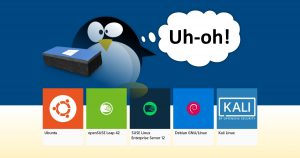 Another Windows 10 upgrade is here: the Windows 10 October 2018 update.
Another Windows 10 upgrade is here: the Windows 10 October 2018 update.
For those of us using WSL, or “Linux on Windows”, that means potential mayhem.
When the last Win 10 upgrade version was released, I installed it. I then discovered that my Ubuntu icon no longer loaded anything – except a Bash window with an error message that Ubuntu on Windows was no longer installed!
Oops.
Fortunately, it’s pretty easy to fix!
Windows 10 October 2018 Update
Yeah, it’s here. I’ll do a write-up as usual as soon as I get it.
You may have heard that some early adopters were having problems with this update. Specifically, files in their Documents, Music, etc. folders were mysteriously being “deleted”.
Microsoft has since patched this bug, and the update is once again rolling out to end users.
Uh-oh, my Linux is Missing!
After the next Win 10 update installs, you may get the aforementioned error message.
It appears that you’re screwed, and that your entire painstakingly configured Linux on Windows shell has gone bye-bye.
Fortunately, all you have to do is open the Windows Store, search for the same flavor of linux (like “Ubuntu”), and reinstall it.
All kinds of exciting nonsense will transpire
When it’s done, just click the good old linux-y icon, and your shell will be back – and everything should be just as you left it: files, directories, scripts, git, installed software, etc.
It seems that while the actual shell goes bye-bye during some upgrades, your actual linux shell user data and everything is still safe and sound, hidden deep inside your C:\Users folder.
So, what may appear to be a horrible disaster at first, really isn’t.
It still doesn’t work!
Do not panic.
Open Settings. Click Update & Security. Then click For developers in the left column.
You’ll notice that underneath the already-selected Developer Mode radio button, there is a notice that something is being downloaded.
Let it finish, and try again. Ta-DA!
Having said that…
When this happened to me during the last Windows 10 upgrade, I freaked out because I didn’t have a backup.
If you want to set up your own cron-based automatic backup of your particular WSL install, see my post:
Run cron jobs in Windows Subsystem for Linux
I include a sample backup script and tell you how to set it all up!
You may also be interested in how to install and upgrade your Linux on Windows, and how to install git and gitk in your Linux on Windows.
Rock on.




Recent Comments