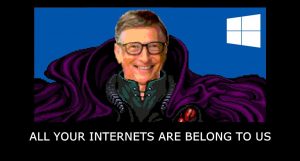 Aside from all the hoopla about Windows 10 invading your privacy and sending your entire hard drive to Microsoft’s servers, there is another obvious question to ask: Is Win 10 gobbling up all of your internet connection’s bandwidth?
Aside from all the hoopla about Windows 10 invading your privacy and sending your entire hard drive to Microsoft’s servers, there is another obvious question to ask: Is Win 10 gobbling up all of your internet connection’s bandwidth?
The answer may be yes, especially if you have a slower net connection.
I’m talking about the “Choose how updates are installed” option in Win 10. I did cover this in my post Protect your privacy in Windows 10, but I’m not sure it’s so obvious to everyone what this, “how updates are installed” option means in practical terms.
So, let’s take a look…
What’s the dealio?
The deal is this: In the past, you ran Windows. Windows needed updates. So, your puter automagically downloaded and installed Windows Updates.
Crazy, right?
Well, starting with Windows 10, there are two new features/settings that change how Windows updates itself… Or rather, where Windows 10 downloads its updates from…
Instead of just downloading new updates from Microsoft’s servers, Win 10 can also download updates from:
- Other puters on your local network (i.e. Win 10 puters in your house connected to the same WiFi or ethernet network)
- Other puters on the internet (that are not Microsoft’s servers)
Well, cool. What’s the big deal?
The problem comes in when the default settings allow your puter to share updates with other people’s Windows 10 machines on the internet. Apparently, this setting is not supposed to be the default, but on several machines that I have upgraded, POOF! It was. Oops!
Now, if you have FTTH (fiber to the home), then you probably don’t have to worry. You’ve got enough speed to surf, download crap, and let Windows share updates. You won’t even notice!
But – like most of us – you don’t have a super-fast internet connection, so your upload speed is probably fairly limited (and generally much slower than your download speed). Practically, this means that Windows 10 may start using your limited upstream bandwidth to literally upload Windows updates to other puters on the net.
And that means a slower net connection for you.
Boo! WTH?
Yes, what the heck, indeed?
I mean, hello! This is Microsoft. Are they really trying to offload the burden of providing Windows updates onto their customers’ computers and internet connections?
Apparently so.
Aside from the inherent security risks this move will no doubt cause in the future, it’s just really bad form…
…Unless you set the option to: PCs on my local network.
Let’s say you have 3 puters at home. They all have Win 10. You set them all up to install/share updates only with PCs on your local network. What happens then?
Well, Puter #1 will check with Windows Update, download updates, and install them. Later, Puters #2 and #3 will also check Windows Update. But before downloading those updates again, #2 and #3 will ask around to see if other Win 10 machines on your house network already have the updates. If so, they will just grab the updates from #1, and BOOYAH! Lots of saved bandwidth.
So, this can be a pretty handy feature for saving bandwidth, if you set it up correctly.
How do I set it up correctly?
Click Start, and then Settings. Choose Updates & security:
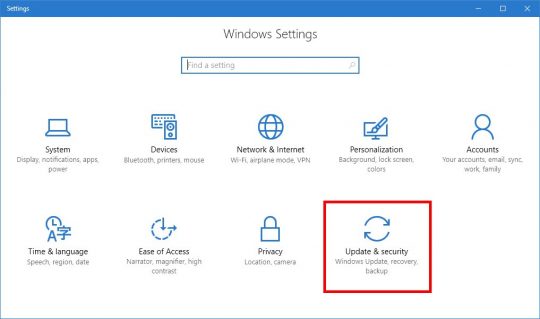
Under Update Settings, click Advanced options:
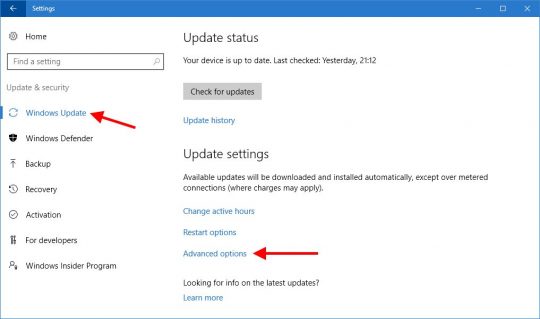
On the Advanced options screen, you’ll probably want to check the “Give me updates for other Microsoft products…” option. Then, click Choose how updates are delivered:
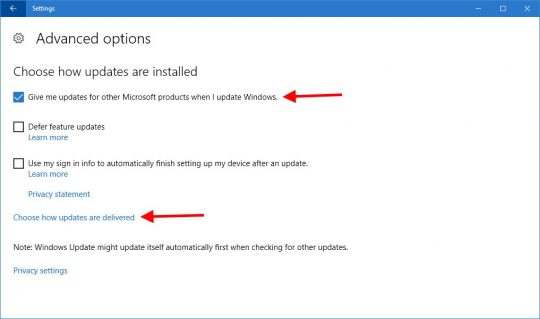
First, make sure that Update from more than one place is On. Then, pick PCs on my local network:
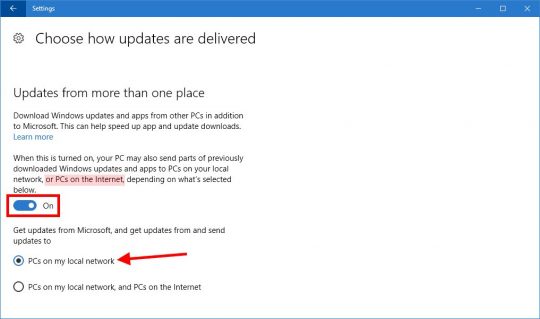
You can close the Settings window, or change other settings if you’d like.
Repeat this process on all of your Windows 10 machines, aaaand you’re done.
From this point on, you won’t be wasting any bandwidth updating other people’s computers on the net, and you’ll also be conserving bandwidth if you have more than one Windows 10 puter at home!


Recent Comments