 You upgrade to Windows 10. All seems to be going well.
You upgrade to Windows 10. All seems to be going well.
There’s only one problem: Every time you reboot, you get an error message about Microsoft Security Essentials.
“No problem!” you think. I’ll just uninstall it. Nope!
Worse yet, Windows 10 is very confused, since Windows Defender is basically the same program. Defender won’t run, and neither will Security Essentials.
What to do? Read on!
This is a surprisingly common problem.
According to Microsoft, when you upgrade to Windows 10, MS Security Essentials should be uninstalled automagically. This is because Windows Defender is basically the same thing.
But, that’s not what happens. Instead, you’re stuck in Security Limbo.
You can tell you still have Microsoft Security Essentials running if you see the green icon in your task bar in Windows 10:
Oops!
If you try to uninstall the program, you get this:
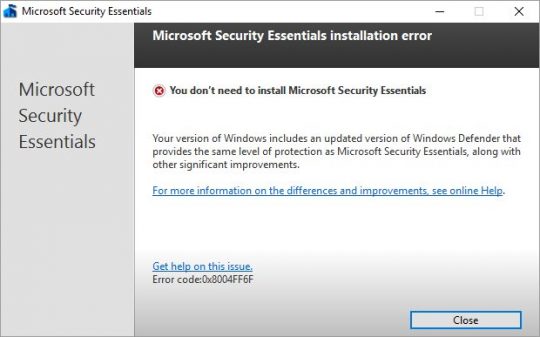
Well, that’s lame. You’re trying to UNinstall… Fear not!
Open File Explorer (Win-E).
Navigate to: C:\Program Files\Microsoft Security Client
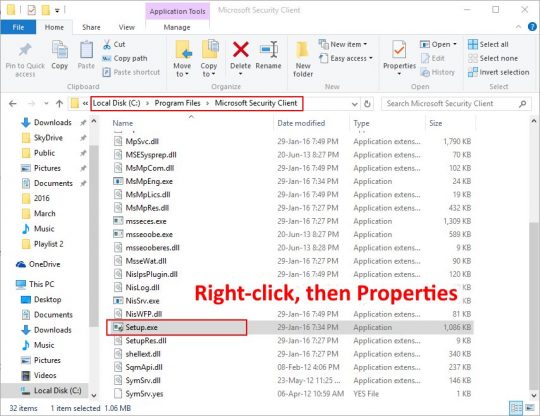
Right-click the file Setup.exe, and choose Properties. You’ll see this guy:
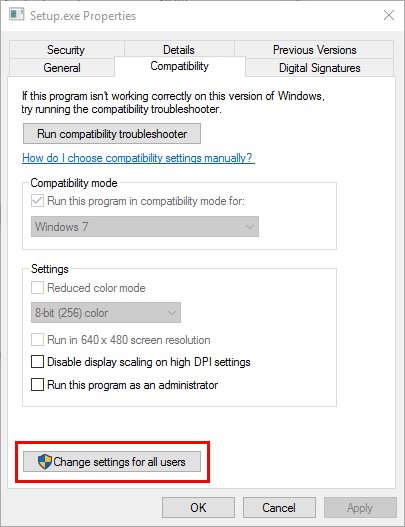
Click the Change settings for all users box.
Change the Compatibility mode settings as shown (use compatibility mode for Windows 7), and then click OK.
Go ahead and close File Explorer, since you won’t need it any more.
Next, right-click the Start button, and choose Command Prompt (Admin).
Paste the following line into the Command Prompt window, and press Enter:
“C:\Program Files\Microsoft Security Client\setup.exe” /x /disableoslimit
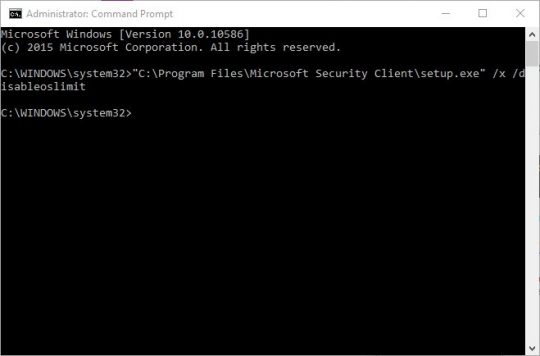
If a generic box pops up with a question about uninstalling, just click OK. That will launch the MS Security Essentials Uninstaller, like so:
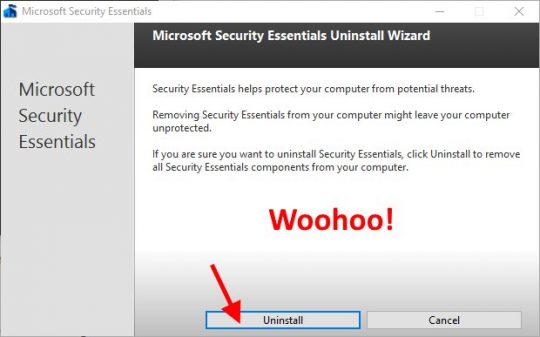
Just click the Uninstall button, and you’re almost done!
The last step is to make sure Windows Defender is updated.
Just click Start, type defender, and click on the Windows Defender item to launch it.
You should see this screen:
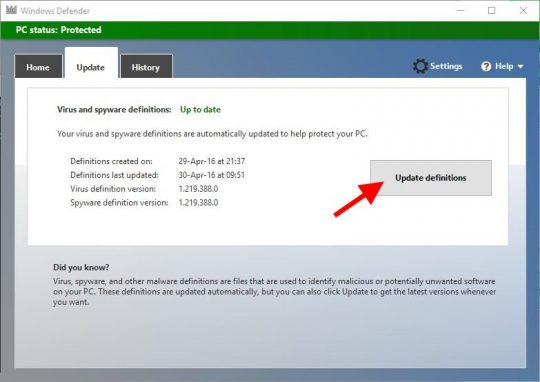
Click the Update definitions button. You can close the Defender window now and just let it work in the background. Now you’re done!
If for some reason Defender won’t run, just reboot.
From this point on, you can pretty much forget that Windows Defender is there. It will work automatically in the background just like MS Security Essentials did in Windows 7.
Piece of cake. 😀

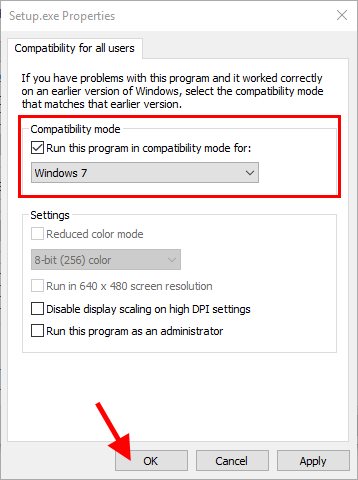



I had found on other websites a lot of tips, but nothing useful. This was the solution to my problem. Thanks!
I also had this woe with my 64-bit installation. I had Microsoft Security Essentials fighting with Windows Defender, which in turn was giving the hairy eyeball (clash) with a Symantec security suite. This was a fantastic resource! I agree with you.
As stated: “piece of cake”. Thank you!!!!!!!!!!! I struggled finding a simple solution that didn’t involve a rabbit hole.
It work like a charm! Thank you
Awesome. It was a piece of cake. I wish I had found this post when I upgraded last year!
This was the only method that worked for me. Thanks
Awesome, yet to check it worked after a reboot but it is the only ‘fix’ that gave me the uninstaller – cheers
Official Microsoft solution didn’t work, but yours worked perfectly! Thanks heaps!
Thank you sir!
Perfect ! thanks
Excellent article and solution! Thank you
Spectacular Article! Saved me alot of headaches!
your a lifesaver, i was getting so frustrated and it worked.
thank you!!!
Thank you. Easy to follow and just what I needed.
Oh thank you! This worked! tried other fixes for over an hour…this worked right away. Thank you…thank you!
thank u soo much!!!!!
Thank you. Worked great!
Finally found a solution that works!
Will thank you publicly on social media.
(Is this a good thing?) 😉
Thank you for ending more Microsoft Madness!
After trying a lot of (Microsoft provided) solutions that didn’t work, yours does the trick!
No more frustrations!
Thank you!!!
THANK YOU!!!I
I’ve been trying to solve this since I upgraded last year!
WOW. Perfect solution. The dialog boxes had no text for me but buttons worked great!
…excellent… I had the problem when installing Bitdefender and Microsoft Security Client was hindering the installation, but no other way of deinstallation was working.
In my Windows 10, there was no “properties image” – so I went directly to command prompt.
Finally, it worked!
Thank you!
Thank you, captain!
Thank a ton! You did save a lot of time!!
A very clear and understandable description of the problem and the solution.
Worked perfectly.
Thank you!
Thanks!! Your post die the trick
Top : hat funktioniert!
Vielen Dank
This worked perfect on a newly upgraded to Win 10 computer. Thank you!
Thank You !!!!
Seems to have worked but didn’t get the same screen as Windows Security Essentials!
This was the only method that worked. Many thanks!!!!
Worked.. Worked… only this solution helped me out