 You upgrade to Windows 10. All seems to be going well.
You upgrade to Windows 10. All seems to be going well.
There’s only one problem: Every time you reboot, you get an error message about Microsoft Security Essentials.
“No problem!” you think. I’ll just uninstall it. Nope!
Worse yet, Windows 10 is very confused, since Windows Defender is basically the same program. Defender won’t run, and neither will Security Essentials.
What to do? Read on!
This is a surprisingly common problem.
According to Microsoft, when you upgrade to Windows 10, MS Security Essentials should be uninstalled automagically. This is because Windows Defender is basically the same thing.
But, that’s not what happens. Instead, you’re stuck in Security Limbo.
You can tell you still have Microsoft Security Essentials running if you see the green icon in your task bar in Windows 10:
Oops!
If you try to uninstall the program, you get this:
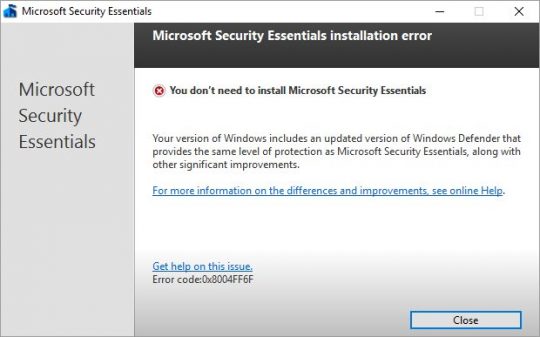
Well, that’s lame. You’re trying to UNinstall… Fear not!
Open File Explorer (Win-E).
Navigate to: C:\Program Files\Microsoft Security Client
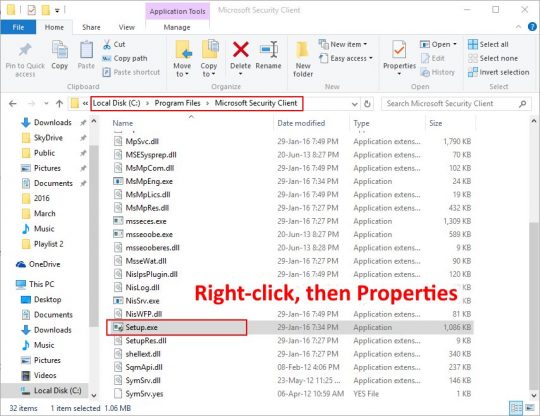
Right-click the file Setup.exe, and choose Properties. You’ll see this guy:
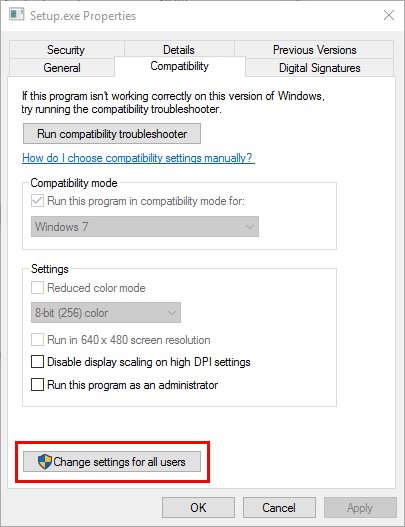
Click the Change settings for all users box.
Change the Compatibility mode settings as shown (use compatibility mode for Windows 7), and then click OK.
Go ahead and close File Explorer, since you won’t need it any more.
Next, right-click the Start button, and choose Command Prompt (Admin).
Paste the following line into the Command Prompt window, and press Enter:
“C:\Program Files\Microsoft Security Client\setup.exe” /x /disableoslimit
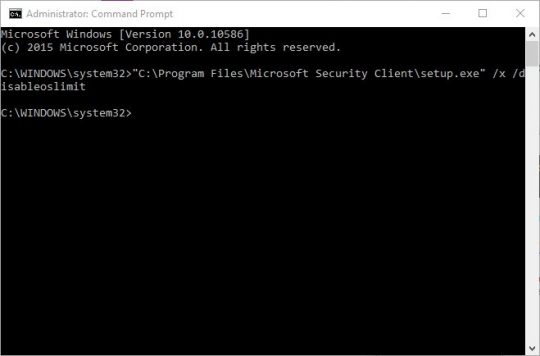
If a generic box pops up with a question about uninstalling, just click OK. That will launch the MS Security Essentials Uninstaller, like so:
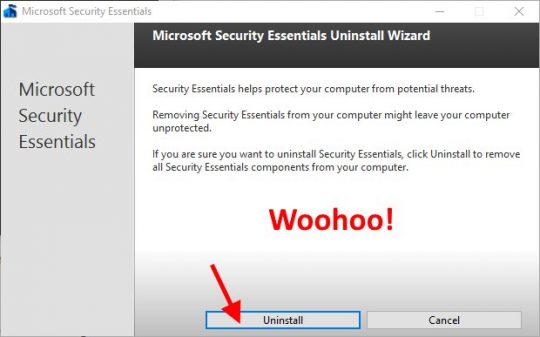
Just click the Uninstall button, and you’re almost done!
The last step is to make sure Windows Defender is updated.
Just click Start, type defender, and click on the Windows Defender item to launch it.
You should see this screen:
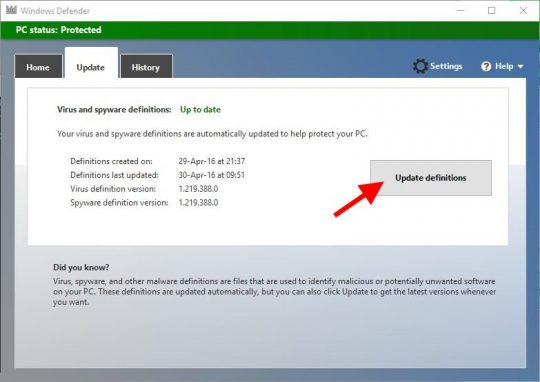
Click the Update definitions button. You can close the Defender window now and just let it work in the background. Now you’re done!
If for some reason Defender won’t run, just reboot.
From this point on, you can pretty much forget that Windows Defender is there. It will work automatically in the background just like MS Security Essentials did in Windows 7.
Piece of cake. 😀

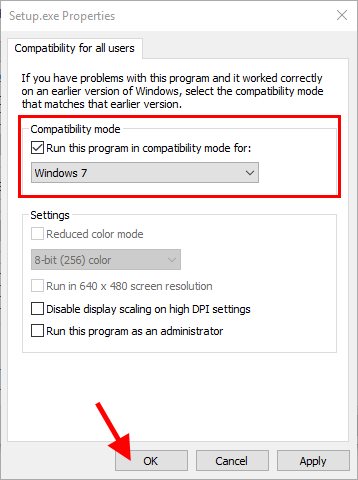

Thanks for the info Scott. Very useful and well explained as usual.
Looking for an article explaining what we can do when the windows icon does not work when clicking the left side of the mouse. I know that we can use the right side of the mouse to have another menu but I don’t why but from time to time the left side seems to be deactivated.
You’re my hero … super description and working
Read abouth 50 different solutions … all crap
your’s easy and working
I’ve spent weeks trying to fix this problem, and your solution worked first time. I owe you a beer – THANKS!!!
Many thanks, it worked atlast. I was trying various ways and means provided on web by numerous people for many days. You are great !!!
It works! Thanks man!
Thank you so much!! After trying numerous things to get defender turned back on, this actually worked.
thanks. this is one of the frustrating microsoft issues that prevent a good user experience. the product isnt bad, just little things like this and defender incompatibility
Nice job on the fix! Wasted my time trying other solutions till I came across yours.
tq for ur info
wow.. absolutely fantastic..Kudos to you.. GENIUS ..
It worked for me like a charm…
Thank you…
Very nice. Thanks!!!
You are a genius!!! Very easy, even for me 😉
Fantastic! I’ve been searching the web and Microsoft’s Community website for the past week trying to remove MSE from Windows 10 without any luck. I was able to follow your clear instructions that worked like a charm. A shortcut to your website has now been saved on my desktop. You’re a genius. Thank you so much
It’s the only working solution I found !!!
Thanks a lot
#workingsolutiontouninstalldefenderonwindows10
Hourra 🙂
Thank you so so much been trying lots of other stuff to get rid of SE but none worked. This worked as easy to do. Thanks so much 🙂
Others have said it all. 1000 thanks, I wasted a tonne of time with other ‘solutions’ before yours. Excellent descriptions
Great article! Thanks for posting this.
Awesome thanks a lot mate!
Thank you so much… worked perfect!
Thanks Scott, you saved the day! Great instructions and solution.
Thank you very much for the very clearly explained solution…
but it didn’t work for me..
when I paste “C:\Program Files\Microsoft Security Client\setup.exe” /x /disableoslimit in cmdpromt and after choosing option yes, another box will appear rather than MS essential uninstaller..
that different box says…
The Microsoft Security Client Installation Wizard cant find files that are necessary to complete the installation.
To install this program, please download the installation again from the Microsoft Security Client website.
with regards
waiting for reply
thank you again
Thank you .It helps a lot and it was so easy to do and to understand.
Same Surya’s problem:
when I paste “C:\Program Files\Microsoft Security Client\setup.exe” /x /disableoslimit in cmdpromt and after choosing option yes, another box will appear rather than MS essential uninstaller..
that different box says…
The Microsoft Security Client Installation Wizard cant find files that are necessary to complete the installation.
To install this program, please download the installation again from the Microsoft Security Client website.
Dear friend
I got the solution for me
I again upgraded win10 to newer version of Windows10 from Microsoft website.
There is a option to go for anniversary upgrade in Microsoft website.
Go through it, might be helpful
Thank you
Bless you. This worked for me. I thought the Win10 installation upgrade from Win7 had really messed up my granddaughters’ computer. I found your explanation and in 10 minutes it was fixed. As frequently happens, Microsoft was no help at all in fixing the installation problem they caused.
Thank you!
Thank you very much!!!
You’re a rock star!!!
Worked like a charm. No crazy hacks, just a straight forward step by step solution.
Thanks! Worked like a charm. Straightforward instructions and process.
Worked perfect. Thank you!
Kudos – just upgraded a client’s workstation from 7 running MSE, and unsuccessfully tried half a dozen other suggestions around the internet before coming across yours, which worked! Splendid, cheers!
Thank you so much!
Worked fine – Thang you!
Thanks, worked for me.
THaaaannnkks!!! many time searching for a solution. Many thanks
Thanks!!! Perfect instructions … and it worked!
Hi, so happy when I found this guide … but when I type in: “C:\Program Files\Microsoft Security Client\setup.exe” /x /disableoslimit, it returns Access denid … even though I am admit (or at least I thought so …)
Please help.
Regards,
Soren
@Soren
Weird… Well, if your command prompt window has the title:
Administrator: Command Prompt
Then I’m not sure what the problem is… 🙁
thank you
You saved my day! Thanks a million.
Great! thank you a lot!
WooHoo says it all! Thanks
GREAT STUFF!!
Took me 4 hours to fix my father-in-law’s computer.
First I had to uninstall 3rd party AVG and then I had to figure out that MS Security Essentials were stopping Windows Defender from starting and then I finally saw this article on how to remove the stupid program that MS themselves couldn’t uninstall properly!
THANKS!
Thank you! I have been searching high and low to find a solution for the last 3 days.
None of the other solutions offered even came close to making anything happen.
Cheers
Better even than microsoft’s solution, which doesn’t work.
Worked for me. Windows 10, upgraded from windows 7. Kudos!
Bingo! This works perfect.
Have tried various other ways but this worked like a charm in few minutes.
Thanks a lot man.
Thank you, thank you!!!
Fantastic! Even Microsoft itself doesn’t have a solution for this annoying Windows 10 Bug. The upgrade tools should check for Sec Essentials prior to upgrade and warning end user or remove the program during the upgrade process. Neither of these options has done!
Danke sehr. Das war sehr hilflich von Ihnen 😉
Thank you very much. It was really annoying and all other sites did not help – you did.
Thanks!