Y ou’ve upgraded to Windows 10. You’ve survived. Congratulations!
ou’ve upgraded to Windows 10. You’ve survived. Congratulations!
What you may not realize is that your old install of Windows 7 or 8 is still hanging around on your hard drive.
These old files usually take up tons of space – as much as 20-30GB! This is especially bad if your main hard drive is an SSD, which usually have more limited storage space.
There is a reason these files are still around: Windows 10 gives you the option (in Settings) to revert back to your previous version of Windows within 30 days of upgrading to Win 10.
But, you bit the bullet, and you’ve decided to stick with Windows 10.
So, how to get rid of all these useless old files?
It’s really easy.
You may have seen the two primary locations where these old Win 7/8 installation files are located. They are:
- C:\$Windows.~BT
- C:\Windows.old
There are some files in other places, but the above 2 seem to be the biggies. If you try to delete these folders manually, you will discover that Windows won’t let you.
But, you’re ready to wipe ’em! Here’s how:
First, click the Start button, and type: disk cleanup
Then, launch the Disk Cleanup utility by clicking on it:
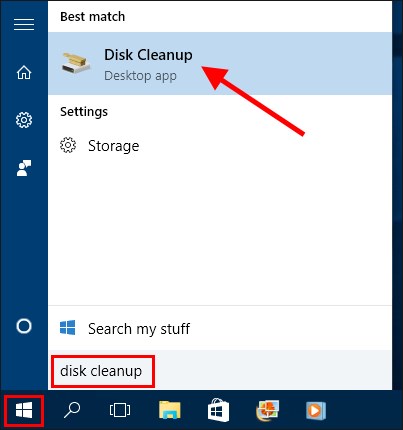
When prompted for the drive you want to clean up, you can usually just leave it on the default C:, and then click OK:
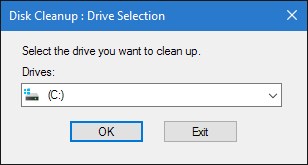
The Disk Cleanup utility will scan your C:, searching for files to clean up. Just wait until it’s ready.
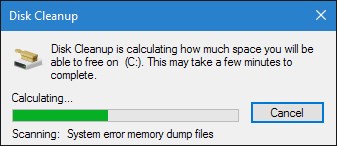
Once it’s ready, click the button at the bottom labeled Clean up system files
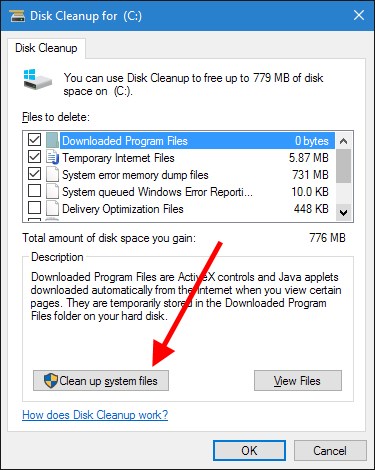
This will relaunch the utility, but this time it will also search for system files (like your old Windows installation stuff).
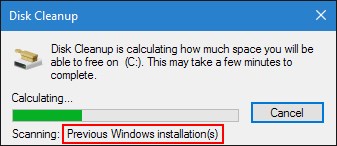
Note that this time, it’s also checking for “Previous Windows installation(s)”. Again, just wait for it to finish…
On the next screen, you’ll want to scroll down in the list and check the boxes for:
- Previous Windows installation(s)
- Temporary Windows installation files
Like so:
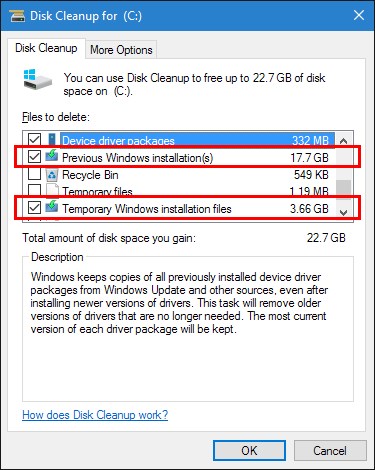
If you don’t see the above 2 entries, then at some point the old Windows files were cleaned up already. 🙁
But you can also select some of the other stuff if you’d like, such as Device driver packages or Thumbnails.
Then, just click OK.
You might see the following prompt… Just click YES!
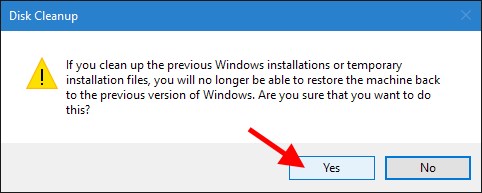
That’s it. Disk Cleanup will spend a bit of time deleting your old Windows install files, and then automatically close itself.
And then you’ll have a bunch more free hard drive space!


Looks like Win 10 automatically removed the old Win 7 on my computers.
Yeah, I’m not sure how it decides to remove the old Windows files… On both my puters, I had to do it manually, even well after the 30-day downgrade period. But several people reported that they didn’t have any old files, either. Ah, Windows…
Thanks so much for the tips. However I could not find the disk cleanup, so I used the Window Key + R and searched with “cleanmgr” and I got the disk cleanup after that.
Lot of free space now.