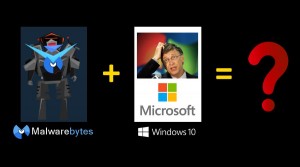 For those of you who are test-driving the Windows 10 Technical Preview, you may have noticed that Malwarebytes Anti-Malware stopped working.
For those of you who are test-driving the Windows 10 Technical Preview, you may have noticed that Malwarebytes Anti-Malware stopped working.
It won’t launch at start-up, and if you try to manually run it, you get some weird error about some memory location, blah-blah-blah, or something similar. Basically, it craps out on you.
If you try to uninstall Malwarebytes, you get the same error. If you try to install the same version – or even a newer version – you still get the same error.
Well, Malwarebytes released a newer version recently that is being sent out to users at the moment, and it addresses this problem. But autoupdating won’t work if MBAM won’t run!
So, how do you fix it?
This is a bit elaborate, but it works like a charm.
First, download mbam-clean.exe, which you can find on the MBAM forum Clean Removal thread. Set that aside for a minute, because you need to run it from Safe Mode in order for it to work its magic without yet another error!
Next, reboot into Safe Mode.
In the Windows 10 Technical Preview, you do this like you do in Windows 8:
- Click the Start button
- Click the Power button
- Hold down the Shift key, and then click Restart
That’s the quick and easy way. If it doesn’t work, you can try the long way (you basically find the start-up options in the Control Panel)
After your puter reboots, you will need to select the following options at the start-up screen:
- Click Troubleshoot
- Click Advanced Options
- Click Startup Settings
- Click the Restart button
- On the next screen, press the 4 key (for Enable Safe Mode)
That will reboot you into Safe Mode. Log in, and you’re ready for action.
Now, you just run mbam-clean.exe. It probably won’t take very long, and it will ask you to reboot.
Go for it.
When your machine reboots, you’ll be in normal mode. You can now download and run the latest Malwarebytes Anti-Malware installer, and you should be all set.
Piece of cake!




I upgraded Windows 7 to 10. Everything went smoothly – net connection, browsing and so on. I downloaded free edition of Malwarebytes Anti-Malware, installed it. When I tried browsing, all the browsers – Chrome, Firefox and Edge would not work. Thinking something had gone wrong, I reinstalled Windows 10 again. No complaint. All browsers worked smoothly. Then I reinstalled Malwarebytes Anti-Malware. Again all browsers stopped working. I became suspicious ; I uninstalled the Anti-Malware and tried browsing. To my great relief I found all the browsers working again. The Anti-Malware worked well in my Windows 7 with noticeable interference.
Malwarebytes Anti-Malware is one of my favorites. It’s detection rate is higher than that of other products of the kind. However, when test-driving the Windows 10 preview I found the Malwarebytes Anti-Malware not only stopped working itself but stopped some others from working as I’ve stated earlier. Now the question is, will troubleshooting, setting tweakings help?
I am running Windows 10 on my Host-PC Desktop PC and I have added Malware (paid version) to start at Windows boot-time, but it does not. I have added this application to start-ups and it still does not start at boot-time.
AVG is the anti-virus software employed.
Please help
Is AVG blocking Malwarebytes from loading at startup? I don’t know, because I haven’t used AVG in a long time.
You could also try the following: Malwarebytes won’t run at startup.
Also – just in case – you have to use the Malwarebytes settings to make it start at bootup. It won’t work if you manually plop a shortcut to MB in your Startup folder.
What can I do about MalwareBytes causing a “Bad Header Pool” on my computer? When I uninstall it my computer works fine. I even did a recovery of my Windows 10 and it still does a “Bad Header Pool” with it installed.
Looks like it might be a bug, because you’re not the only one: BAD HEADER POOL blue screen
It seems turning off Web Protection for the time being might help.
“Bad header pool” blue screen for me too. Malwarebytes 3.0.5 with latest updates. So worried about this.