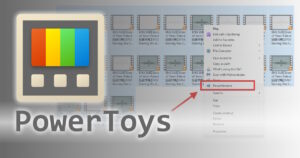 Let’s say you have a folder with a ton of files, but they all have super-long file names.
Let’s say you have a folder with a ton of files, but they all have super-long file names.
For example, a folder with a bunch of video files like this:
ENG SUB【Story of Yanxi Palace 延禧攻略】EP50 Starring Wu Jinyan, Qin Lan, Nie Yuan, Charmaine Sheh.mp4
Wow, that is a CRAZY-long filename. What’s worse, it has Chinese and other weird characters in it. Those might screw up your streaming media player, for example.
Well, okay: How to bulk rename a bunch of files at once?
Easy: Use MS PowerToys!
PowerToys is a set of utilities for power users to tune and streamline their Windows experience for greater productivity.
Okay then. The thing is, these free toys aren’t just for “power users”. They’re very handy for everyone!
So, first step: Install MS PowerToys.
Click here to download the latest PowerToys x64 installer
Then, install it.
How to bulk-rename files
It’s pretty easy. Open your folder of files to rename. Select all the files, then right-click, choose Show more options, and then click PowerRename:
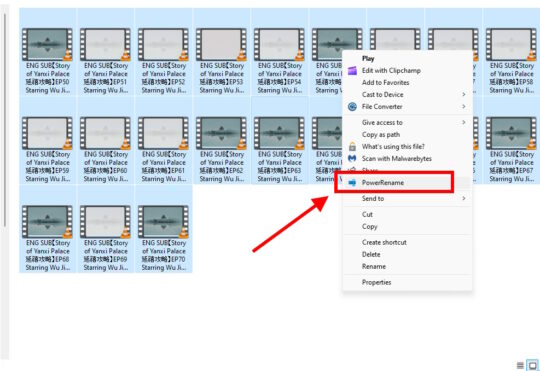
In the PowerRename window, enter the find text in the top text field, the replace text in the bottom field.
So to clean these filenames, you’ll want to do:
- Find: ENG SUB【
- Replace: [leave blank]
Click the Apply button. As you type find/replace text, you’ll see the preview of the new filenames in the right column.
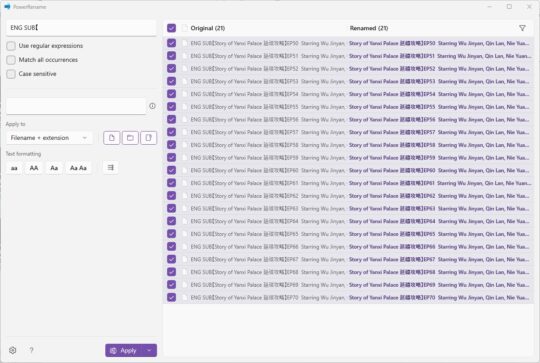
Keep going, and in this case, do the next find/replace actions:
- Replace ” 延禧攻略】” with ” ” [space]
- Replace “Starring Wu Jinyan, Qin Lan, Nie Yuan, Charmaine Sheh” with “” [blank]
Ta-DA!!! You just renamed a ton of files in a few quick clicks.
If you know regular expressions, you can also use those to do more power find/replace operations.
Don’t miss your other new PowerToys
Click Start, type PowerToys, and run the PowerToys app.
Click each item in the left column, and see what else you can do.
You can now also easily resize a bunch of images by right-clicking on them, use Awake mode to quickly prevent your puter from going to sleep, choose colors easily with the Color Picker, and even use the Text Extractor to do live OCR from onscreen text!
Just click each one and read the description / watch the demo.
And then, have fun! 🙂

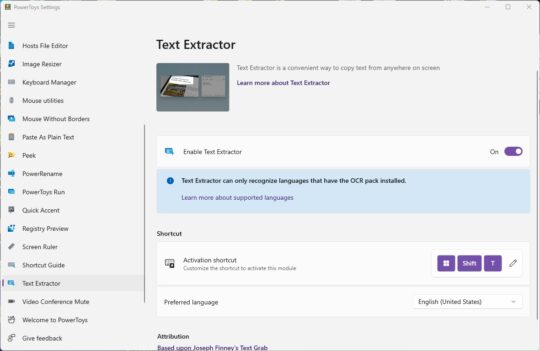

Recent Comments