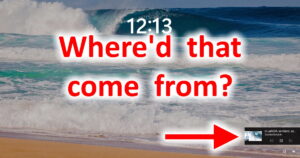 So, this one is fun. All of a sudden, when you lock your puter, the “currently playing” video appears with playback controls on the lock screen.
So, this one is fun. All of a sudden, when you lock your puter, the “currently playing” video appears with playback controls on the lock screen.
Now, this might be a useful feature, except that in many cases it’s rather broken.
Both Chrome and Firefox on my puter will show the most recently played video on my lock screen – not one I’m currently watching.
This is pretty annoying because A) I don’t watch vids when my puter is locked and B) I don’t need the rest of the world to see what I’ve watched recently.
Fortunately, you can turn it off!
SIGH… Where did this come from?
It’s the glorious new Media Session API. What’s that? Well:
The Media Session API provides a way to customize media notifications. […] It also provides action handlers that the browser can use to access platform media keys such as hardware keys found on keyboards, headsets, remote controls, and software keys found in notification areas and on lock screens of mobile devices. So you can seamlessly control web-provided media via your device, even when not looking at the web page. The aim is to allow users to know what’s playing and to control it, without needing to open the specific page that launched it.
Okay, that’s not such a bad idea!
The problem is that – in Firefox especially – it never seems to STOP showing some recent video I watched. Even if I close the tab that contains the video, it still appears on the lock screen. Oops.
How do I turn it off?
You might think there’d be an option in Windows, but alas no. That would make far too much sense.
Fortunately, you can turn off the feature in each browser.
Firefox
First, open a new tab in Firefox.
Then, go to the URL: about:config
In the search box, type: mediasession
For dom.media.mediasession.enabled, click the toggle button on the right to change it to false.
Now, restart Firefox!
No more media controls on the lock screen!
Chrome
Chrome is quite similar:
First, open a new tab.
Then, go to the url: chrome://flags
In the search box, type: media-key
For Hardware Media Key Handling, change the pull-down to Disabled.
Click the Relaunch button to restart Chrome.
And there you have it
I can see how this would be pretty useful on mobile devices, but for desktop it’s just pretty useless. And annoying.
At least now you don’t have to be bothered by it any more!

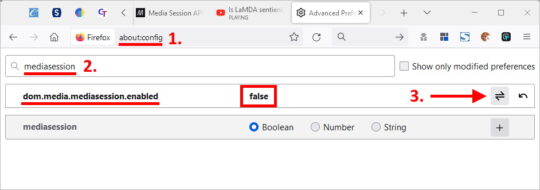
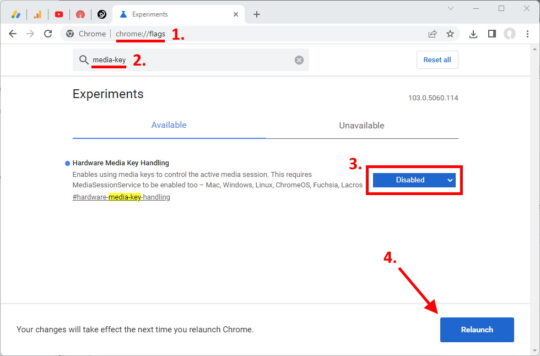



this was interesting, since I started seeing this media popup only in the last week. I don’t ever use the Lock Screen. In my case my Arteck wireless keyboard which has worked wonderfully for two years. suddenly would pop up the very window you show when I hit the z key!
And…weirdly enough, my a key was capital reversed, i.e., meaning when I typed “a” on the keyboard I got “A”. The other letters were fine. I could get small a by turning on Caps Lock or holding down Shift!
Your tip seemed to have fixed it.
Thanks. I suddenly started getting this for no obvious reason and got rid of it.
But now I am getting a similar looking box – as if it could play – for the last tab/site I visited. That’s plain daft because I have two tabs permanently open anyway so it’s always one of those anyway.
This is less of a bother than something appearing which I have since closed but I’d still like to be rid of it as I dislike new behaviours for the sake of it.
The same thing happened to me for a few days, then disappeared. I think either Window or the browser keep updating and breaking/fixing it. Crazy…