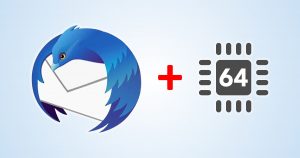 For those of us who don’t like webmail because storing all our data in the The Cloud just seems like a Really Bad Idea, the best e-mail program available for puters is Thunderbird.
For those of us who don’t like webmail because storing all our data in the The Cloud just seems like a Really Bad Idea, the best e-mail program available for puters is Thunderbird.
There’s only one problem: the default version you can download from Mozilla’s web site is still 32-bit.
Firefox – and pretty much every other piece of software out there – went 64-bit a long time ago.
So, how do you go 64-bit with Thunderbird? And why would you want to?
It’s official… ish
Beginning with Thunderbird version 68, the 64-bit download of the program is no longer hidden.
While it’s difficult to tell due to the severe lack of info available, it appears that 64-bit Thunderbird is now “mainstream” or “official” or whatever you want to call it.
I guess that means it’s ready!
Why you want 64-bit Tbird
There’s a lot of nonsense out there about the benefits of 64-bit applications.
There are 2 primary reasons why 64-bit apps are better than 32-bit apps:
- 64-bit apps can access WAAAAY more memory
- 64-bit apps run natively, without the WOW64 “translation layer” than lets 32-bit apps run on 64-bit Windows
Now, generally speaking, both of those reasons are good ones. And generally speaking, it means that the 64-bit version of any application will probably be a bit zippier, even though it might use a bit more RAM.
In fact, when 64-bit Firefox came out awhile ago, Mozilla itself touted that it was faster and crashed 39% less.
Um, yeah. That sounds good to me!
My experience of 64-bit Thunderbird
Well, for starters, I immediately saw that it’s noticeably faster! Switching folders, opening mails, filtering folders with lots of e-mail, compacting folders, repairing folders… everything just zooms.
That’s a welcome change from the increasingly sluggish experience that recent versions of Tbird have brought us.
Even my regular maintenance involving repairing and compacting folders is MUCH faster. You can read more about that trick in my earlier article: Quick Fix: Thunderbird hangs when deleting any message
And as for memory usage, it’s maybe 10% more than before. I expected a huge increase in RAM usage, but nope! It’s quite lean and mean even though it’s 64-bit.
How to upgrade to 64-bit Thunderbird
First, go to the Thunderbird homepage.
Instead of clicking the Free Download button, click Systems & Languages underneath it:
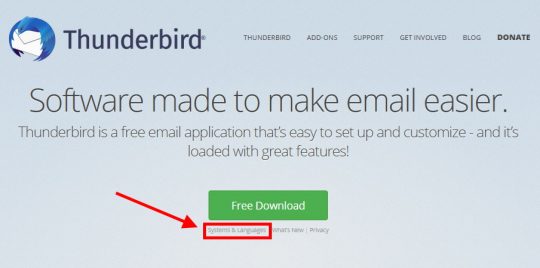
On the next page, scrolls down and find your preferred language. Then, click the Windows-y down arrow with a “64” on it, like so:
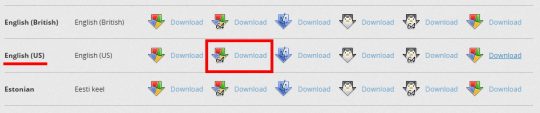
After the 64-bit installer is done downloading, close Thunderbird. Then, just run the installer!
Even though it will appear that Tbird is just reinstalling (including installing itself in the Program Files (x86) directory), it will actually install the 64-bit version over your old 32-bit version.
Your profiles and e-mails should all be just fine when you fire up your shiny new Tbird.
Verify that you have 64-bit Tbird Installed
To check that you actually have the 64-bit version of Thunderbird, first click the hamburger button, and then click Help:
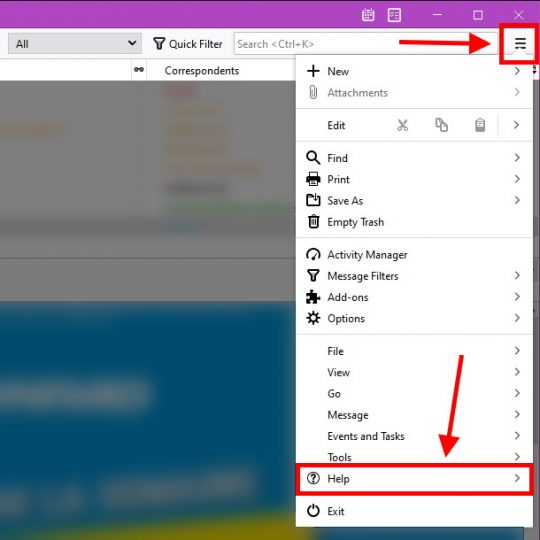
Next, click About Thunderbird:
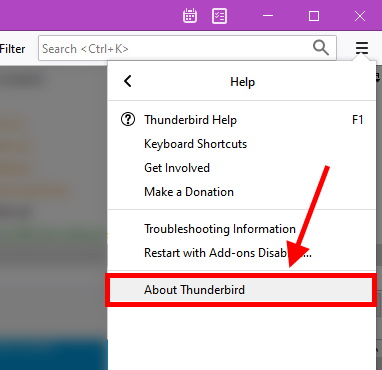
And… ta-DA! It should show that you are running the 64-bit version:
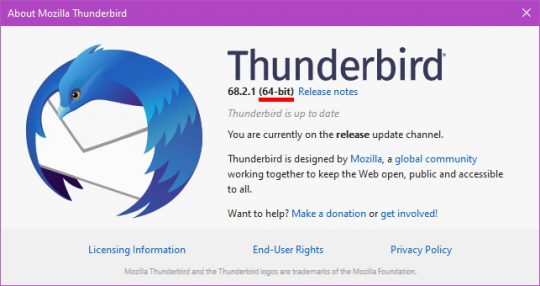
Aaaaand you’re done. Let me know how it goes if you make the switch!




Thunderbird is a nice program until you have ~40 GB of mail serverside. For me TB became very slow and often put a 100% load on one of CPU cores. I really loved it but had to switch to browser-based interface in the end. And yeah, I was using 64-bit build for a long time.
Ah yes… In that case, I had to delete some old messages, or move them into the “Archives” folder.
That cleared up the problem for me. Apparently, the Archives folder is sort of “offline” until you access it, which restores Tbird’s zippiness.
That was on the Windows version, anyway.
That was a very quick and easy install/upgrade!, Thank you! 🙂
Well i got an error message as soon as I finished the installation saying something like:
Impossible to connect to the IMAP servor. Maybe you have too many connexions ???
Found the solution for the IMAP bug. The problem was with the addons Lightning. I had to remove it and restart Thunderbird and everything seem OK now.
Weird… Lightning is supposed to update itself with the new version of Tbird. Also not sure why it would cause a problem with IMAP, but who knows.
Glad it’s working again!
They have Outlook in 64 too, a trillion and a half times better
I remember having this years ago on my windows P.C, i then went down the Apple route and totally forgot about it, i just installed it on my mac, works like a charm, thanks for the reminder👍
Installed TB 64 per your wonderful instruction. Everything is running well. So far no issues and do not expect to have any. My needs are simple. Thanks.
I went through the procedure of moving my thunderbird data from one computer to another. It didn’t work until I noticed that the old computer was running 64 bit (don’t remember doing this, but it was) and the new one was running the standard 32 bit. Making sure the new one was 64 bit as well, and the copy then worked.
I love the idea. Thanks for the info. Any issues with add-ons? QuickFilters, QuickFolders, gContactSync, stuff like that?
Not sure… I only use a few add-ons, and they all continued to work fine. They should work okay.
I just installed the 64-bit version without removing my 32-bit version. The TB .msi file wouldn’t run so I downloaded the TB.exe and just installed it – works great and includes the gContactSync add-on!
Thanks Scottie!
Hi Scottie
I upgraded to 64 bit but now W10 doesn’t recognise Thunderbird as my default email program.
Click Start. Type: Default Apps
Click on the Default Apps setting that shows up.
Find E-mail, and click the app icon to select Thunderbird instead.
Assuming nothing is horribly broken, that should work!
Thank you !! I just upgraded my TB to 64 bit, and it’s way faster than the 32bit version !!
What I did :
– Uninstall TB 32 bit
– Remove the TB 32 bit folder ( C:\Program Files (x86)\Mozilla Thunderbird)
– Reboot
– Download the TB 64 bit US English version from here https://www.thunderbird.net/en-US/thunderbird/all/
– Install it
– Run it -> voila the old emails still there, but now accessed much faster !
I tried 3 times to install the 64-version (78.2.1) and it still shows 32-bit in “about Thunderbird” 🙁
Me, too. I tried both the exe and the msi for 78.2.2. … a half-dozen times. Is it necessary to de-install the 32-bit version first? Will this delete all emails (using gmail, emails kept locally and online)?
Kudos to Scottie. Excellent How To upgrade. Worked for me. Thanks
works well..
i migrate from 32 bit to 64bit with no trouble. no uninstal 32bit just upgrade
1. I backed up all the TB files: In Local, Roaming and Email itself (never on default drive C).
2. Used the 32 bit uninstaller to remove the 86 executable and folders, leaving everything else.
3. Ran the 64 bit exe installer (as instructed above). The install completed without problems.
TB 64 works like a charm – including my RTL/LTR addon, as is. All other settings maintained.
Thanks for the tip.
Excellent, no hitch migration. Thank You!
For Win10 – choose the *.MSI file (Microsoft Installer) to upgrade from 32 bit and it will copy over all your setup info and address book to the 64 bit version. I chose the *.exe version first, by mistake, and that gives a fresh install of Thunderbird without any profile data
I choose custom installation and select c:\program files\
They share the same database. Work duo without a problem. Can switch and use both 32bits and 64 bits.
Then uninstall 32bits if there is no any problem.