 Another new version of Windows 10!
Another new version of Windows 10!
A new update to Windows 10 was released a few weeks back, and this time the roll-out seemed to be way smoother than the last version – which is nice.
I got the update fairly quickly this time around, which almost never happens.
The update went off without a hitch. Naturally, I immediately started poking around to see what changed.
Well, not much… But as usual, there are a few things to re-tweak!
New Features
First, new features. Really, there aren’t that many.
There were rumors of a brand new version of (file) Explorer, but alas, that one was delayed.
In Settings -> Ease of Access, there are minor improvements to the Magnifier and Narrator tools. Yawn…
There is good news, though: Change pointer size and color
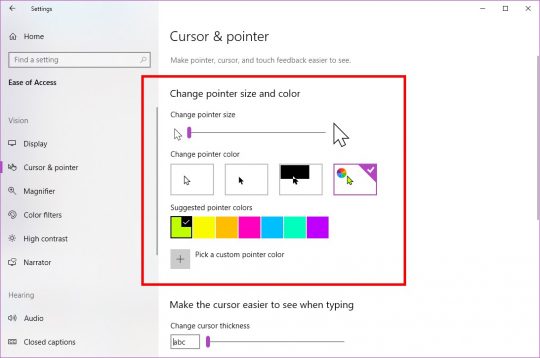
Do you want a ginormous hot pink mouse pointer to match your Unikitty desktop wallpaper?
Well, Windows 10 now has you covered! 😉
There also seem to be a few changes to the Windows Update screen in Settings – unless I’m losing my mind:
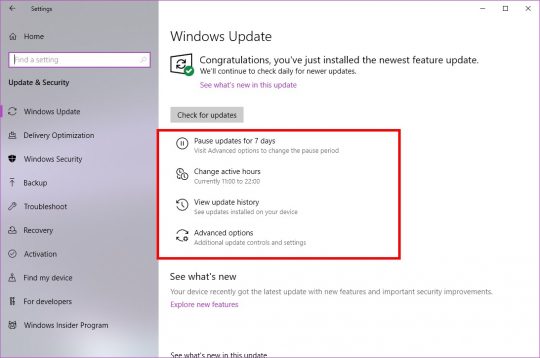
Pretty sure that stuff wasn’t there before. It’s nice to see those options are now more “in-your-face” even though it’s not really new functionality.
Privacy: Lookin’ Good!
Last time around, I couldn’t find any privacy settings to fix. This time, there are only a couple:
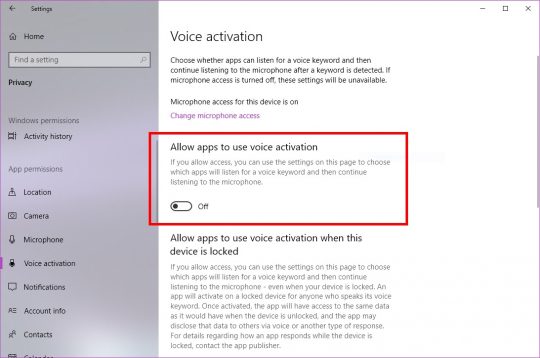
In Settings -> Privacy -> Voice Activation, I had to turn OFF Allow apps to use voice activation.
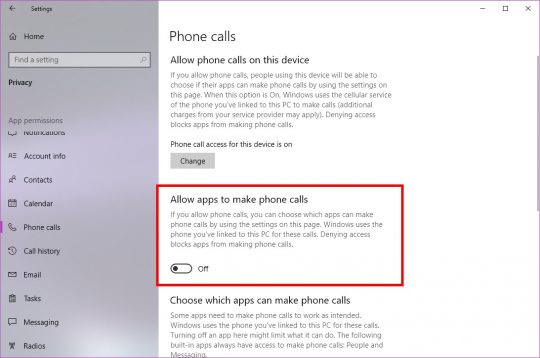
Scrolling down a bit to Phone calls, I also had to disable Allow apps to make phone calls (again).
Everything else was exactly as I left it. Not too shabby…
Services to disable – or not
If you want, you will need to re-disable the Connected User Experiences and Telemetry service.
It’s pretty easy, and you can see my instructions here:
- Click Start
- Type: services
- Scroll down and double-click on Connected User Experiences and Telemetry
- Click the Stop button
- Set “Startup type:” to Disabled
- Click OK, and close the Services window
That wasn’t so bad…
Also, you may want to disable Superfetch/SysMain if your puter has an SSD – as usual:
- Click Start
- Type: services
- Scroll down and double-click on SysMain
- Click the Stop button
- Set “Startup type:” to Disabled
- Click OK, and close the Services window
SysMain, which is a Windows feature that preloads programs into memory so they start up faster, is now disabled.
With an SSD, it is generally recommended by manufacturers like Samsung to turn SuperFetch/SysMain OFF, as it doesn’t really do much good with the super-duper read speeds that SSDs give you.
Still using Gadgets? Update 8GadgetPack
If you noticed that your old Gadgets disappeared, just download the latest version of 8GadgetPack.
Install the new version, and let ‘er rip.
Ta-DA! Gadgets are back.
Media Feature Pack for N Versions
If you have the EU-friendly N version of Windows 10, you’ll notice that your Windows Media Player is missing again.
Just download the latest version of the Media Feature Pack and install it.
At the above link, choose version 1903 to download the newest feature pack.
The End
There are a few other minor odds and ends that have changed in 1903, but nothing to write home about.
If I did happen to miss any of your favorite new features, drop me a comment below!





Recent Comments