 If you’ve ever tried to do any kind of serious audio processing on a Windows puter, you know just how crappy the basic Win audio mixer and controls are.
If you’ve ever tried to do any kind of serious audio processing on a Windows puter, you know just how crappy the basic Win audio mixer and controls are.
Want to connect a digital mixer via USB to your puter? Good luck getting your recording software to work properly with both audio in and out.
Want to route audio from one app to another, like from recording software to Skype? Good luck with that, too.
Fortunately, a buddy of mine recently introduced me to a fabulous range of (free) software that turbocharges Windows audio.
Did I mention it’s free?
BEHOLD!
As far as I can tell, it seems that there’s a French dude named Vincent Burel who was apparently so tired of crappy Windows audio, he did something about it.
All the software I’m introducing here is technically DonationWare.
You can download and use it for free for your own use, and if you like it you can donate to support more audio goodies.
You will definitely end up donating…
Voicemeeter
The first ultra-cool piece of software is called Voicemeeter, and comes in various flavors, like Banana and Potato.
Yes, Banana and Potato!
The names alone made me want to try out the software…
This is what Voicemeeter (basic version) looks like with some added details about the inputs and outputs:
As you can see, it looks like a mixer. You just download the “Install” version from this page, install it, and fire it up.
Now, this is where it gets a bit hairy…
Like me, you’ll probably be totally lost unless you’re some kind of Audio Wizard.
I’m not, so I decided to download the Voicemeeter manual. There are also some video tutorials on that page.
The manual is quite handy because it shows you how to virtually “wire up” Voicemeeter as your new default Windows audio mixer. You also get some simple examples of how you might connect up various bits of software and/or hardware.
And that’s the real strength of Voicemeeter: You can literally make it do ANYTHING in terms of audio routing.
An example from the VB-Audio web site:
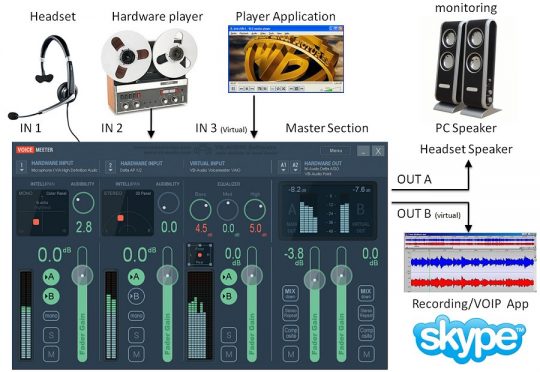
YIKES! Try doing that with Windows alone…
Yes, there’s a learning curve, but if you’ve ever wanted to do something even slightly complex with audio on your puter, Voicemeeter’s got you covered.
For example, Voicemeeter is exactly the kind of program you need if you want to play video games, record video, and also record audio from the game, your headset, and also have a combined (and adjustable) audio output to stream to software like OBS Studio.
Even if you don’t want to do anything quite so fancy, setting up Voicemeeter gives you crazy flexibility and allows you to route any incoming audio (from software or hardware) to any outgoing audio (software or hardware) – including your speakers, headphones, etc.
If you seem to have run out of enough inputs/outputs, you can upgrade (again, for free) to either VM Banana or VM Potato, which are basically larger versions of Voicemeeter with more possible connections.
But, as I said, you’ll want to read the manual to get yourself started.
I don’t have enough connections!
Not to worry – you just need Virtual Audio Cable.
You can think of Virtual Audio Cable as a the software equivalent of an audio cable. It has an input, and an output… And you can use it to connect any 2 audio thingies together – with Voicemeeter or without.
If you donate, you can get 2 extra Virtual Audio Cables, for 3 in total:
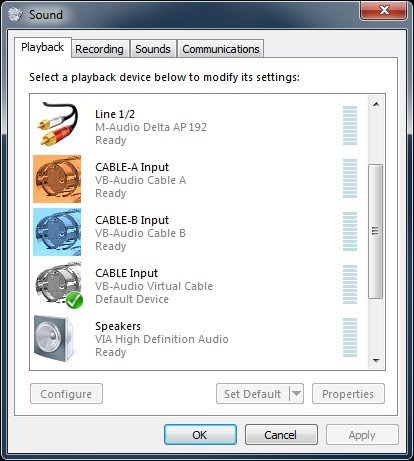
Virtual Audio Cables alone are well worth a donation. To get CABLE-A and CABLE-B, you have to donate something, but the first CABLE is free.
If that’s not good enough, check out the VB-Audio Hi-Fi Cable and ASIO Bridge. That lets you have a super-high-quality connection to ASIO gizmos – like an external Behringer USB mixer.
But wait, there’s more!
Need an audio spectrum analyzer? No problem!
Or, do you need the ability to combine audio from different puters and gizmos over your LAN?
Not surprisingly, there is also VB-Audio’s VBAN:
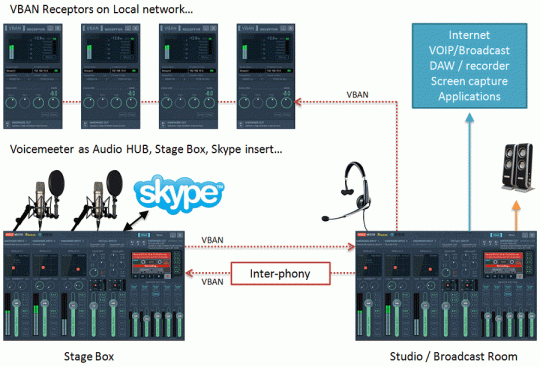
VBAN literally lets you send and receive high-quality digitial audio between puters on your local network.
And of course, it works with Voicemeeter out of the box.
Exciting Conclusion
 It isn’t often that software makes me go, “WOOOOW!!”
It isn’t often that software makes me go, “WOOOOW!!”
VB-Audio’s donationware certainly did, and thus deserves the ScottiesTech.Info Shabam seal of approval.
If you decide to try out VB-Audio’s Voicemeeter, Virtual Audio Cables, VBAN, Spectralissime, or any of their other awesome goodies, remember to be patient.
I’m a techie/engineer, and my eyes started to cross trying to set everything up. There IS a learning curve for fancy setups.
Fortunately, there’s also a handy VB-Audio Support page and even a forum if you get lost. Also, check YouTube…
But once you get there, you’ll look back and wonder how you ever survived Windows Audio without VB-Audio’s totally cool goodies!

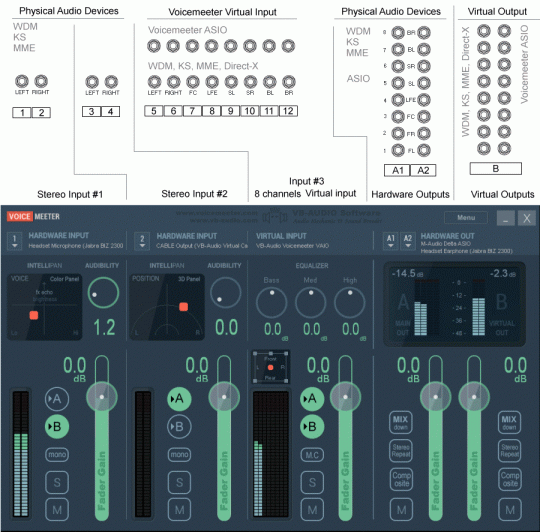
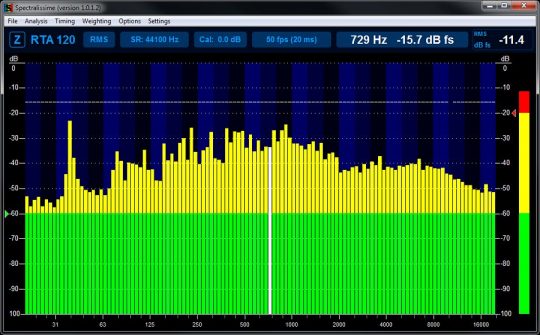

It looks really cool! Microsoft is a shameless crook selling its Windows without many essential tools you can find on the Internet for free. BTW Linux users enjoy PulseAudio server for many years, where you can do almost anything with sound, but it lacks such a nice GUI like VoiceMeeter.
I was using linux + OBS Studio for doing some vid recording, and I knew about PulseAudio but always wanted a pretty GUI. Then a friend told me about Voicemeeter and the other toys, and I also needed OBS Studio capture features that didn’t work on the linux version of OBS, so… Back to Windows – unfortunately, and fortunately!
PulseAudio is pretty bad. It’s good for basic stuff but not for anything advanced at all. Linux however, has JACK, which is absolutely amazing and everything that an audio system should be. Take a look at the KXStudio toolkit. You can use the KXStudio distro or you can install the tools (Catia, Carla, Cadence, etc) and JACK on your existing distro. You can run pulse on top of jack and get the power of the JACK recording studio stuff with the consumer-focussed pulse, best of both worlds. (you can also run JACK on top of pulse but that would basically be crippling JACK. Do it the way KXStudio does it.)
Pulse audio is good when you use it with jack tho
If you’re looking for something that is a little more advanced, then I would recommend looking at EqualizerAPO. It can essentially do the same thing but you can modify every frequency individually if you so please, or do things in a fashion of 10hz, 20hz, 30hz, that sort of thing. Really good for people who want *exactly* a certain type of sound for their audio devices.
Blake, above each of the output sliders in both Banana and Potato is an EQ button that opens a FULL parametric EQ for each output channel. You can sculpt any sound you wish from those.
Terry