You have a file on your desktop. It can be anything: PDF, Word Doc, text file, whatever.
You try to delete it.
Instead of going into the Recycle Bin, you just get the “deleting” dialog box with the progress bar, and then…
Nothing happens! YAY!
Well, more accurately, this happens:
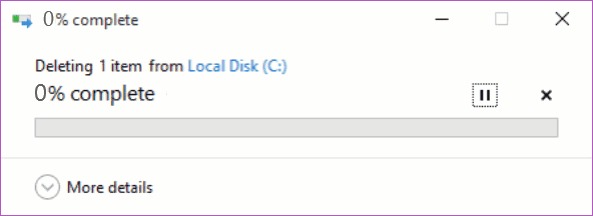
And it just stays that way… forever. Which is nice.
What to do?
Make sure the file isn’t open somewhere
First things first: Make sure you aren’t running an application that still has the file open.
Normally, you’ll get an error message telling you that this is the problem – but not always.
You may even need to Ctrl-Alt-Del, click Task Manager, select a running (yet hidden) program, and then click the End Task button.
Sometimes, applications aren’t visible on your desktop, but they’re still running in the background with your stubborn file open.
Just reboot
While reboots are far less necessary in Windows 10, sometimes stuff just gets mucked up.
So, if the previous step didn’t work, give ‘er a reboot – especially if you haven’t done so in awhile.
Very often, rebooting will “unlock” the file, and you can delete away.
Try Unlocker if you get a permissions warning
Sometimes, your pouting file that refuses to be deleted is actually doing it’s job: You can’t delete it because the security permissions are set in a way that you don’t have access to delete the file.
Other times, the file gets into a “weird” state where nobody has permissions to do anything with the file.
Enter Unlocker!
You can download Unlocker, install it, and then right-click the file and attempt to Unlock it.
Once it’s unlocked, delete away!
Go Full Command Line!
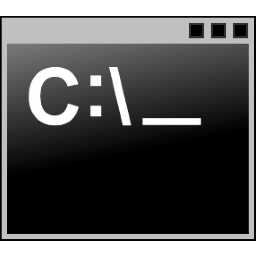 For this one, you’ll need to brush off your command line commando skills. Ya know, like DOS and stuff?
For this one, you’ll need to brush off your command line commando skills. Ya know, like DOS and stuff?
When all else fails… Go full commando!
Don’t worry, it’s easy:
1. Click Start
2. Type: command
3. Right-click Command Prompt, and choose Run as administrator
4. If the file is on your Desktop, type:
cd\Users\YOUR_USERNAME\Desktop
5. Type:
del file_you_want_to_delete.txt
Note you can use a trick here. When you start typing the stubborn filename, enter the first few letters and then press the Tab key to autocomplete the filename.
This is especially handy if your filename has spaces in it. Otherwise, if your filename has spaces, you’ll need to enter it in quotes, like so:
del “File you want to delete.txt”
Just use the Tab key to autocomplete, and it’s a lot easier and quicker! The quotes will be added automagically.
Voila!
And there you have it.
Windows might not be able to delete your file, but the good old command prompt still saves the day – from time to time.
If you have any other Stubborn File Delete tricks, post ’em in the comments below!


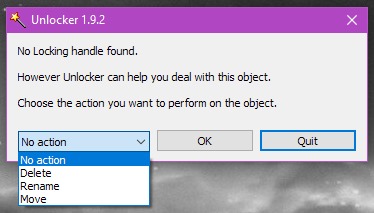

Recent Comments