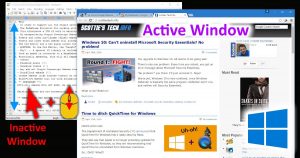 For those of you who have been avoiding the free upgrade to Windows 10, there is one very good reason why you might want to rethink your plans.
For those of you who have been avoiding the free upgrade to Windows 10, there is one very good reason why you might want to rethink your plans.
The most obvious reason is that apparently, Windows 10 will no longer be a free upgrade after July of this year. And one way or another, eventually you will get a new puter, and the only supported OS will be Windows 10, anyway…
But if that doesn’t convince you, how about this: Windows 10 let’s you scroll inactive windows just by hovering the mouse pointer over the window.
What on Earth am I talking about?
I’m talking about a little-known goodie in Windows 10 that is quite frankly my favorite new feature!
First, you’ll need to make sure the feature is turned on. You do this by clicking Start, and then Settings.
Next, click the Devices item:
Then, click the Mouse & touchpad item in the left column, and make sure that the option called Scroll inactive windows when I hover over them is ON.
That’s all there is to it!
To understand what this actually does, see here:
In short, when you are working in one window, you no longer have to click over to another window to scroll its contents, and then click back to the main window.
So, if you’re writing something in Word and you have a PDF open behind your Word window, you can just hover your mouse pointer anywhere over the PDF window and use the mouse wheel to scroll the PDF. Since the focus (active window) is still on Word, just continue typing.
Less clicking, more happiness.
While it’s true that this feature was already available via certain other methods (fancy mouse drivers, for example), this new feature of Windows 10 works out of the box.
And after using it for quite awhile now, I’ve come to realize that it’s my favorite new feature in Win 10. I estimate that my window-clicking has been reduced by upwards of 30%! 😉
Give it a try!

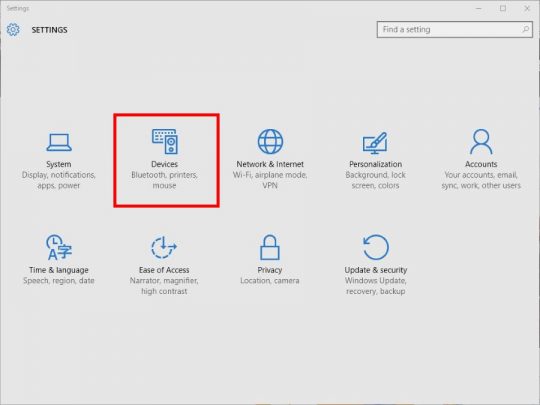
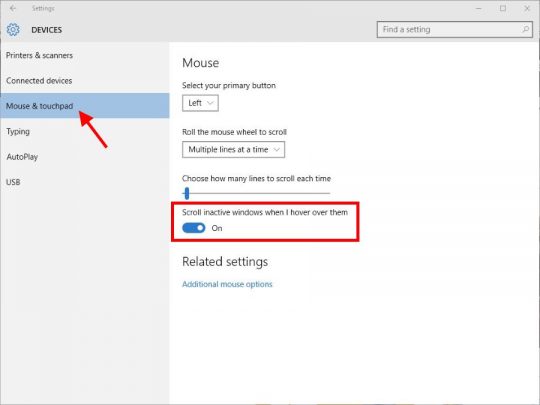
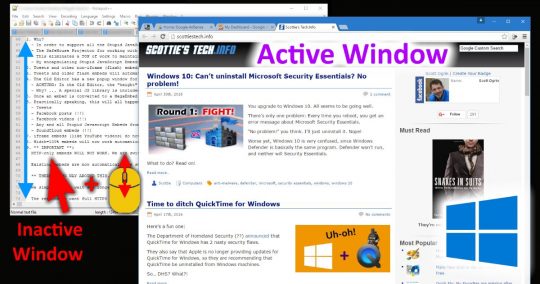



Recent Comments