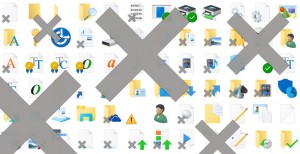 There you are, minding your own business, when suddenly you realize that all the shortcut icons on your desktop have changed somehow…
There you are, minding your own business, when suddenly you realize that all the shortcut icons on your desktop have changed somehow…
You look closely, and finally you realize that all the little “shortcut arrows” that indicate an icon is a shortcut have been replaced (magically, of course) by a grey “X”.
Sometimes, it’s not a grey X, but another weird symbol.
In any case, this problem is really annoying, and you’d like to fix it.
What to do?
Piece of cake!
I actually had this problem several times in Windows 7, and Windows 8, and Windows 10! The grey X’s look like this:
It seems to occur randomly, and there are several fixes out there. There is one fix though that is very quick, very easy, and it has worked for me every time.
Pick any file that has a grey X (or other wonky symbol) on it. Right-click on it and choose Open with…
You’ll see something like this:
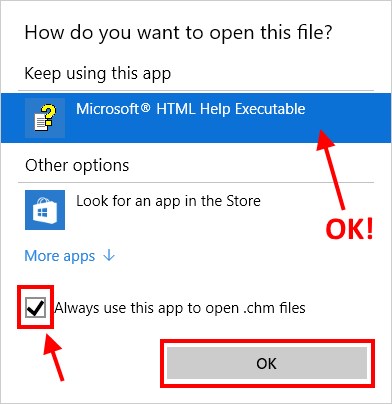
Depending on the type of file, the default app/program will be different than what is shown above. That’s fine!
You don’t actually need to change the app you’re using to open this file type.
All you really need to do is click the OK button. Usually, I also click the Always use this app to open ___ files checkbox, just for good measure. You can always change it later using the same process!
That’s it.
When you click OK, Windows will redraw your desktop icons, and poof! Your grey X’s are gone, and you should once again see the proper shortcut symbol like so:
Wasn’t that easy?


That would great and thanks for your help BUT there is no “open with” when I right click? Running Windows 10 – any suggestions please?
Much simpler solution:
Click on the desktop empty space
Press {F5}
Thank you for that simple solution
Dude!!!!!!!!! That was so simple. Thank you
I just hit F5 and all the gray x are gone. Thank you so much. Joe D
Thanks Gregory Hart!
I love you! Never have I seen a windows solution soooo simple!!
Thank you That worked. Left click and hit F5
OMG. That worked immediately. Thanks for that
Instantly fixed the issue for me.
Thanks Gregory Hart!
Wahaha easy as pie Thanks hehe
Wow, that was easy. And it worked. Thanks.
Awesome solution! but why did simply hitting f5 do that?
Forces content refresh in Windows. F5 is generally “refresh”.
F5 is the command to do a screen “refresh”
Nice. Thank you.
YEEEESSSS
What exactly do you mean by desktop empty space? Please!
Anywhere there is not an icon or program window.
I love you Gregory!!!! I also looove simple solutions to tech problems!
Unfortunately, I’ve tried this several times and it’s not working on my Windows10. I tried the blank space on the laptop monitor and the external monitor. I also tried the left click and {F5}. All of the gray X’s are only on Adobe files. Any thoughts?
Yeah, that’s why I wrote this post: the “simple solutions” don’t always work. I guess it just depends on what’s gone wrong.
if its oneDrive file, then after click F5 also grey Cross mark will not go. Open one Drive folder go to the grey cross file and open. After that automatically other files grey cross mark will be removed. Just connection refresh issue in One Drive and Win10.
Same for me. They are on files that were sent to me, and the f5 fix doesn’t work. I can’t open them, I can’t attach them. Nor does the open with… one work.
Gergiry Hart Thanks for that quick and easy fix.
This is the answer.
Path of least resistance, worked like a charm! Thx bud :3
So simple, thank you
I did what was recommended – empty space, left click, refresh & F5. The Grey X disappears for a second and as soon as I release F5, they reappear, giving me the same issue. Is there a better and sure way to get rid of those grey Xs and at the same time recover the file? thanks
Fuck Windows but this worked.
Thanks for the suggestion. It seems to work on the desktop however, it does not work inside the various folders. I press F5, the grey x disappears for a second then reappear as before. Cannot think of another method as this x of doom, prevents me from opening the files. The folders will open showing the doomed x on the files – F5 will make the x disappear and it immediately reappears. I will call MS and attempt to get this corrected. Tks
couldn’t find open with and seemed annoying to have to go through each one and do that. but this worked immediately. thanks
For myself, the F5 solution did not work. The grey X disappeared for a few seconds and reappeared. the solution was to update my OneDrive, and this was the solution to the tons of grey Xs on my files and folders.
It worked on all my apps!! love you dude
My x’s are still there! Can’t open files or delete.
thanks worked for me
Didn’t work. Need explanation or additional help. [email protected]
That is so much easier. Thanks so much!
If you’re right clicking on a shortcut to a website it won’t give you “open with…” as an option. Have to right click on a shortcut to a program or a shortcut to a document or song or something that requires a program to open. I did it on an excel file shortcut on my desktop and all the icons went back to normal.
I clicked on the desktop and pressed the F5 key (refresh) and it cleared them up.
Pick a file not an application. I opened a spreadsheet from my desktop as described above. All my icons reverted to their correct state.
@Dazza
In my Win 10, I get the Open With on files like I did in Win 8. You can’t right-click a shortcut or folder – it has to be a file. Then you’ll see the “Open with >” option. It can be any file on your desktop, not necessarily one with the grey X. Also, it can’t be “This PC” the Recycle Bin, or any other system icon on your desktop – gotta be a file.
All I needed to do was right click anywhere on the desktop and click on refresh. That fixed all the icons.
Interesting! I could swear I found this solution online and it didn’t work for me in Win 7. Haven’t had the chance to try it in Win 10. But then, maybe the grey X problem happens for different reasons, and different fixes work in certain cases? Who knows. Thanks for the tip!
Just refresh the desktop. Always works, but it’s irritating. What is actually causing the problem? I want to know! It is a problem that should be addressed. Maybe it has something to do with the serious issues I have from some of the forced updates, which I have had to disable.
Refreshing the desktop was the first thing I tried, but no dice!
still got gray x after refreshing.
Hi,
I was facing this issue today of having Grey X on some of my desktop shortcuts as well as saved files on desktop. I tried this ==> went to task manager ==> In processes tab, i selected Windows Explorer & clicked on Restart. You can as well End Task Windows Explorer and restart again.
This resolved the Grey X issue for me.
thx,
Girish
thanks… this is what worked for me… not the other… whew!
Scratch that. I DID have this problem again in Win 10. The grey X and other variants were randomly going haywire on various icons on my desktop recently. The refresh didn’t work, but my trick did.
Well, I guess the underlying problem can be different in different cases. Whatever works!
WORKS PERFECT~!!!! , MAKES SENSE TOO , ,,,,,,,,,,,,,,,, the right click on (OPEN–icon free) area of desktop screen does allow you to found that most online backups ( Nortons etc) , or backup software ( WD backup etc) will put the x’s there when they are going through a backup and the file is successfully backed up. some times you have to refresh screen at end of scheduled backup . if you have internal backup activated , windows defender can do the same thing. , THANKS FOR THE FIX.
Thank you!
That is just the sort of reply I love. Well done, Robert. Feel free to take the rest of the day off.
That worked instantly…………..
Sweet. It works like a charm!
That did it; thanks!
thanks..worked like a charm
Thank you!!!
Thanks Robert that worked for me
That worked for me. Thanks!
Yup. Worked for me. What I find odd is having never seen this before, after decades of MS use.
Also for me worked in this way, Thanks
That worked…thanks!
Just tried it. Worked like a charm… I only got the X on file folders on the desktop…
Thank you! That worked like a charm!
That worked. Thanks for the tip.
this fixed mine as well.
thanks
That just now worked for me too
@Robert Yup, that worked for me too! Running Windows 10. Thanks!
@Robert
Worked for me as well. Thanks.
Robert! Well Done. So many “scientists” tried to put all their programming skills to give a well thought explanation and sort this out. You are lucky and smart and all we had to do is click refresh! Oh you made me laugh! I had the same problem. You sorted it out for me! Well done mate! 🙂 Thanks
@Robert
worked GREAT! Thanks
Sorry. It didn’t work for me. Any other ideas?
@Rita Goldberg
What I did is left click anywhere on the desktop and then tap the F5 key which will refresh and (hopefully)the little x’s or whatever the unwanted symbol is will disappear.
Worked for me. Thanks.
@Dionisis Falireas
none of these worked for me. I have windows 10??
Well, I just left click on any empty space on the desktop and then press F5 which refreshes, and voila, all the little x’s are gone. I have Windows 10. Sometimes instead of x’s I checkmarks and it works for those too. Good luck.
Not one of these suggestions worked–NONE. Got any more brilliant ideas? Why do these little gray X’s appear in the first place?
I agree w/Steve Griggs. None worked for me.
Did you find a solution?
Are these grey x’s anything to be worried/concerned about? I have been researching about them and can’t seem to really find that much information about them. I have also been getting some on my desktop apps as well. I wonder why they don’t show up on everything that is on desktop, at least that is how it is for me.
Nope. It’s just a little “quirk” of Windows. 😉
Try this. Right click anywhere on the desktop. Hit refresh, then restart your computer. Worked for me
Didn’t work for me. Windows 10.
Windows 10. No solutions that work for me. Really annoying.
That was a super awesome quick easy fix! You prevented Windows 7 and I from another meltdown today 🙂
We both thank YOU.
Now listen–nobody seems to have a clue where these X marks or check marks come from or what puts them there in the first place. Sure, you can right click and select Refresh and yes, the marks will disappear. But, they’ll be right back next time. No one seems to have a clue. All these little “remedies” are not remedies, they’re just dealing momentarily with the symptom. I’d like to know what is putting the Xs and check marks on the icons in the first place. On only one of my six computers have they just started showing up in the past two days. Never before in all my years of using Windows have I seen this, and then, all of a sudden there it is.
Good question! In every case where I’ve had to fix the problem, the grey Xs never came back. So, I’m afraid I’m stumped!
In my case they do come back occasionally. At least I can get rid of them, even if it’s temporary. Where they come from is a mystery to me too.
If you have Microsoft Office with OneDrive. It may be having syncing issues. Make sure there are no files that need to be synced to OneDrive which uses the grey X icon overlay. That fixed it for me. It does oddly enough only show up on Files saved to the desktop. Strange.
It is definitely a OneDrive issue. I paused OneDrive sync and the little crosses went away. They came back when sync started again. Odd thing is that when I look at onedrive.live.com all the desktop folders and shortcuts have synced OK.
Could be, but not on Win 7 unless OneDrive was installed.
I’m Windows 10. If I set OneDrive to NOT start automatically and reboot then no little crosses. As soon as I start OneDrive I get little crosses. OneDrive reports it has synced perfectly, and indeed it has because my Documents are all up to date through OneDrive on my Window 10 laptop – which is working perfectly, complete with little green sync ticks on folder names.
Since I can reproduce the problem, do you know how I report it to MS formally?
Probably using the Feedback Hub is best. Start -> type “feedback” and you’ll see it.
Wow, that was amazing! MS Answer Desk solved it remotely by taking over my desktop. They applied a general policy update and the problem went.
:O I think hell just froze over. Good news!
In my case, the installation of Dropbox generates the problem with the gray X. After de-installing it, restart the pc and moving the SVN folder into another directory and back to the Desktop solves my problem.
Well, that’s interesting. Thanks!
Seagate hard-drive analysis tools for me. I think it’s a random read over the drives of the machine and it can’t always repopulate the shortcut indicators. I was able to fix it simply by pressing F5, it just refreshes the desktop and right as rain.
I’ve had this problem for a while, none of the suggested fixes worked for me. What has just worked (i’m using W7 Pro) is moving all my desktop icons from my desktop to the Public Desktop folder (users\public\public desktop) and then moving them back again.
:O Good god. You’d think they’d figure out a way to solve this problem without all this hoop-jumping…
Microsoft has issued an update to OneDrive that fixed it for me instantly. Works like a charm. Every synchronised file now has an icon that shows its sync status (green tick, blue arrows, etc)
It worked for me! It is incredible that it is happening until now. I’m using Windows 10 April Creators Update.
I think it is the problem of google Drive syncing. Push syncing and refresh desktop or sign out Google Drive.
Could be, although I didn’t have Google Drive back in my Win 7 and 8 days when I had this problem.
Thanks, this was bugging the hell out of me!! Fixed it straight away with this, thanks a bunch
Restore to previous version menu selection worked for me
selecting “open with” didn’t work but right clicking open spot ono desktop and hitting F5 worked great.
Wow – was skeptical that Microsoft would allow such an obvious bug to go unfixed for 3 years but hey presto it worked!
Shame on Microsoft. Again.
I wish people would stop mincing around the issue. Its a virus located in the user/app/ files. I found and deleted the ‘Chrome exe’ Virus with Malwarebytes then deleted the folder. Cleaned registry and browser cookies then the Green ticks turned into grey X’s then back to my normal shortcuts. I wouldn’t use Norton if you paid me and have turned off onedrive. If you have these issues 99.9% chance you have a Malware infection. Not a very subtle one at that. If things change on your computer without your consent its not normal and simply trying to change the appearance back is pointless.
I had this issue with Dropbox not syncing the files over. The x disappears when the file is opened once.
Did a shell command to touch/copy all the files in the folder.
Then refreshed using F5 and it worked.
Thank you! That worked for me!
Don’t let people take over your machine and charge you out the ass for it. I worked for a major anti-virus company as a FLE before moving into intigration. Its was at least a quarter of our que everyday. People who should quite well know better, letting people from india into their machine then they tweak around on pc, sometimes stealing info and then charge them for it or lock up their machine.
Please don’t ever allow someone in that just calls you and says, we found an issue with your machine
Chances are if you don’t remember having an account to amazon, you don’t have one, don’t give them your cc info.
Don’t be an overall jackass and take it local if you need something, they need the business
Thank you and good night!
Nothing here worked but I found what was wrong on my side. One drive was bot backing up anymore so I had to right click and choose “Allow keeping those files on this device” and it worked!
Done that, but they’re still there.
Awesome, just pressed F5 and all the grey X’s disappeared. So simple.
Also if you just log into your one drive that will fix the problem, it work that way for me. It was that simple for me.
Thank you very much for the simple but great analysis and step-by-step instructions for fixing the grey checkmark on the desktop icons. Is there any other solution to remove it?