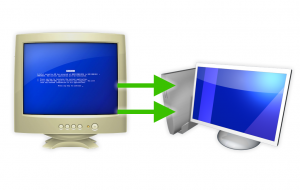 If you’re one of those people who likes to build and upgrade your own computers, or if you have just decided to make your first attempt at upgrading an older system, there is one thing you may be wondering: Do I have to reinstall my OS?
If you’re one of those people who likes to build and upgrade your own computers, or if you have just decided to make your first attempt at upgrading an older system, there is one thing you may be wondering: Do I have to reinstall my OS?
Unfortunately, most people I talk to say one of two things:
- “I just always reinstall the OS.”
- “I upgraded once and I didn’t have to do anything to the OS, so that’s what I’m going to try this time.”
Well, Option #1 will certainly work all the time, no matter what. As for Option #2, whether or not the OS will boot depends on the hard disk controller driver. So, just because #2 worked for one upgrade doesn’t mean it will work for another.
Fortunately, whether you use Windows or Linux, there is a very easy way to prepare for a motherboard upgrade.
Now, I’m going to assume that if you think you can upgrade a motherboard, that means you kind of know what you are doing and you can find your away around Windows. If you don’t know how to get to Device Manager in Windows, well, stop right there and either get somebody to help you, or edumacate yourself right quick!
So, to start with, I will assume you are using Windows. For Linux users, see below.
Whether you have Windows XP, Vista, or Windows 7, the process for prepping your puter for a motherboard upgrade is exactly the same. What you need to do is to set the hard disk controller driver in Windows to the standard, plain vanilla Windows version. The reason for this is quite simple, and is illustrated in the following example:
- You have an AMD processor and VIA chipset in your current machine
- You want to upgrade to an Intel-based system
- When you swap out the hardware and try to boot, Windows will use the hard disk controller driver for your old chipset, and thus you will get a blue screen because it can’t load the OS. Oops.
The same can be true if you are moving from Intel to AMD, or even from AMD to AMD or Intel to Intel. It’s also possible that you are already using the default Windows hard disk controller, which means you don’t have to change anything. But just in case, do the following:
- Go to Device Manager
- Expand the “
IDE ATA/ATAPI controllers“ - If you have an entry like “
Standard AHCI 1.0 Serial ATA Controller” or “Standard Dual Channel PCI IDE Controller“, you’re all set. Just stop and upgrade your hardware, and you should be fine 99% of the time. If not, carry on to #4. - Right-click the non-standard disk controller entry and choose Properties -> Driver tab -> Update Driver. I’m talking controller entry here, not “
ATA Channel o“, “Primary IDE Channel“, etc. - Choose the “Browse your computer/Let me pick” options until you get a list of compatible drivers. Select the default “Standard” driver:
– For a SATA drive:Standard AHCI 1.0 Serial ATA Controller
– For an IDE drive:Standard Dual Channel PCI IDE Controller - Click OK, and don’t reboot – shut down your computer and perform your hardware upgrade. If you reboot before your upgrade, Windows may automatically replace the standard driver with the custom one that you just tried to replace!
Before firing up your upgraded puter, be sure to connect your primary boot drive up properly and configure the BIOS with that drive as the first boot hard disk. Normally, I try to connect all the drives in the computer and configure the BIOS boot order and such exactly as it all was in the old computer.
When you turn on your new monster, Windows should load and be able to access the boot hard drive just fine. It may take a bit longer than usual since Windows will be detecting your new hardware and trying to install drivers. Don’t freak out if everything doesn’t work at first – the important thing is to get the OS booted so you can install drivers and get the rest of your hardware configured and functioning properly.
That’s pretty much it. I have found this works 99% of the time. For the 1% of the time that it does NOT work for whatever reason, you can always throw the Windows disc into the optical drive, boot from it, and select a “Repair Install”. This will probably overwrite all your Windows files, and you’ll have to reapply all your Windows updates and such, but at least your data will remain intact. Just be sure not to accidentally wipe the drive. That would be bad, especially if you don’t have a backup. But, you DID make a backup first, right??
Now for Linux.
I recently had the opportunity to upgrade the hardware in a box running Ubuntu. The only thing that remained the same was the two hard drives. Everything else changed. I had read that linux just loves being upgraded, so I figured what the heck.
With my Ubuntu install, I didn’t have to set any hard disk controller drivers to a default or anything like that. I simply assembled the new machine, transplanted the hard drives to the new puter, configured the BIOS, and let ‘er rip! The machine booted without a hitch, and this was an “Ancient AMD to Modern Intel” type of upgrade. The only problem I had was that it didn’t want to detect the new ethernet controller. Rather than fighting with it by trying to install an ethernet driver without a net connection on the box, I just plopped an old ethernet card in a spare PCI slot, rebooted, et voila! The ethernet was autoconfigured and I was 100% up and running again.
Pretty easy, really.
So, whether you have Windows or Linux, you really shouldn’t have to reinstall your OS with every major hardware upgrade. If your OS installation is really old and bloated, it’s probably not a bad idea to start fresh on the new system. But if you keep your system lean and mean, why bother with a complete reinstall when you don’t have to?
Have fun!


Ok thanks a lot now I just gotta wait for my motherboard to arrive
@Scottie
ok sorry, thanks for the help now i just gotta wait for my motherboard to arrive
I will be installing my new P8P67 pro replacing my P5QL-pro in a day or more
Windows 7 (upgrade, bought the box at Futureshop) is on partition D: of disk 1, Vista is on partition C: of disk 0. I never use the Vista anymore but am keeping it there because it seems wedded to the upgrade;
When I temporarily unplug disk 0 I cannot boot so that is where the boot record must be (??)
SO before changing MOBO I will make sure the SATA port numbers follow the same disk numbers thru BIOS and common sense.
IDE Controllers are standard OK already checked.
Am I missing anything?
Sorry for the late reply… Nope, I don’t think you’re missing anything. The master boot record on disk 0 will still point to the same Win 7 partition on disk 1, so all should be well.
There IS a way to have only Disk 1 with Win 7 on it, but it involves using the command “fixmbr” (I think it is…) from the recovery console, which you’d probably have to get to by booting from the Win 7 DVD. That’s a pretty hairy proposition if you don’t really know what you’re doing though, and I admit I don’t. I’ve done stuff like that with XP before, but never Vista or Win 7.
Hey Scottie. I just finished booting up my vista x64 based system after installing new cpu,motherboard and ram with my old hard drive ( 1st timer doing all this). Thats why I came here to leave you a comment. It worked with no problems!I have all my programs, games data etc. I had a Gateway Lx6200 ddr2 system and the motherboard died. I called a computer repair guy cause i thought it was something else. An hour later after we found the problem and I told him it was ok cause i was upgrading anyways he told me to take it to the shop we will put it together for you clone the hard drive or copy your data get you a new os it will cost you so and so much, no thank you. Put it together myself, followed your steps and I have a nice new ddr3 setup. Moved from the stock gateway lx6200 (except video card and psu) to a gigabyte z68, i5 2500k, corsair vengance 8gb ddr3 and thermaltake armor a60 case. Thanks for the help!
Looks like im the unfortunate sod that was in the 1% this didnt work for -_-
I cannot believe this actually worked! I just built a new system (Asus Crosshair V Formula mobo, AMD FX 8150 8 core CPU, 16 gig DDR3 RAM…). My old system (gateway mobo with AMD phenom x4 9100e with 6 gig of DDR2 ram) died but the data in my two hard drives were still intact. I did as the instructions described but I got a BSOD on my new pc (with the old hard drives). I checked the CMOS on my new computer and changed the SATA to IDE and it worked!! Even though my old hard drives are sata, they worked as IDE in CMOS. I am now running my new computer with all my data intact!! Thanks and I will definitely remember these steps when I have to upgrade my wife’s computer.
you are a champion!! thankyou so much for posting this guide – saved me a lot of work 🙂
I am currently running an AM2+ mobo (770 chipset), Athlon 5000+ cpu with 4GB ram. My new Gigabyte AMD 970 mobo will be here in a day or two and will be installing an Phenom II X4 960T cpu and 8 or 16GB ram. I mainly just want my data (pics, music, etc..) saved. I’ll be trying your process in a few days. I’ll probably be doing some backing-up to be on the safe side though. Thanks for the info and will keep you posted.
After you perform your upgrade, Will the Support drivers with the new MB update the controllers itself?
Well, by default Windows will use it’s own generic drivers. Assuming all goes well, after the upgrade you could then install any drivers that come with the new motherboard if you want to do so.
I’ve been doing clean installs for years and going through the painful process of reinstalling programs, settings, logins. It took days to finish. I just upgraded my m/b and used this process, it worked great. Thank you so much.
Thanks for that, Scottie.
I’m about to build my first PC and was thinking I would have to buy a new Windows CD for it, wasn’t sure whether Windows installed on the motherboard as well as the hard disk drive.
Like another poster, I’m thinking about upgrading from DDR2 to DDR3 memory, this is mostly why I’m looking about changing motherboards as my old motherboard is DDR2.
I could buy more DDR2 memory for it but DDR2 is on the way out, and from what I’ve seen, it costs more than DDR3, maybe because it isn’t as mass produced as DDR3.
Scottie,
A big thank you!!!! 🙂
Your tips and tech help on replacing a Motherboard
worked perfect for me!
Mikey
Oh thanks!! It’s perfect tip. I tested it and works fine.
I have the following question. Is it enough to change the chipset specific controller from the IDE ATA/ATAPI section or do you also have to switch to a standard driver for all the motherboard’s entries? For example, in the System devices section, there are the interface, BUS, Processor controllers and so on. Also, for motherboards with integrated sound or video or LAN, do you need to change these drivers as well to a generic one, so there would be no conflicts between them afterwards?
Thanx in advance.
You should only need to change the hard disk controller driver – the rest should be automatically detected. The HDD controller just needs to be made generic or the system won’t even boot. That said, others have had certain issues with some chipsets/drivers/etc. So, if you want to be extra-safe, you could “generic-ize” as many drivers as possible, and then do the upgrade.
I just need to say that it worked amazingly well and, therefore, you saved me hours of possible OS & programs reinstall! Thanks, really, many many thanks!
YES! Thank you so much. This was exactly what I needed. I was receiving a STOP 0x0000007B error and recovery console was no help. Going back to the old motherboard and following the steps as you described for the non-standard disk controllers allowed me to boot with the new motherboard and get new drivers installed.
I have done sooo many OS reinstalls that I thought I would try this. I did what you said on my desktop computer, made an image via BootIt Bare Metal, and brought the image over to my laptop. It would boot through the Windows logos and then reboot. When tried to fix it via the DVD and it didn’t repair it either. I am using Windows 7 Ultimate on my desktop and that is what I tried to reimage on my desktop. Any ideas how I went wrong?
Thanks,
Bob S
What I meaant was….I was trying to reimage Windows 7 Ultimate on my Laptop, not desktop.
Thanks
Bob S
I’ve never used Bootit Bare Metal. I always use Paragon’s Hard Disk Manager Suite. It’s possible there was some problem with the image. It’s also possible that there was some software or driver that tried to load at boot time that screws stuff up on the laptop. This is apparently especially common with nVidia graphics drivers. Another thing that can cause problems is if you have Intel’s Rapid Storage Technology driver installed. There are actually a lot of things that can make it all go pear-shaped. Unfortunately, it’s a matter of trial and error. One thing to double-check on the lappy in the BIOS is what the SATA controller is set to: IDE or AHCI mode (if the option is available in the BIOS). This should NOT cause a problem normally, but then again you never know…
This looked really promising for me, but I can’t find the ‘standard’ SATA driver. I can only find a list of Intel drivers specific to the old onboard controller. Do I need to download the ‘standard’ driver from somewhere (I can’t find anything in the system32 folder). I’m using Windows 7 by the way.
This looked really promising for me, but I can’t find the ‘standard’ SATA driver. I can only find a list of Intel drivers specific to the old onboard controller. I assume I should be looking under ‘Storage Controllers’ in Device Manager? Do I need to download the ‘standard’ driver from somewhere (I can’t find anything in the system32 folder). I’m using Windows 7 by the way.
(sorry if I posted this twice, not sure if it worked the first time)
In the Update Driver Software window, uncheck the “Show Compatible Hardware” checkbox. Then “Standard AHCI 1.0 Serial ATA Controller” should appear in the left column entitled “Manufacturer”. It should always be there, since this is the default Windows driver. If it’s not, I’m not sure how to get it back!
I never got to troubleshooting further as I found this website and it worked like a champ:
http://www.sevenforums.com/tutorials/135077-windows-7-installation-transfer-new-computer.html#post1161038
I have used sysprep in the past to prepare seven identical computers in our seniors lab but never realized it could be re-called after the system was up and running. I generalized my desktop computer and shut down, then made an image of it and installed the image on my laptop. It worked as advertised and I didn’t have to change any other drivers as Windows did it for me.
Thanks for your assistance.
Okay, so that is a REALLY cool utility – built in to Windows, no less. Thanks for the info!!
Thanks for the reply. I think it’s probably because it’s a RAID controller?? Anyway, I gave up and just re-installed from scratch – sometimes the long way round is quickest!
I’ve bookmarked this page though, as I’m sure it’ll come in handy soon!
Ah! Yeah, that would do it. I’ve never done an upgrade like this involving RAID.
This is awesome, you have no idea how much time you just saved me.
Hi Scott, here’s one for you. the mainboard on my PC gave up i was just getting 5 bleeps when i turn it on so i cant change the ide drivers to the windows default universal ones you suggested. i have a new board with all the inf drivers is there any way of starting my new hardware without re-installing w7 🙂 if thats not a challange i dont know what is LOL. best regards, johnny boy
Hmm, well… It would be handy to know what 5 beeps refers to. Sometimes motherboards have a certain number of beeps for a certain hardware failure. But in any case, I would try removing 1 or more of the memory modules and trying to boot the old machine in case it’s a RAM problem. Then, you could remove any PCI/PCI-E cards installed and see if that helps, including swapping out the graphics card if you have a spare. If none of that works, and you don’t want to reinstall, I would probably do an “install-over” on the new machine where you don’t format the drive, but just let Windows install over the old version. You’d have to reinstall all your apps, but at least your files would remain intact.
Thank you! I am so excited this went off without a hitch. The only thing I needed to fix was the boot order of my harddrives (something I should have thought of before switching mobos)
Will this work if I am running an OEM OS??
Yes, it should work fine. The only problem would be that the OEM OS may not re-activate on the new hardware. Normally, you can call Microsoft and get the copy re-activated. They have an automated phone system, and in the case of an OEM version, you may end up speaking to a real human. Usually if you explain your situation, they’ll let you do it.
Hi Scottie
Your invention looks perfect to me. I would like to replace my MOBO and P4 3GHz and AGP graphic, to something new: 4core processor and PCI-E graphic.
my IDE ATA controller says like this (I have 2 HDDs):
-Intel 82801EB Ultra ATA Storage Controllers-24D1
-Intel 82801EB Ultra ATA Storage Controllers-24DB
When I click update driver and search for compatible controllers, it offers:
-Intel 82801EB Ultra ATA Storage Controllers-24D1
-Standard Dual Channel PCI IDE Controller
Which should I choose? And should I replace both Ultra controllers?
Thanks very much !
Pick “Standard Dual Channel PCI IDE Controller”.
I would replace both controllers, just in case.
Good luck!
Hi
I have tried alot of things to get past having to reinstall windows 7 when a new motherboard etc… is put in and i found that making the storage drivers into standard ones worked perfectly. So thanks for the info it helped alot
I had to replace a motherboard that went bad so I didn’t have the option to change the hard disk controller drivers before replacing the board and the new board was drastically different hardware. I booted from Ultimate Boot CD for Windows (UBCD4Win) and use the registry tools / Fix_HDC which rewrites the registry settings to use default HDC drivers. The OS was Windows Vista 64 bit and it wouldn’t even boot into safe mode with the new board and the Windows repair tools wouldn’t fix anything. UBCD4Win saved my bacon!
Just to be sure. The mentioned steps are relevant only when you are upgrading the motherboard to use a different chipset. I don’t need to follow the steps, if the replacement motherboard is using the same chipset. Correct ?
Theoretically, you are correct. I would do it anyway just to avoid potential headaches since I’m not a big fan of headaches.
Thanks for the tip! I remembered having read about selecting a generic IDE controller in the past, but this is the first time I’ve actually had to do that. Had to set up a Compaq TC1000, and tried practically everything else before setting it up on another laptop, and changing the controller to generic.
Thanks man! I had a problem with changing the mobo. I tried to run sysprep but it did not work becose I upgraded earlier my XP to 7 x64. With just changing the mobo OS did not boot. I change back old mobo and change controller to standard and it worked! Great job, thanx again!
I should have read this BEFORE dropping the new mobo in. Went from an AMD Phenom II DDR 2 board to a an Intel Ivy Bridge Z77 board. Worked like a charm! Thanks.
I have a query about motherboard chipset drivers. I am doing a job for a mate. Taking a HDD out of one pc and putting it into another. The problem I am getting is that the BIOS is detecting the HDD ok but it wont run into windows XP. I suspect this is a chipset driver issue. Can I just install the chipset drivers for the new PC on the HDD. If so, if it fails will I still be able to put the HDD back into the old PC and have no issues. ie Windows can support multiple chipset drivers and just select the ones it needs ?
Put the drive in the old puter, and change the drive controller as outlined in the above article. Then you shouldn’t have any issues. The most important thing is that you switch it to the “standard” windows controller driver. If you do that, it will play nicely in the new puter. If you don’t do that, it might work, or it might not!
Hi Scottie,
I have been on the fence about upgrading my PC for a while. Im very new to this but have a basic understanding of what I’m doing. I plan to upgrade from an Asus M2V board with 4gb ddr2 and an AMD Athlon 64×2 6000+ to a Gigabyte SKT-1155 Z77-D3H Motherboard with a Intel i5 chip and 16gb Ram. Im hoping and praying that if I follow your steps outlined above it will work.
A previous post stated the he has a OS that is OEM. This is my case also. You said it should be fine.
I have checked and double checked that my “IDE ATA/ATAPI controllers“ are on standard.
Is there anything I can do to make this go as simple as possible?
Much appreciated.
Joe
That’s all I’ve ever done, and the upgrade has always gone off without a hitch. If you want to be uber-safe, make sure that you are using a generic (Windows) AMD or Nvidia driver if you have a dedicated graphics card. Just uninstall any pure Nvidia or AMD/ATI drivers, and let Windows choose its default one for your graphics card. Nvidia drivers seem to cause problems sometimes, although I’ve never had an issue with them.
Also, if you have any crazy memory-resident programs (like some fancy wireless networking app that goes along with a WiFi driver, for example), I’d uninstall that stuff.
That would be the super-safe way of doing it, anyway. Good luck!
@Scottie
Thanks Scottie,
Fingers crossed. Now just to wait on my parts to come. Ill let you know how it goes.
Joe
Awesome! This post saved me days of reinstalling programs. I just upgraded my e6300 Wolfdale CPU and Motherboard to Core i5 3570k + AsRock Z77-ITX and it all went smoothly. I had to install LAN drivers from MOBO cd and then let Windows (7 64bit) do the rest.
Thanks Again! 🙂
Hi,
I installed everything without a hitch…so far. I have been playing Farcry 3 and GTA 4 for a lot of hours and ran a few programs.
WOOHOO!
Hey Scottie,
I’ve got a good hard drive with Win 7 Pro and all my other programs & data intact. The old MB went bad so we swapped out for a new MB/processor & memory. I tried booting off the HD but got stuck in Windows repair mode hell. Saw some info on another site about using a Hiren’s BootCD (see quoted info below). Any thoughts on if this seems reasonable and/or if Hiren’s is a good way to go about this.
Thanks a bunch!
Steph
“But I thought id share my experience incase anyone else is looking for a solution to this issue,
1. get a Hirens boot cd
2. boot into the mini xp Provided on Hirens
3. In the hirens utilities, Find registry tools, and click on FIX hdd controller
It launches a dos window, where you select your target root, and choose repair.
It seems to delete the old driver out of current control set 00 from your registry, and replace it with generic version.
Worked like a charm for me!”
Well, if Hirens is XP-based, I don’t know if it will work with Win 7 Pro, but it’s worth a shot. It sounds like it does exactly what I suggest doing in my article, and as far as I know the registry in XP is basically the same as in Win 7 for most stuff.
The Win 7 Repair tools aren’t very useful in cases where the auto-repair stuff fails. Another more painful option would be to do an “install over” of Win 7 with the old drive with new MB/Processor. Of course, that would mean having to reinstall all your apps, but at least your data would be preserved. I generally don’t like doing that, and instead I’ll hook the drive up to another puter, back up all the data, and then just wipe it and start from scratch. If I hafta reinstall all the apps anyway, might as well start with a clean slate.
I’d give the Hirens thing a try first, though. Since things are already screwed up, it’ll be hard to make them worse. 🙂
Good luck!
Hello Scottie! I have an problem at part 3 when i expand IDE ATA/ATAPI controllers it looks like this:
ATA channel 0
ATA channel 0
ATA channel 1
ATA channel 1
Intel(R) 82801G (ICH7 Family) Ultra Storage Controllers – 27DF
Intel(R) 82801GB/GR/GH(ICH7 Family) Serial ATA Storage Controller – 27C0
Which one is the hard drive? Please help! I got a screenshot of it if you want.
The 2 Intel ones are the controller drivers. Technically, you only need to change one of them, depending on if your Windows boot drive is Serial ATA or Parallel ATA. However, I usually change all the controllers to the Standard driver, just in case.
@Tony
WIndows vista 32 bit sorry for double post.
So i should just do what part 4 says? on both of them? also how do i know if its a serial ATA or a Parallel ATA? Thanks for your reply 😀
You got it. Serial ATA will have a smaller, narrow red or black data cable, while PATA drivers will have a big old flat ribbon cable with a gajillion wires. But, I’d just set both controllers to the Standard drivers, and off you go. Good luck!
alright, then its a Serial ATA. Thank you so much for your help! 😀
Hi Scottie,
And if my old MOBO dies and I need to upgrade to a new one? Is there a way in Win7 to chage the Hard Disk Controllers Drivers via the Installation CD or Startup Repair?
Thanks!
You might try something like this:
http://www.daniweb.com/hardware-and-software/microsoft-windows/windows-vista-and-windows-7-8/threads/281576/using-a-new-motherboard-with-windows-7-on-an-old-hard-drive#post1669543
The Hirens boot CD can be very handy.
Thank you Scottie, this solution looks prettie for me:
1. get a Hirens boot cd
2. boot into the mini xp Provided on Hirens
3.
In the hirens utilities, Find registry tools, and click on FIX hdd controller
It launches a dos window, where you select your target root, and choose repair.
It seems to delete the old driver out of current control set 00 from your registry, and replace it with generic version.
Worked like a charm for me!
See ya
@Scottie
I found this interesting and helpful. My question is would this procedure be possible to say clone the main drive to an SSD then install as in your guide? I have oem windows 7 pro 64 bit. Would It require a windows
re-authorize? would it work?
or would it be possible to follow all the steps outlined. then once all the drives have been configured ect to the new mobo, then copy the main drive to an ssd drive. would this work without having to re-authorize?
I currently have two sata II hard drives in current system. one drive for OS and Programs and other for storage. I want to replace the main hard drive with OS and programs with a SSD.. will your methods work?
Technically, yes. But, for copying an HDD to an SSD, I always use Paragon Hard Disk Manager, which includes a “migrate OS to SSD” option. In fact, I use Paragon’s suite for all my Windows partitioning needs. It’s supposed to be linux-friendly as well, but I’ve found gparted to be much more reliable (if not quite so easy to use).
You don’t really have to use software like Paragon HDM – you can do a raw copy even from the command line (outside of Windows, of course). But, I’ve found that Paragon is cheap, it’s very easy to use, and then I don’t have to worry about screwing anything up. They also give you a bootable USB stick creator, so if anything goes wrong, you can boot Paragon HDM from USB and fix stuff.
As for re-activation, you usually do have to re-activate Windows after moving to a new drive. Not always, but most times. Then again, this is usually not a problem as most people claim. Even if you do have to call MS, last time I had to do this it was an automated system where I had to press 1 to verify that I’m not pirating Windows. Kind of funny, but there you have it…
@Scottie
Thanks for the info. I’ve just decided to copy my old drive to another Sata III drive. then install that drive into new build. I’ll see how it goes.
I tried to change the puter from AMD to intel and windoz 7 just keeps restarting. Tried the repair from original DVD.
Any thoughts?
Usually that means that there is some other driver installed that’s messing things up… In the past, nvidia’s graphics drivers were known to do this sometimes, but it could be anything. This was especially true with the nForce mobo chipset (or whatever it was called).
Can you boot into safe mode? If so, you could do the F8-while-booting thing, and pick “boot logging”, which will show exactly where it hangs/restarts. Then use Safe Mode (if it works) to see the C:\Windows\Ntbtlog.txt.
First thing I’d try is Startup Repair (http://pcsupport.about.com/od/toolsofthetrade/ss/windows-7-startup-repair.htm)
Then, I’d try booting from Win 7 disc, and doing:
1. Repair computer (Windows Recovery Environment), choose Command Prompt
2. Type: diskpart
3. Type: list volume
4. The 100MB partition = some drive letter, which will be “offbootdir” below. Your windows partition will be another drive letter, and that will be the “offwindir” below
5. Type: exit
6. Type: sfc /scannow /offbootdir=C:\ /offwindir=E:\Windows [ May not be C: and E: – see #4 above!]
Once that’s done, it might repair some system file if it’s damaged, but this is more of a longshot.
You could also try putting old system back together, uninstall all drivers, put new system back together, and try it out.
OOOOR, just boot from Windows 7 DVD, and pick “Upgrade Install”, which will do an “install-over” of your existing Win 7 installation while keeping your files and settings. You would have to re-install all your software, though, I think…
Oops. With regards to my question about intelPPM.sys, don’t know if I got the box checked for follow-up comments by email. So I am resending.
I read in another site, re. upgrading mobo, that if going from Intel to AMD board one should rename the intelPPM.sys file and change the registration value to 4 . Have you ever had to do that?
I’ve never had to do that, but ya never know!
@Scottie
Thanks for the feedback.