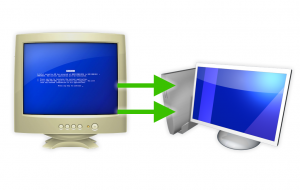 If you’re one of those people who likes to build and upgrade your own computers, or if you have just decided to make your first attempt at upgrading an older system, there is one thing you may be wondering: Do I have to reinstall my OS?
If you’re one of those people who likes to build and upgrade your own computers, or if you have just decided to make your first attempt at upgrading an older system, there is one thing you may be wondering: Do I have to reinstall my OS?
Unfortunately, most people I talk to say one of two things:
- “I just always reinstall the OS.”
- “I upgraded once and I didn’t have to do anything to the OS, so that’s what I’m going to try this time.”
Well, Option #1 will certainly work all the time, no matter what. As for Option #2, whether or not the OS will boot depends on the hard disk controller driver. So, just because #2 worked for one upgrade doesn’t mean it will work for another.
Fortunately, whether you use Windows or Linux, there is a very easy way to prepare for a motherboard upgrade.
Now, I’m going to assume that if you think you can upgrade a motherboard, that means you kind of know what you are doing and you can find your away around Windows. If you don’t know how to get to Device Manager in Windows, well, stop right there and either get somebody to help you, or edumacate yourself right quick!
So, to start with, I will assume you are using Windows. For Linux users, see below.
Whether you have Windows XP, Vista, or Windows 7, the process for prepping your puter for a motherboard upgrade is exactly the same. What you need to do is to set the hard disk controller driver in Windows to the standard, plain vanilla Windows version. The reason for this is quite simple, and is illustrated in the following example:
- You have an AMD processor and VIA chipset in your current machine
- You want to upgrade to an Intel-based system
- When you swap out the hardware and try to boot, Windows will use the hard disk controller driver for your old chipset, and thus you will get a blue screen because it can’t load the OS. Oops.
The same can be true if you are moving from Intel to AMD, or even from AMD to AMD or Intel to Intel. It’s also possible that you are already using the default Windows hard disk controller, which means you don’t have to change anything. But just in case, do the following:
- Go to Device Manager
- Expand the “
IDE ATA/ATAPI controllers“ - If you have an entry like “
Standard AHCI 1.0 Serial ATA Controller” or “Standard Dual Channel PCI IDE Controller“, you’re all set. Just stop and upgrade your hardware, and you should be fine 99% of the time. If not, carry on to #4. - Right-click the non-standard disk controller entry and choose Properties -> Driver tab -> Update Driver. I’m talking controller entry here, not “
ATA Channel o“, “Primary IDE Channel“, etc. - Choose the “Browse your computer/Let me pick” options until you get a list of compatible drivers. Select the default “Standard” driver:
– For a SATA drive:Standard AHCI 1.0 Serial ATA Controller
– For an IDE drive:Standard Dual Channel PCI IDE Controller - Click OK, and don’t reboot – shut down your computer and perform your hardware upgrade. If you reboot before your upgrade, Windows may automatically replace the standard driver with the custom one that you just tried to replace!
Before firing up your upgraded puter, be sure to connect your primary boot drive up properly and configure the BIOS with that drive as the first boot hard disk. Normally, I try to connect all the drives in the computer and configure the BIOS boot order and such exactly as it all was in the old computer.
When you turn on your new monster, Windows should load and be able to access the boot hard drive just fine. It may take a bit longer than usual since Windows will be detecting your new hardware and trying to install drivers. Don’t freak out if everything doesn’t work at first – the important thing is to get the OS booted so you can install drivers and get the rest of your hardware configured and functioning properly.
That’s pretty much it. I have found this works 99% of the time. For the 1% of the time that it does NOT work for whatever reason, you can always throw the Windows disc into the optical drive, boot from it, and select a “Repair Install”. This will probably overwrite all your Windows files, and you’ll have to reapply all your Windows updates and such, but at least your data will remain intact. Just be sure not to accidentally wipe the drive. That would be bad, especially if you don’t have a backup. But, you DID make a backup first, right??
Now for Linux.
I recently had the opportunity to upgrade the hardware in a box running Ubuntu. The only thing that remained the same was the two hard drives. Everything else changed. I had read that linux just loves being upgraded, so I figured what the heck.
With my Ubuntu install, I didn’t have to set any hard disk controller drivers to a default or anything like that. I simply assembled the new machine, transplanted the hard drives to the new puter, configured the BIOS, and let ‘er rip! The machine booted without a hitch, and this was an “Ancient AMD to Modern Intel” type of upgrade. The only problem I had was that it didn’t want to detect the new ethernet controller. Rather than fighting with it by trying to install an ethernet driver without a net connection on the box, I just plopped an old ethernet card in a spare PCI slot, rebooted, et voila! The ethernet was autoconfigured and I was 100% up and running again.
Pretty easy, really.
So, whether you have Windows or Linux, you really shouldn’t have to reinstall your OS with every major hardware upgrade. If your OS installation is really old and bloated, it’s probably not a bad idea to start fresh on the new system. But if you keep your system lean and mean, why bother with a complete reinstall when you don’t have to?
Have fun!


Thanks for the very handy guide, I will be trying this soon!
It works 100%!! Intel to AMD (Pentium 4 Northwood to Athlon II X3), no Win 7 reinstalls! Thanks.
Hi akx, is your Win 7 a retail version or an OEM version? Did you need to validate your win7 key with Microsoft?
Hi akd,
Was your Win7 a retail or OEM version? Did you need to validate it again? Thanks!
I’ve done upgrades this like this with both retail and OEM versions of XP, Vista, and 7. Win 7 seems to be the least picky in terms of wanting to be re-activated. Changing the hard drive seems to always result in the need to re-activate (like if you upgrade to a larger drive and clone the old drive to the big drive). Other than that, it seems to be a toss-up!
Quick question – Do you know if this will work with a RAID setup, too? I have a computer with Win7 with 2 drives configured as RAID 1 (with Intel Rapid Storage).
The storage controller does not appear under “IDE ATA/ATAPI controllers” but instead it shows up under “Storage controllers” and it says “Intel (R) ICH8R/ICH9R…. SATA RAID Controller”.
My question is: if I change the motherboard (just the motherboard, the drives will stay where they are), do I need to change something in this case so that Win7 will be able to boot properly?
Thanks!
Hmm, that’s one I’ve never tried before. I really don’t know the answer, but if it were me, I’d probably search far and wide for others’ results before trying it. If you’re going from ICH8R/ICH9R to ICH10R or something like that, it MIGHT work, but I generally avoid RAID since I don’t really need it.
I will be moving from an Asus P6T Deluxe v2 to an Asus P6X58D Premium. Both use (as far as I can see) the same Intel SATA RAID controller – how does that sound to you?
I’ve asked on Microsoft’s social answers but everyone is quite skeptical and advises me to reinstall…
Well, you’re right – they both use the exact same driver – at least according to support.asus.com.
I’d say back everything up just to be safe, and see what happens! If you have to reinstall everything, well, at least you learned something, and you didn’t really lose anything by trying. And if you don’t have to reinstall and it works, all the better!
Hi, thank you for this article.
One question by the way …
My IDE ATA/ATAPI tree is as follows ..
– ATA Channel0
– ATA Channel0
– ATA Channel0
– ATA Channel0
– ATA Channel1
– ATA Channel1
– ATA Channel1
– ATA Channel1
– INTEL ICH8 2 port Serial ATA Storage Controller – 2825
– INTEL ICH8 4 port Serial ATA Storage Controller – 2820
– Standard Dual Channel PCI IDE Controller
DO I have to replace pdriver for all sub nodes ?
Thank you !
Nope. You would just have to replace one or the other of these two:
– INTEL ICH8 2 port Serial ATA Storage Controller – 2825
– INTEL ICH8 4 port Serial ATA Storage Controller – 2820
With the “Standard” driver. Which one you replace with the standard driver depends on which controller your boot hard drive is connected to. Although technically, you could just replace both with the standard driver – just to be safe!
Of course, if your boot hard drive is on the “Standard IDE” controller, you don’t have to do anything, since that is already the generic Windows IDE driver.
@Scottie
Thank you for this quick reply 🙂
I have two physical HDD, both of them are SATA drives so they might be linked to those two controllers INTEL ICH8 …
Is there a way to check among those controllers properties which drive is associated to each of them ?
I think there’s a way if you do Properties on your hard drive in the Device Manager (in the details tab, there’s a pull-down that lists all kinds of stuff), but I would just pop the side panel off and see which set of SATA connectors stuff is connected to. But… Actually, to save time, I’d probably just set both controllers to “Standard AHCI blah blah blah”, and then do the update. They will both still work, and then you can install updated drivers for your new motherboard after the upgrade.
Hi there, in case anyone is interested I wanted to write a quick note to say everything worked flawlessly! In fact I’m writing this from the new system with different motherboard, with RAID enabled. Thanks for your useful post!
In my device manager, the PCI IDE controller is set to standard, but the Serial ATA is different, it says “NVIDIA nForce Serial ATA Controller” I did what you said to set it back to standard, but when I click on let me pick, it says “Unable to find any drivers for this device”. Any help would be greatly appreciated!
Hmm… That one might be tricky. I’ve never done an upgrade from a board with an nForce controller. The only thing I can think of is that when you’re browsing for a different driver, make sure to UNcheck the box “Show compatible hardware”. If that doesn’t do it, I’m not sure what to do!
Found this article after a day of frustration trying to fix this myself. Just wanted to thank you. It Worked like a charm. *Subscribes*
Thanks, saved me a lot of stress and days of installing everything back all of my steam library. This was indeed a lifesaver, and i appreciate the detail you put into this fantastic guide. I’ll definitely recommend this to anyone who’s doing a motherboard switch :).
very interesting, will it work if I take the HDD from a laptop and install in another laptop.both with window 7.
It should work just fine.
@Scottie
Thank You Scottie
Thanks for the guide, I just tried this, but got stuck on the windows boot screen.
I’m trying to find a way to boot my windows 7 home premium OEM without a disk (didn’t come with), I think i’ll have to buy a retail version 🙁
Did you try just pressing F8 just before Windows boots? That might at least get you into Safe Mode, and it may possibly even fix itself with some of the other options. Of course, it’s much better to have the actual disk, but it’s worth a shot.
Thank you very much your instructions helped me to boot vista from a motherboard upgrade amd uli 1695 to amd 770.
Thanks so much for this tip. You saved me a day of reconfiguring my windows 🙂
Hi,
im considering to upgrade from a gigabyte ga-z68x-ud3r-b3 to a gigabyte ud5-b3-b3 to go for an sli configuration and to clear all motherboard bottlenecking. At the moment i have all the motherboard drivers installed and i’m not sure how to remove them or can i keep them and just install the drivers from my new motheboard to hopefully overwrite the old ones…, please help!
You don’t have to do anything with the old drivers. As long as the hard disk controller is the generic Windows one before you do the upgrade, Windows will automagically install the proper drivers for your new mobo. Any drivers it can’t find will show up as “?” devices in Device Manager, and then you can install the Gigabyte drivers from their web site.
Theoretically, it should be pretty painless (knock on wood)!
So you only need to switch to a standard IDE driver before the mobo upgrade? What about mobo-related drivers like chipset, onboard ethernet, onboard sound, USB, etc? Do they need to be uninstalled?
Nope. Just need the generic hard disk controller, and all the rest shouldn’t cause any problems because if Windows can boot with the new hardware, it will automatically start to detect all the changed hardware.
Thanks for the guide! I’m doing a complete new system with everything new except for the HDD — so I really don’t have to worry about uninstalling drivers? I’m going to get rid of the video card drivers for sure, but I don’t need to worry about motherboard drivers or anything? Will they possibly cause some sort of conflict in the future?
Nope. In fact, if you uninstall some of the drivers, it may reinstall them automatically if you are using Win 7 and it’s set to automatically download and install driver updates.
So, I always do the upgrade by only monkeying with the disk controller driver. You could then go in and remove all the old drivers, but I usually don’t bother – unless it’s a “package” that shows up in “Uninstall a program” in Control Panel.
Awesome, thanks! Giving it a shot now.
How do I pull this procedure on a dual boot system?
I have 2 drives, one of them has a small 40mb partition that holds my bootsector. Then i have a different install of Windows xp on each drive. (one is used for work and the others for general stuff, games, internet…)
Would this work:
-boot into the first drive, change the diskdriver.
-reboot into the second drive, change the driver.
-Shutdown and chage the mobo.
-Boot both OS’ses up again and let xp handle it?
Yup, that should do it. I’ve never tried it myself, but it seems like it should work.
It worked perfect! Thanks for the help!
I see Nic wrote in with basically the question I had: difference being I triple boot (XP, 7 32 bit, 7 64 bit). I am going to try his solution as well. Just to be clear, will this work, in your opinion, if I change procs too. After all, that’s the reason I want a new MB. Well, that and the RAM.
It should just fine, as long as your drives/partitions don’t change.
I would probably set the default disk controller to the generic one in each OS, and then do the upgrade. If you do accidentally boot into an OS in which you’ve already set the standard controller driver, you’ll probably have to reset it to the standard one again.
Otherwise, all should be well!
First off, great post and very well written. It was very easy to follow. Your solution is a lot easier then using Sysprep.
Quick question before I change out my motherboard, what about the processor, is there anything that needs to be done? I am updating my moto and going from Intel to AMD processor.
Thanks.
Nope – the processor shouldn’t matter. Good luck!
Well, got my system back together but so far no luck booting into windows. I can get into the UEFI BIOS and change the default SATA config to IDE, but all I get upon reboot is NTLDR is missing. I haven’t given up though. Thinking about repair reinstalls, starting with XP.
Hmm, I don’t think the UEFI-type BIOS should be a problem. Actually, I’m going to do a similar upgrade myself soon, so maybe I’ll learn something new… or maybe I’ll have a disaster on my hands!
I finally got this thing to boot. Had to disconnect all external drives (2 e-sata and 1 usb) and set up boot order very carefully in the bios. Thanks Scottie, Nic, and all the posters for the assistance. Now for drivers and updates…
WOOHOO! Good news.
I am upgrading from nVidia nForce 590 SLI chipset to nVidia nForce 980a chipset. All drives on my SATA controller, but when I go to change to the generic controller, the “Standard AHCI 1.0 Serial ATA Controller” is not an option. However, “Standard Dual Channel PCI IDE Controller” is an option. Should I use the PCI IDE controller, or uncheck the driver compatability checkbox and select the Standard SATA controller? I am thinking the best thing to do is uncheck the driver compatability checkbox and select the Standard AHCI 1.0 Serial ATA Controller – what do you think? Thanks!
Not too familiar with nForce chipsets, but you should be able to just stick with the Standard IDE one, and when you do the upgrade, it should pick the the appropriate generic driver for you (AHCI or IDE).
Thanks! I’ll switch it to the “Standard Dual Channel PCI IDE Controller” and hopefully all will go well!
It went perfect! New MOBO booted, Win 7 installed w/o any issues! Thanks!
5.Choose the “Browse your computer/Let me pick” options until you get a list of compatible drivers. Select the default “Standard” driver:
– For a SATA drive: Standard AHCI 1.0 Serial ATA Controller
=>is this also the case in windows 7?
=>what if I forget to do it? Does “startup repair” fix it? Or can i do it offline using recovery environment?
Yup, it’s the same for Win7. If you don’t do it, Windows may not boot with your new hardware. It’s possibly that startup repair or the recovery console/options will fix it for you, but I’ve never had the opportunity to test it out since I don’t forget! 😉
Also, if your old mobo has an IDE-mode HDD, and your new mobo will use AHCI, that’s not a problem. You just pick the “Standard IDE…” controller, and when Windows boots with the new hardware, it will automagically replace the Standard IDE controller driver with the Standard AHCI one.
Hi,
I will be doing a mobo upgrade in a few days. Nvidia Nforce 430 to Intel P67. I’m also going to be doing a windows upgrade from windows xp 32 bit to win 7 64 bit. Thank you for the words of wisdom on pre-selecting the correct controllers before doing the upgrade. My only question: Should something not go as planned and I have an error on my hands, will I be able to put in my Win7 cd and just install it clean to fix the issue even though its an upgrade from xp and not a reinstall at the time?
It seems to be possible, although it can be a bit hairy:
http://www.winsupersite.com/blog/supersite-blog-39/news2/clean-install-windows-7-with-upgrade-media-the-answer-138936
Im updating from an acer x58 s1366 based mother board to a gigabyte x58 s1366 based motherboard. The current driver is intel(r) ich10r sata ahci controller, the new mother board has the same sich10r sata ahci controllers. Should i stilll set to standard or will it just boot?
I would switch to the standard driver. You can always reinstall the Intel drivers afterwards, and/or let Windows detect the hardware and pick the driver automatically. But if you pick the standard driver before the upgrade, you are far less likely to run into any unpleasant surprises when you fire ‘er up!
I’m upgrading from a nvidia geforce 6150 se nForce 430 chipset to a Intel H67 and because I’m upgrading my video card and changing audio codecs, I was wondering whether I sound uninstall my old audio/video drivers before upgrading?
Nope, you don’t need to. Of course, you COULD remove all the drivers you don’t need any more, but it’s not necessary.
I could kiss you Scottie. I can’t believe it’s something so simple.
I was upgrading from a motherboard with both IDE and SATA to a motherboard with only SATA. After it didn’t load the first time, I swapped back to the original system and found (thanks to your article) that the windows had two standard IDE controllers installed. I switched them to the standard SATA controller, one continued working while the other stopped working, and switched to the new motherboard.
Worked perfectly. You saved my weekend. 🙂
WOOHOO!! Glad I could help you out.
hi there, i have a sata hard drive with windows 7 installed and on device manager under IDE ATA/ATAPI controllers i get
ata channel 0
ata channel 0
ata channel 1
ata channel 1
standard dual channel PCI IDE controller
standard dual channel PCI IDE controller
what do i do next and also why does it say IDE when the hard drive is sata because all the connections on my optical and hdd are sata connections
thank you
You’re all set – just do the upgrade. Even if you have SATA hard drives, some motherboards support SATA drives running in AHCI mode and IDE “compatibility” mode, and some only support the IDE mode. Technically, the AHCI mode is better, because it usually has things like NCQ, or Native Command Queuing. NCQ just means that the controller/drive will execute read/write operations in a different order if it optimizes performance. In practice, NCQ is only helpful for a speed improvement during heavy disk accesses. But, it’s still cool! Anyway, there may be a setting in your old/new BIOS for choosing AHCI instead of IDE mode, but some chipsets only support the IDE mode and you can’t change it in the BIOS. In any case, you’ve already got the standard controller set, so you should be able to upgrade without a hitch.
ok thanks for that however i have tried to change the motherboard and add an third graphics card because i got 2 ati cards in crossfire already, but when i put all the same hardware on the new gigabyte motherboard when i boot its a blue screen i have no idea why. i currently have a asus motherboard at the moment but i dont know why windows wont boot from that board, and when i placed everything back into my old motherboard windows booted fine.
Hmm. That I’m not sure about… Never had more than 1 graphics card! 😉
Oh wait… Well, you could try leaving only 1 card and booting in the old system, and uninstalling whatever graphics drivers you have to let it use the generic ones. Then put the new system together and test with 1 card, then 2, etc. Or just uninstall the graphics driver in the old system, and then try moving everything to the new one. I’m not sure how all that multi-graphics card stuff is handled by the driver, so I would guess that it might go bonkers in the new system.
haha, my old system i have two graphics cards but i got a new motherboard that supports three only problem is the blue screen while booting even if one card 🙁 frustrating! is there a type of backup i can do imaging or maybe install the new windows 7 to another partition can transfer the files from the new os from the old os?
for example the new os would be C: and the old partition would be D: just transfer the files maybe that could work?
Brilliant! This has just saved me countless hours of trying to find and hookup an optical drive and reinstall OS/software.
Many thanks kind sir.
Scottie,
If this would work then it could be a real life saver for me. I just got a new desktop afer a laptop meltdown, and sadly the new guy only has two memory slots. Since I run atmospheric models, I need 4 slots to get up to 16 GB. I have a few questions before I invest!
1. uAXP and microAXP are the same thing correct?
2. This procedure will work if the new motherboard is a different chips set? I have Intel H61, most of the motherboards now for my form factor are H67,P67,Z68,etc… I believe H67 is just an upgrade to h61 so would that be a best choice or does it not matter for compatibility.
Here’s my current OEM board: http://bizsupport1.austin.hp.com/bizsupport/TechSupport/Document.jsp?objectID=c02980014
Here’s what I’m considering replacing it with:
http://www.tigerdirect.com/applications/SearchTools/item-details.asp?EdpNo=1125282&CatId=7212
or
http://www.newegg.com/Product/Product.aspx?Item=N82E16813121509
Thanks in advance.
Ah yes, the joys of buying OEM… they always give you what amounts to a bare-bones motherboard to save money! Drives me crazy.
Anyway, yes, uATX = microATX. The change in chipset doesn’t matter, as long as you change the HDD controller in Windows to the “Standard” one before the upgrade.
It looks like both of your new mobo possibilities would work.
One word of caution, though: Sometimes, OEMs do weird stuff to their cases/motherboard so that you can’t just drop a new mobo in. So, check things like screw holes on the old/new motherboard, spacing of components when the new mobo is installed in the OEM case, and so on.
Also make sure that you will be able to snap the metal cover that comes with the new mobo into the back of the OEM case, since the rear ports (for USB, audio, etc.) on the new mobo will be positioned differently. If the OEM case does not have a removable port-cover-thingy in the back, you may have to perform some slight “modifications” to the case. A small angle grinder or a Dremel-type tool would do the trick.
Hopefully it won’t come to that, but it helps to be prepared instead of getting a nasty surprise just when you think you’re about to install your new motherboard!
Thanks for this.. I am about to transplant my SATA hard drive with Windows Vista from the current machine into a new one. I follow everything fine but when I go into Device manager/IDE ATA/ATAPI CONTROLLERS I see the following
VIA Bus Master IDE Controller – 0571
VIA Serial ATA Controller – 0591
So I assume that I need to change the second of these as the hard drive I want to move across is SATA.
However when I right click/Update Driver Software/Browse My Computer for Driver Software/Let me pick …. the only options it offers are
Standard Dual Channel PCI IDE Controller
VIA Serial ATA Controller – 0591
VIA Serial ATA Controller – 0591
That’s not a typo- the second and third options offered are identical
So there doesn’t seem to be a standard ATA option
Is there anything I am missing?
You should be okay if you pick the Standard IDE flavor. Even if you have a SATA hard drive, SATA can operate in full AHCI mode, or in IDE mode. So, it appears that this is telling you that your BIOS is set up for SATA hard drives in the “IDE compatibility” mode.
Even if your new motherboard has full AHCI support, selecting the Standard IDE driver is okay since Windows will automagically detect the controller type/mode with the new motherboard in place, and you shouldn’t have any troubles. But the trick seems to be to ensure that one of the Standard controller drivers is selected instead of a custom controller driver.
Hey, this was a great help to me. Even though mine had Serial ATA, the generic driver was not listed, so I put it for some generic IDE, it still forced windows to recheck, and at least related to this, the install worked fine. So thanks.
Great… thanks for that!
So If I change to the Standard IDE controller before I shut down my old system for the last time, when I pop it into the new machine, that should do the trick?
Unless I’ve got anything wrong there, no need to reply..again thanks for your help
Well, new PC arrived this morning… installed the old HDD into it, made sure it booted from that drive in BIOS – started to load but an almost immediate BSOD and re-boot – tried it in safe mode – no joy there..
I installed Vista again onto the new HDD that came with the PC but it will be a major PITA getting everything back the way I want it…any other suggestions I might try?
You can try sticking the drive in the old puter and uninstalling any custom drivers for stuff like graphics cards (especially if it’s an nVidia cards!). The BSOD should give a hex value like 0x0000001D or something, which you can usually look up on Google (search for “BSOD 0x0000001D” for example). That might give you a clue as to what caused the BSOD.
Apparently I did something wrong and now it won’t boot. I have tried using the repair and it isn’t working. Is there anything I can do? I am not that knowledgeable so any help would really be appreciated.
Hmm, it’s hard to know what to do next without more details. One thing to try would be to put the hard drive back in the old puter, and then uninstall any special drivers – like for graphics cards and stuff. It really shouldn’t be necessary, but ya never know.
@Scottie
The problem is there is no old computer. I replaced the cpu and motherboard. One thing I think could be a problem is the drive is now being recognized as d instead of c. If the path isn’t correct that could be a problem, right? What if I installed windows on one of my other drives? Could I still access the data then? That would be h e double hockey sticks to fix but at least I would still have the data to fix. I switched from an intel board to an AMD board if that helps.
Oh, that won’t work. If the drive was C: and was the first bootable hard drive in the “old puter”, then it must be exactly the same in the new one. You should be able to just futz with the drive settings in the BIOS and set the drive as the first bootable one (after any optical drives, preferably). The closer you can get the drive config in the “new puter” to match the old one, the more luck you’ll have.
hi can you tell me if i have to do anything different if my pc boots up from an ssd
thanks,
I’ve actually done this before, and I just did the Standard AHCI controller before the upgrade. Worked like a charm!
@Scottie
sorry im being dumb but what do you mean by you just did “the standard AHCI controller”
I describe the steps in Steps 1-5 in the article.
Thanks for the help. The problem was my fault. I had plugged the C drive into the wrong sata connection. As soo as I switched it to the first connector it booted right up.