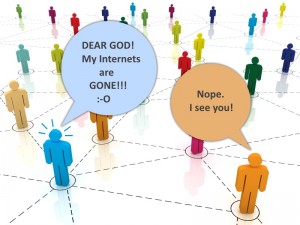 One of the most common problems I’ve seen is missing or “disappeared” network icons in Windows 7.
One of the most common problems I’ve seen is missing or “disappeared” network icons in Windows 7.
This problem can take a few different forms.
For example, you may be able to connect to the internet just fine, but your ethernet/WiFi icon in the system tray always claims you are disconnected.
Or, you open up the Network and Sharing Center, click the “Change adapter settings” link, and no network adapters show up – it’s just blank.
But in both cases, everything still works!
There is one fix I have found that actually works, time and time again…
To start with, let’s go over the symptoms real quick just for clarity’s sake. The first problem is the Constantly Disconnected Network icon in the system tray. In short, you see this all the time:
Okay, so this one is lots of fun! No matter what you do, it always shows you are disconnected… but everything works!
The second problem looks like this:
In this case, you go to Network and Sharing Center and then click Change adapter settings which opens the Network Connections dialog.
Instead of seeing your ethernet or WiFi adapters, you see nothing. This makes it kind of hard to change any settings…
In many cases, both problems will occur at the same time.
So, how to fix it? Piece of cake!
- Click Start
- Type: regedt32
- Press enter
- Using the left pane, navigate to:
HKEY_LOCAL_MACHINE\SYSTEM\CurrentControlSet\Control\Network - Once in the above folder, right-click on Config and choose Delete
- Close Registry Editor
- Reboot!!
A view of the key you need to delete in Registry Editor:
Note that if you just open the Network Connections screen again, or look at your system tray icon, it will appear that things still aren’t working. Most of the time, you must reboot for the changes to take effect.
Once you do, your system tray network icon will be fine again, and your Network Connections will once again look something like this:
And that’s it.
I will note that many people recommend completely uninstalling and re-installing your ethernet and Wifi drivers… You can try, but that has never worked for me on any computer that had this problem.
But, the above fix works like a charm!

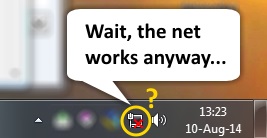
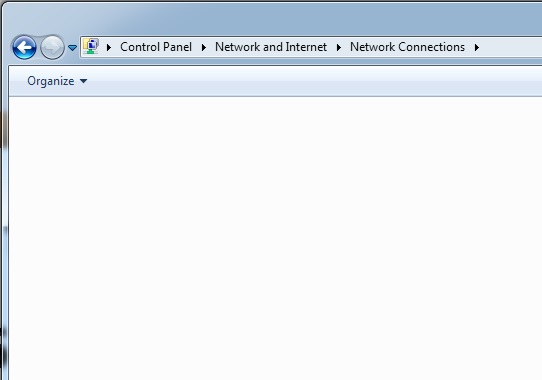
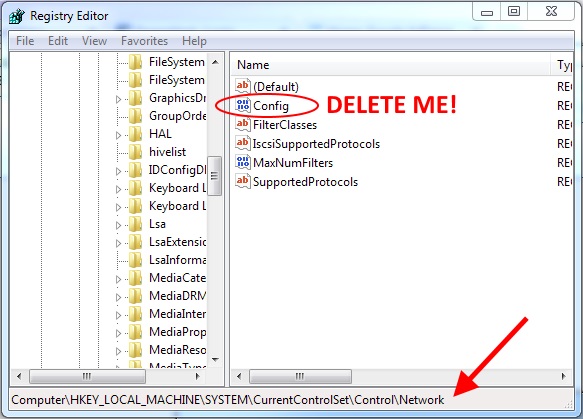
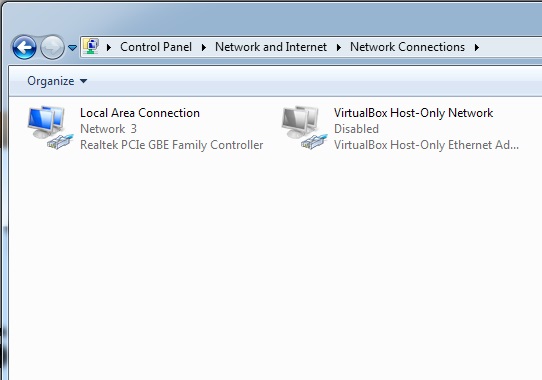



I have the problem on a Hyper-V VM, if i delete the config file will it lose all configuration set on the network device?
I don’t believe so!
Thanks a million! That took care of the issue. I’ll be in debt with you for ever!
Best regards,
I had this problem after backing up my computer. I did a system install – fine. Made a restorepoint – fine. Backed up to an external harddrive, to the wrong directory (documents on C) which caused my harddrive to get full. I deleted the files.
However, now my D partition was no longer available by clicking on it directly. My CD could still access programs on the D partition. It turned out all the files were still there, however the solution was to turn off UAC in start>command: msconfig>helpprograms>. This worked and I regainced control of the D partition.
However, now the network icon in the dt tray states: “Verbindingsstatus : onbekend. Afhankelijkeheidsservice of -groep kan niet worden gestart.” Considering that the ‘missing’ D drive letter was a matter of turning off User Account Control (UAC), I hazard a guess that the missing icon also has something to do with missing permissions or security settings for the main profile.
So does anyone a) have experience with this problem and b) did they do something about UAC, profiles or virus software to do solve it?
I’ve been on this for almost 2 days now.
OS: Windows Vista Home Premium
Computer: Acer Aspire T671
ok i tried this. it was a bit hard to find. you have to open those choices on the left side. i deleted it and see black icon on bottom right now. i restart xp next. do note i had bought wireless to stick in usb port also and this did not work either. it could not be enabled. i took it out before doing this procedure. my windows starts up. it now states lan only and the other icon in black. help.
Thank you Sir, for solving my nightmare. It worked perfectly
I have this problem where my wifi connection just disappeared and went straight to Ethernet with a red x. My internet isn’t working at all though? Would this still work? Want to make sure this doesn’t delete anything, or make it worse.
Should be okay. What this fix is actually doing is removing the registry entries related to the network adapters (ethernet, Wifi, etc). When you reboot, Windows just re-adds them, and poof! No more problem.
Thanks for the advice. It worked for me. Great.
Hey, my pc has windows 8.1, with the same problem, I tried to fix the problem bt the HKEY_LOCAL_MACHINE, has nothing else, where can I delete the config thing? pliz help here
@Peter Ngetich
I have the same problem and do not know how to fix it, please help
Hi,
Followed the regedt32 procedure but on my computer (W7 Ult) there is no
network file.
thanks a ton buddy!! As u said it worked like a charm
This didn’t work for me and now I don’t know what the configuration I deleted was because, dummy me, did not copy it down first. My network connections page is still totally emptied and there is still no internet connection icon or internet connection. Do you know what if anything will happen now that I deleted that config.? Do you know what it was before I deleted it and can I just put it back? It was a very long string of 0000 and 8888 I believe.
Windows should regenerate it on reboot automagically. If that’s not happening, then something is screwing it up. What is doing the screwing up is hard to say…
Try to clear\rebuild the Icon Cache. To do this, on free place of yuor desktop right mouse click and choose Display Properties. Then Under Parameter Tab change the Color Quality from 32bit to 16bit. Thereafter press Apply and restart the computer. Your icons should reappear. Then change back your Color Quality and restart pc again.
My icon was missing not only from the taskbar, but in the area where you select icon notifications panel. I could not figure it out, this worked perfectly. *****
There isn’t config on the files that I’m on. What should I do ?
So I did all the steps, but when I get to the HKEY_LOCAL_MACHINE\SYSTEM\CurrentControlSet\Control\Network part the only thing it shows is “(Default)” nothing about Config. Just that one default. Do I just delete that or how can I find the rest of these options?
Thank you ,Your solution worked for me. do you have any ideas how it got that way in the first place
Alas, no… It is one of the great mysteries of life. 😉
Will it also work on windows 10?
I haven’t had the opportunity to test it yet in Win 10, but it might work… I don’t think it will hurt anything to try.
Tried this but when scrolling through with the registry edit the eventual Network screen looks nothing like the one demonstrated and the config element is not present. I also have the issue of the power icon not being present and tried a similar advised fix for that but again it does not work.
Any further advice would be greatly appreciated..
Regards,
Jim
I cant find config file please help…i cant find any solution…
where is start ?
Oh, right… Well, it used to be the “Start” Button, but in Win 8 and Win 10, it’s the windows logo button in the lower-left corner of the screen. That loads the Start Menu, so I suppose it’s still the Start Button. Who knows!
the heck!!! still didn’t work so sad to me… 🙁
my local area connection isn’t missing but my wireless networkis missjng how should i recover my wireless network connection, please help me!!! @unknown
@Scottie
why ya happening? is there any reason?
I have same problem on my windows 8.1, can’t see any solution. The network adapters are empty and the wifi icon on taskbar is missing. Please help me out.
I would find the driver download page for your puter and/or network adapters, grab the latest Win 8 driver, uninstall the current ones, and install the newer ones. But first, you could just uninstall any drivers (from Control Panel, usually) related to all network adapters, and just see if the default Windows ones will work. The danger here is that if Win 8 doesn’t have a built-in driver that works, you’ll be left without any network connectivity! So, it’s kind of a pickle. In situations like that, I make sure to have a second puter at hand that’s working well so I can download drivers, put them on a USB stick, and transfer them over to the non-functional puter. It’s ever so much fun! 😉
thanks a lot. I owe u 4 a lifetime
When i go to regedt32 and look under Hkey_local_machine, it only shows a default there is nothing is not a configure to delete. What should i do? Please help.
Following the directions, I have nothing to delete but ab Default in the folder. Config does not appear. Not sure what to do. I have the disappearing network problem along with many other icons but Im only concerned about the wifi. Trying to clear an old dell of mine for my mom who is going through a nasty seperation. Please help.
Thanks
Hi…when i delete that value and restart my windows it apears again in registry!
Yeah, it’s supposed to regenerate it on reboot. That’s what fixes the issue – theoretically!
thank you..
Hello Scottie,
We, (the Fam & I) wanted to sincerely thank you for sharing your very helpful knowledge and expertise with those of us who may be a little technically challenged (hahaha). Your article about “Network icon disappeared: Fix missing and “disconnected” network icons in Windows” saved our computer, after searching the internet for 3 days, including several calls to ATT nothing was working. Some said reset “BIOS”, others new Motherboard, however I knew it wasn’t that complicated… our electricity went out and network icon disappeared. I keep looking and found your site, followed the steps and Voilà! Thanks again, you rock dude. #ScottieGotGifts!
Glad I could help! 🙂
Hi Scottie. I actually found this fix on YouTube a few days ago and it worked like a charm for my boss’s computer, but only temporarily. I was searching again and found you with this same fix. When he runs a diagnostic, the fix is to plug in an ethernet cable which we don’t have as we’re wireless on a network. Our other two computers on the network never have this issue so I suspect it’s the computer itself. Restoring the computer back a day or two sometimes works, but even that can be iffy. He’s tried updating the drivers, uninstalling/reinstalling them, lets Windows do updates, etc. We’re a small company and I’m the designated IT Department (lol) but this has me stumped as the network aspects of computers are beyond me. Any ideas why this fix is only temporary? Thanks in advance 🙂
Hi Scottie.
I followed the instructions on Windows 10 but there is not config.
Can you shed any light on what I can do?
Thanks
Oisin
I tried it on Lenovo using windows 8.1 Pro and it didn’t work. The network connection screen is still blank. No magic unfortunately.
Didn’t work for me 🙁
Hi , i have HP 8460, with WIN 10, from last couple of days in my network connections folder nothing appers and i am unable to use wifi or lan , althoth in device manger its show the both drivers and working, please help me.
I tried below thing but i dont have Config in right pane…..
====================================================
Click Start
Type: regedt32
Press enter
Using the left pane, navigate to:
HKEY_LOCAL_MACHINE\SYSTEM\CurrentControlSet\Control\Network
Once in the above folder, right-click on Config and choose Delete
Close Registry Editor
Reboot!!
Hmm, that’s odd. Do the WiFi and LAN devices show up in Device Manager? If so, you could try right-clicking and uninstalling the drivers for one or both, and then restarting.
Thanks for quick response…..i do it several times it uninstalled and after reboot again appears in device manager….really i too much embarrassed…i also used rest the network option …but same situation..
Well, that is a pickle… Looks like the latest HP drivers for that machine are already 3-4 years old. I was going to suggest using HP Support Assistant to download new drivers, but that looks like a no-go. What about in Settings or Control Panel: uninstall any WiFi/ethernet drivers, then reboot? Sometimes Windows is very dumb about drivers, and old ones will interfere with new default Win drivers working properly.
No any driver for WiFi/Ethernet in control panel..
HI.. ANY SUGGESTION?
Hmm. I’m afraid not!
Hi just to update, as advised by one of the IT person in my office i uninstalled last windows updates from Safe mode and every thing is back…
Now only problem i have that my VPN in not working as while installing its giving err 1722.
This worked for me, thanks.
There isn’t Config in windows 10, is it other procedure for widows 10?
Open cmd as Administrator and type/execute the command:
reg delete HKEY_LOCAL_MACHINE\SYSTEM\CurrentControlSet\Control\Network /v Config /f
Restart and be happy!!
Tested on Windows 7
my windows 7 ultimate pc is not showing network icon,action center & others .only showing date time & volume.i done the turn system icons on r off>behaviors>on.
but it is not showing in taskbar but it occupied empty space it doesnot show any icon.
When I am trying to delete conf in registry editor it is coming:- UNABLE TO DELETE ALL SPECIFIED ITEMS
Please help
Wow, that worked for me! Thanks!
Awesome, it worked!!!
I tried all sorts of “solutions” that I found on the Internet. None of them worked.
This is the only one that finally worked. Yay!
Thank you so much bro!!!