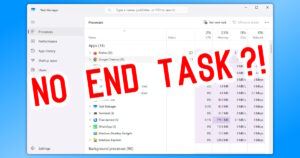 Sometimes, you just need to kill an application in Windows.
Sometimes, you just need to kill an application in Windows.
It used to be that you could enter Task Manager, choose the program you want to kill, right-click, and then End task!
Simple, right? Yup.
But then after a recent Windows 11 update, the ability to end a task totally disappeared from Task Manager!
Well, that simply won’t do… So how do you get back your End task superpowers??
Oh, Microsoft…
Could you PLEASE stop doing stupid things like this?!
It’s bad enough that you wrecked File History. That’s right: If you were using File History to back up custom folders, switch to a new backup scheme – because FH quietly stopped paying attention to those custom folders. Which means you do NOT have a backup of all your stuff.
If that’s not bad enough, now they’ve hidden a simple thing like End task because… Well, WHY?!
Then again, very little of what Microsoft does has made any sense AT ALL for a few decades now.
Rant over.
Get back your End Task, already!
It turns out that ending a task is now considered a ‘Developer Option’ – never mind that everyone and their dog has to end tasks all the time.
In any case, here’s what you need to do:
Click Start/Windows button, then open Settings.
Click System:
Scroll down and click For developers:
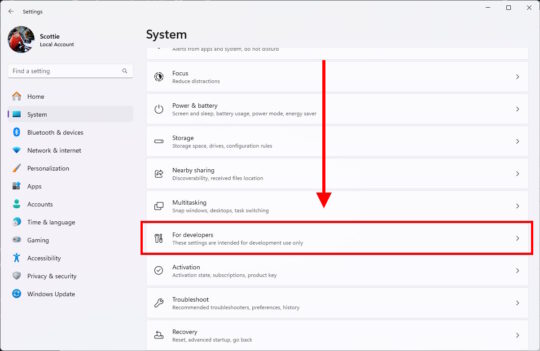
Find the section End Task, and turn the checkbox ON:

You can close Settings. Now go back to Task Manager, either with Ctrl + Alt + Delete or by right-clicking Start and choosing Task Manager.
Select an application, and you’ll notice the End task button is back!!
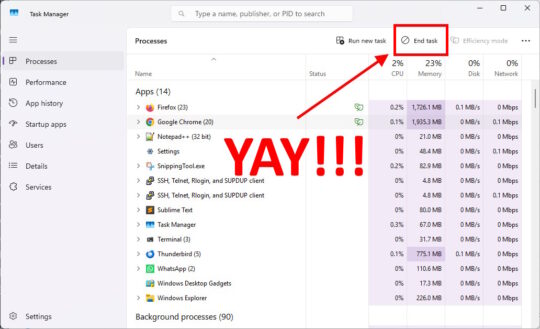
You can also right-click any running process, and choose End task:
Now, you can also end a running program by right-clicking its icon on the taskbar, like so:
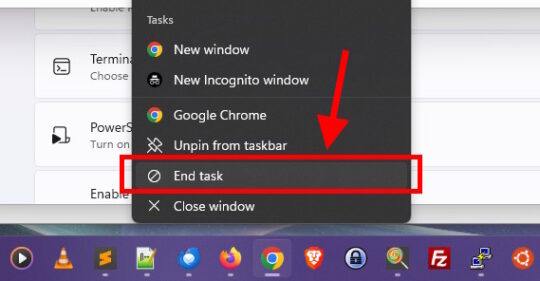
Okay, so that’s extra-handy. For the record, Close window just closes the application as usual. End task is more hardcore, and it kills any underlying application processes if Close doesn’t do the trick.
So, there you have it: The Microsoft giveth, and the Microsoft taketh away.
And then you just fix it!

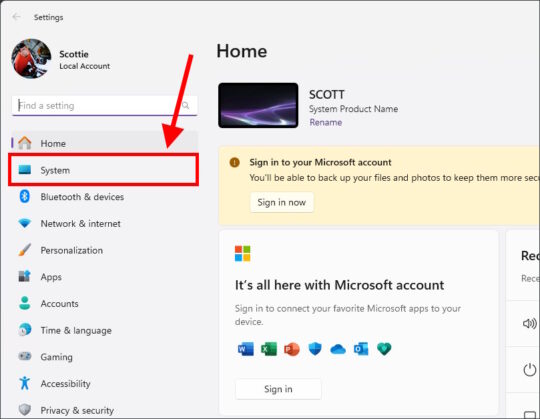
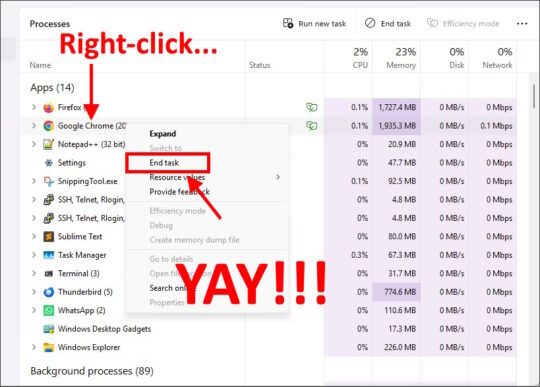

Recent Comments