 The other day, I desperately wanted to log off, and then log back in again on Windows 10. I was trying to fix something, and a reboot wasn’t necessary.
The other day, I desperately wanted to log off, and then log back in again on Windows 10. I was trying to fix something, and a reboot wasn’t necessary.
Well, wouldn’t you know, I couldn’t find the dang “Log off” button any more?!
I also realized the “Switch users” option seemed to be missing.
This should be really obvious, but I’m afraid it isn’t.
Well, fear not, fine people! Both options are still there…
Remember in Windows 7 when everything was near the Shut Down / Power button?
Yeah, me too. Switching users, logging off, and locking your puter are kind of related “sub-options” to power options like Shut down or Restart. It was simple, and it made sense.
In Windows 8 (apparently) and in Windows 10, you get this instead:
So, where the heck are Log off and Switch user?!
For some odd reason, now you have to click your account picture at the top left corner of the Start Menu, like so:
Huh…?!
Well, there you have it: In Windows 10, if you want to lock your puter, switch users, or log off, you have to click your account pic… And if you want to shut down or restart, you go to the usual Power button.
Because, ya know, changing things for no good reason makes everything more confusing…
Bonus Tip: For you old-school DOS-loving types, you can also hit Ctrl-Alt-Del (like you usually do to bring up the Task Manager) and then click Lock, Switch User, Sign out, or Change password.
Double Bonus Tip: A reader just told me you can also do:
- Right-click the Start button
- Shut down or sign out
- Sign out
That’s funny… I always use the right-click Start “Power Menu”, and I’ve never noticed that before!

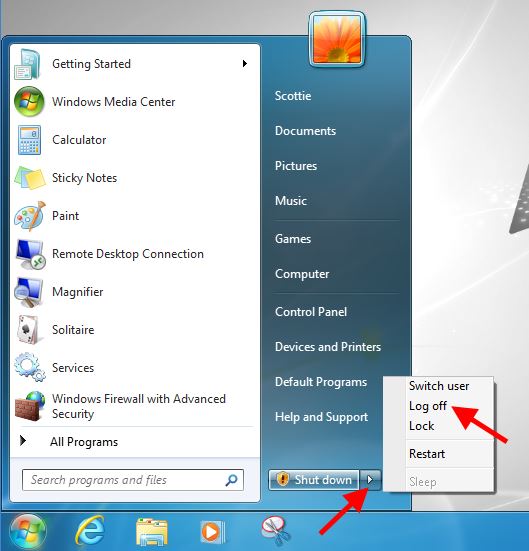
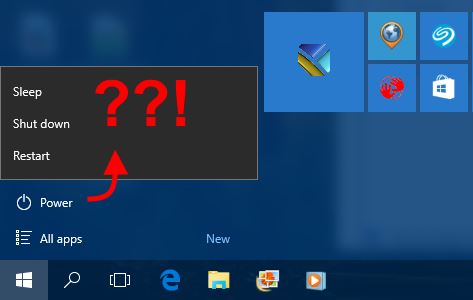
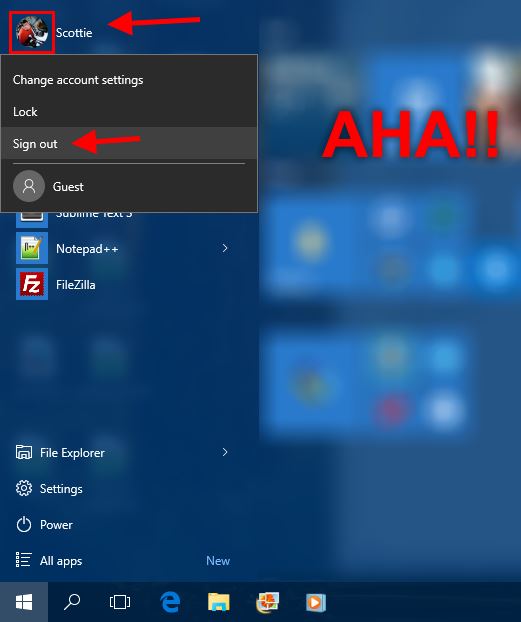

Recent Comments