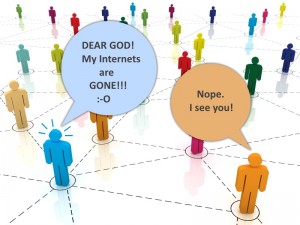 One of the most common problems I’ve seen is missing or “disappeared” network icons in Windows 7.
One of the most common problems I’ve seen is missing or “disappeared” network icons in Windows 7.
This problem can take a few different forms.
For example, you may be able to connect to the internet just fine, but your ethernet/WiFi icon in the system tray always claims you are disconnected.
Or, you open up the Network and Sharing Center, click the “Change adapter settings” link, and no network adapters show up – it’s just blank.
But in both cases, everything still works!
There is one fix I have found that actually works, time and time again…
To start with, let’s go over the symptoms real quick just for clarity’s sake. The first problem is the Constantly Disconnected Network icon in the system tray. In short, you see this all the time:
Okay, so this one is lots of fun! No matter what you do, it always shows you are disconnected… but everything works!
The second problem looks like this:
In this case, you go to Network and Sharing Center and then click Change adapter settings which opens the Network Connections dialog.
Instead of seeing your ethernet or WiFi adapters, you see nothing. This makes it kind of hard to change any settings…
In many cases, both problems will occur at the same time.
So, how to fix it? Piece of cake!
- Click Start
- Type: regedt32
- Press enter
- Using the left pane, navigate to:
HKEY_LOCAL_MACHINE\SYSTEM\CurrentControlSet\Control\Network - Once in the above folder, right-click on Config and choose Delete
- Close Registry Editor
- Reboot!!
A view of the key you need to delete in Registry Editor:
Note that if you just open the Network Connections screen again, or look at your system tray icon, it will appear that things still aren’t working. Most of the time, you must reboot for the changes to take effect.
Once you do, your system tray network icon will be fine again, and your Network Connections will once again look something like this:
And that’s it.
I will note that many people recommend completely uninstalling and re-installing your ethernet and Wifi drivers… You can try, but that has never worked for me on any computer that had this problem.
But, the above fix works like a charm!

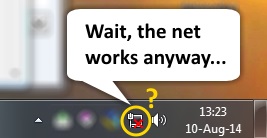
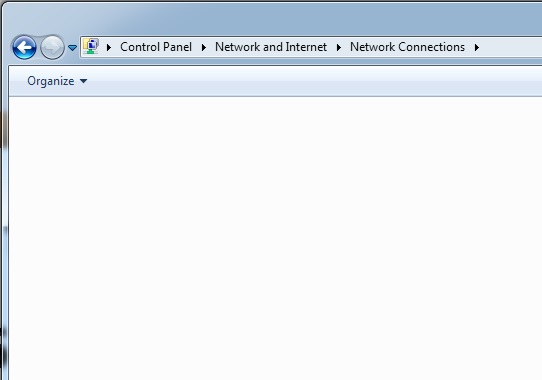
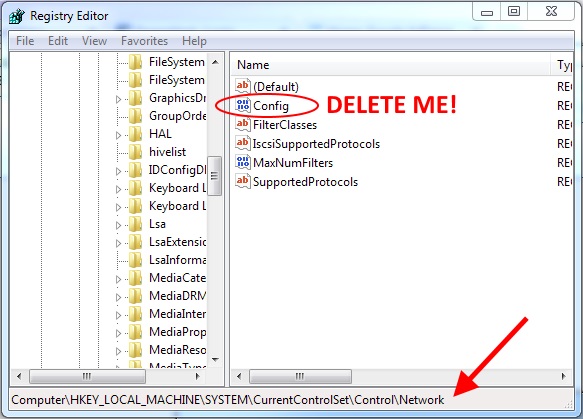
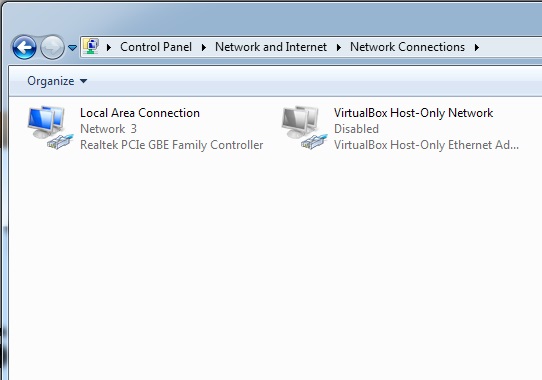

Thank you for a detailed guide! Unfortunately when you call your internet provider support they always advice you to reboot first, no matter what happened. It really works sometimes, but is very annoying
Thanks for the solution – worked great for me!
Yes I’ve had that happen a few times. Its worked for me but… How do you solve when the entire icon is missing but everything is working great? Do you just Disconnect and re-connect or… Do you just reset computer or… Do you follow the steps above and then restart?
I have tried your method above, but it still not working for me. I have rebooted my pc, the result is still the same with no wifi icon on the taskbar. What could be missing?
Windows 7 No network icon even after restart =
Control Panel OR right click the toolbar and click Properties, then on the taskbar tab, click “Customize”. In the window that opens, Notification Area Icons. Click that button and you can choose to show or not to show a system icon (which is what the Network icon is). Just make sure it’s checked and it should work right away.
Thanks for the fix Scottie. I’m a bit nervous when it comes to mucking about in the registry. Mixed up icons in the system tray always make me think the worst. 🙂
@Allen
Thank you it worked for me.
Thanks a ton, your solution worked….
Worked great…..
Thanks
Worked great for me! My WIFI signal icon in the tray had gone away after some Windows updates last week. Only the square network connection showed (with the red x since I just use WIFI). The WIFI was working fine anyway, but having the wrong icon was annoying.
Thanks for the elegant solution!
How to reboot?
1. Click Start button
2. Next to “Shutdown”, there is an arrow. Click the arrow.
3. Then click “Restart”
Ta-DA!
Worked great !! Thanks a lot.
Hi, my lan icon in the network connections is going missing repeatedly. I tried the regedit method above but it works temporarily. From last 2 days, it isnt working. Does anyone have a permanent fix?
OH my goodness thank you! I have Windows 8.1, and in the middle of reading the news, my internet stopped working. Not only that, but all of the sudden my computer wifi options were all gone, and my network adapters were missing! I was sure my wifi card had died until I found this and gave it a try. It worked immediately. Thank you so much!
Hi, this is not working for me. For the same reason, I am not able to connect to any network. How can I dig deeper into this issue?
Hmm… Might be a driver issue. You could try going into Device Manager, right-clicking the network driver, and choose “Uninstall”. Then, reboot for good measure.
If that doesn’t work, check the manufacturer’s web site for an updated driver.
If you don’t know who makes it, then you can try going into Device Manager again. Right-click and the network gizmo driver, and pick “Properties”. In the “Driver” tab, you’ll see who provides the driver, and what the version number is. You can search for a newer version that way.
Or you can click the “Details” tab… In the pull-down menu, choose “Hardware Ids”. You’ll see several text strings that contain something like “VEN_10EC&DEV_8168”. Remove the “VEN_” part and the “&DEV_” part, to end up with this: 10EC8168
Search for that hex value on Google, as that’s the vendor/device ID that will tell you exactly what ethernet chip you have, for example. Then, you might be able to find a better driver that way.
Usually, companies like Asus will tell you not to use RealTek’s ethernet drivers (for example) directly from their web site, but on at least one occasion, I had to do this to get my onboard ethernet to work. It’s kind of trial and error though, unfortunately. WiFi drivers can be much worse, since there is usually all kinds of bloated interface/config software that comes along with the simple driver.
Followed your advice, now my machine won’t boot. It hangs at the “Starting Windows” screen.
Well, that’s a first. I’m not sure how this registry hack could prevent Windows from booting. Maybe there are bigger problems?
It worked great for my daughter’s Windows 7 ASUS laptop! It really bugged her and I spent 2 hours doing everything else known to me. SO glad I found your fix! Thank you for sharing this fix!
Great it works very well thanks a lot….
Hi, the registery fix failed with my Asus laptop with Vista Home 32bits on board rather than Windows 7. Most fixes seem to work across various win versions, not this one in my particular case. The only other solution I came across is to uninstall all network drivers in device manager and scan for hardware changes. However, since I noticed in a posting June 13th there is a risk of booting problems I am not inclined to take that risk for the small issue of the icon showing a red cross. Any other suggestion? Thanks.
Ha ha a just shutdown and restart… today 17th July 2015 i had it for the 1st time in my windows Xp. btw wonder hhow many ppl on earth use XP. lol
Hi,
I have upgraded from Windows 8.1 to 10
I exactly face the same issue as you have explained. I do not find the config key itself in the registry under HKEY_LOCAL_MACHINE\SYSTEM\CurrentControlSet\Control\Network
All I could see is “Default” and “FilterClasses” only. I did uninstall and reinstall the drivers too. Didn’t help. Before I rollback to Windows 8.1 would like to know if you can help me 🙁
Hmm, I don’t know. I haven’t yet encountered this problem in Win 10, and it’s possible they changed things around in the registry.
@Vijay
Me too, i had exactly same problem, any luck ?
tnx for this it works for fix my error 🙂 tnx a lot
Let me say what are the thing I tried
1. Restarted the system with great home 😉
2. Reinstalled the Driver
3. Directly connected to router by Ethernet cable
4. Manually edited the registry and added the missing keys
5. Went to BIAS and done a quick hardware diagnostic to make sure hardware is not an issue
@ Adiab
I am still searching to find a solution.
Curious to Know did downgrading to Windows 8/7 worked ?
Friends,
I spent around 8 hrs with microsoft support team online and through call but no use. I was not even near them.
I reinstalled all the drivers – Still Didn’t Work
Restarted the computer – Still Didn’t Work
Manually added the missing keys in registry – Still Didn’t Work
Gave a hardware diagnostics – It works! I mean no problem with my hardware:)
hours and hours of researches online – Still Didn’t Work
Solution: I rolled back to Windows 8.1 and it works like charm!
Suggestion: Surprised to see Windows 10 is downloading again??!!! Let it download 100% wait for few days to fix open bugs and go for it again.
But I wish to go to windows 10 again to see if this time it installs and configures properly!
@Vijay
Any luck in fixing your problem? I have encountered the same problem.
It still not working.
i had the same issue and This worked for me – https://www.youtube.com/watch?v=uqo0Lvh8CSA.
Good god… There must be an easier way!
@Husain
worked for me.. Thanks a lot.
It didn’t work for me. I only have the system tray icon issue (no connections), not the blank adapter settings page.
Good tutorial…it fixed my problem as described.
Thank you !
It doesn’t work for me. My pc is hp Compaq nx6110.
Cant delete ‘config” !! shows up(Unable to delete all specified values)
Someone help!!
Hi,
It didn t worked for me on dell d630
tnks
Thanks it’s working fine!
Worked for me. Usually I schedule a chkdsk /R from cmd with elevated privileges and let the repair run for a couple of hours and the problem is sorted. But recently my system was infected with the shortcut virus and probably that removal process messed up some registries.. so this time around the chkdsk didn’t work.but the above method worked. Why is this happening on windows 8? Or is this across all windows platforms?
I’ve only seen it myself on Win 7, but not on 8 or 10 (yet!).
Nailed it – thank you – always a lil spooky when we edit that registry though – thank you for the post. i appreciate it – as i’m sure others do as well.
Worked, thanks!
This worked for me. Thanks.
When I go to “HKEY_LOCAL_MACHINE\SYSTEM\CurrentControlSet\Control\Network” there is 2 “CurrentControlSet” folders labeled “CurrentControlSet001” and “CurrentControlSet002” which one do I delete the config file from?
I’d delete both, and see what happens!
Thanks so much! This worked great! Just wondering what caused it to happen so suddenly?
Note that regedit32 gave no results but Regedit did in Windows 7
Good info. I had to go into sys icons on/off and turn Network off go out and come back in, turn it on and got my Wireless icon back.
Thank u very much! Its really easy, n it works for me! I appreciate it much! ^^
Wifi at Network Connection Was only missing.I Check My other laptop then I find Wifi at Network Connection But at my laptop there are no wifi.Only Bluetooth and enthernet only appear at Network Connection
it works handsomely!! I can connect again … many thanks
Worked like a charm. You the man scottie!
thank you a lots, its really helpful!
Thax you so much
Does this work for wondows 10? Need help asap
Yup, it should work. Unless there is something else wonky going on… Which is often the case with Win 10! 😉
It worked…thank you