 So, one day you’re just minding your own business, and all is well.
So, one day you’re just minding your own business, and all is well.
Then, before you know it, your Desktop link under “Favorites” in Explorer has gone bye-bye.
It just got up and walked out the door.
EEK!
Whatever shall you do?
Not to worry, it’s pretty easy to restore your missing Desktop link in Explorer in Windows Vista, Windows 7, and Windows 8…
Okay, this is what Explorer should look like (also known as “My Computer”, or the window that appears when you type Win-E on your keyboard):
Unfortunately, this is what you see:
So, how do you get your Desktop link back?
Easy! In Explorer:
- Double-click your C:
- Double-click the Users folder
- Double-click the folder that is the name of your Windows account
- Click and drag the Desktop folder over to the Favorites section, and position it where you want it (a black bar will show up where it will live once you let go of the mouse button)
That’s it – you’re done.
Wasn’t that easy?
Incidentally, you can right-click any of the folders under Favorites and select “Remove” to remove them. You can also drag other folders besides Desktop over to the Favorites section for quick access to folders you use frequently. That’s the whole idea with the Favorites section.
Have fun!

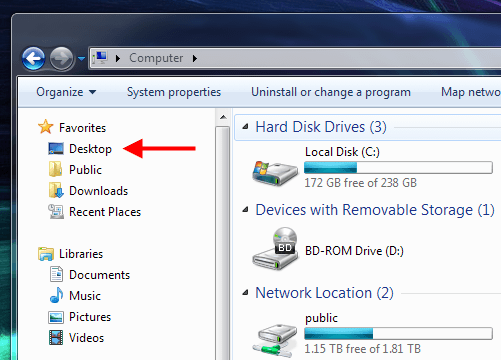
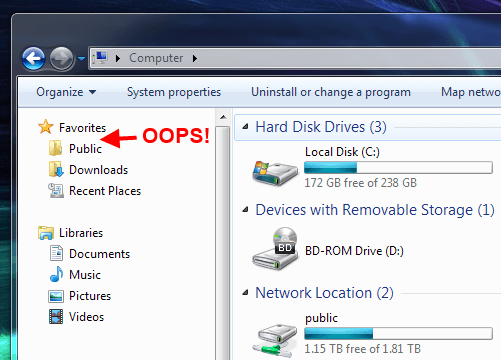

Thank you!
Thank you so much.worked perfectly.
Apparently, Win 10 has changed a bit since this was posted. The result was not exactly as described but similar and the result was not the ‘Desktop positioning on the ‘File Tree’ that I originally had, it IS sufficient.
i wonder why it just up and disappears like that! I was freaking out! fix worked perfectly 🙂