 With the advent of Thunderbird 3, searching messages became a bit more sassy in the old bird.
With the advent of Thunderbird 3, searching messages became a bit more sassy in the old bird.
There is one little problem: it is not readily apparent how one actually searches for text inside an open e-mail.
It used to be that you could just type Ctrl-F and the little “Find” bar opened at the bottom of your message pane/window. Type in some text, and all instances of that text would be highlighted in the open message.
In the latest Tbird, that doesn’t work in certain cases. In fact, searching in an open message has become downright annoying, and nobody seems to know how to make it work. Several people even filed bug reports about it.
This situation was obviously intolerable, so I finally managed to solve it!
I read messages in Thunderbird without actually opening them in a new tab. In other words, I use the standard configuration and I read messages in the message pane. If you’re one of those people who double-clicks to open each e-mail in a new tab, then you’ve probably noticed that simply typing Ctrl-F still brings up the “Find in Message” bar just like it did before.
For the rest of us, Ctrl-F brings up the “Quick Filter” bar above the e-mail list pane at the top of the Tbird window:
To make matters worse, if you go into the Edit -> Find menu, you will see the following keyboard shortcuts:
Problem is, Ctrl-F does NOT bring up the “Find in Message” bar. There are two tricks to make the “Find in Message” bar show up when viewing e-mails in the 3-pane mode:
- Type: Ctrl-F-F
- Type: Ctrl-G
Both will give you the “Find in Message” bar:
If you type Ctrl-F-F, first the Quick Filter bar will appear, and with the second “F” keypress, the “Find in Message” bar will also appear at the bottom of the message pane.
Alternatively, you can just type Ctrl-G. That’s supposed to be “Find Again”, and in fact if there is already a search term in the “Find in Message” bar, it will just find the next instance of that search term in the currently selected message. In that case, you’ll have to use the Ctrl-F-F trick to change the search term.
Pressing Ctrl-Shift-F will give you the old Search Messages box, like so:
Now, I have to say that the Quick Filter and the general all-message-searching capabilities in Tbird 3.1 are pretty nice. However, I don’t use them very often. What I usually need is to be able to find some text in the current e-mail I’m reading. That used to be very straightforward in previous versions of Thunderbird. Now the behavior of the old keystroke changes depending upon how you read your mail.
That’s not very user-friendly. At the very least, there should be an option to configure the different search modes so that it works the way you need it to. Thunderbird 3.1 seems to have made the assumption for you that you will search multiple messages more often than you will search inside a given e-mail.
What I would really like to see is a unification of the three different search modes: Find in Message, Quick Filter, and Search Messages. Give me one keystroke that works the same in ALL views with buttons that let me expand my search to the current folder or all folders – but only if I tell it to do that. Or, give me 2 keystrokes that work the same all the time: one for the current message, and one for the current folder that can be expanded to all folders if necessary.
I really love Thunderbird, but sometimes I have to wonder about the UI people at Mozilla!

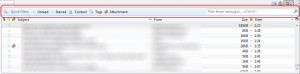
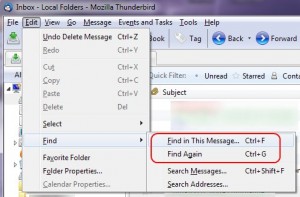
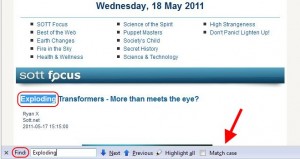
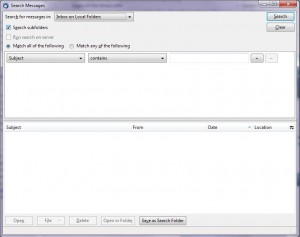

I can’t stand T-bird.
First, I can’t hit reply or forward without opening the e-mail.
If I want to find all e-mails sent to or from Terry, I can’t. Even when I’m staring right at [email protected]. So, no search?
I also can’t let e-mails stew in the trash, in case I have second thoughts . . . it deletes them with 48 hours.
I can’t move e-mails to specific folders unless I highlight them and drag them over.
Maybe all of these features are available and I have no clue.
They are!
First of all, upgrade to the latest version. Much better. Then:
If you don’t see the message preview pane in the first place, press F8 (or do: View -> Layout -> Message Pane). If the button you want is viewable in the message preview window when you select an e-mail, right click on the toolbar and pick “Customize”, then drag the button you want over.
To search for all e-mails from a specific address, drag the e-mail address up to the top right search box that says “Search all messages…”
To change when e-mails are deleted from Trash, right-click and choose Properties. You can make the Trash never delete any mail, ever – or make it delete mail that’s, say, 6 months old instead.
Not sure what you mean about moving e-mails, but if you mean message filtering, in the top menu do: Tools -> Messages Filters
Hope this helps!
Thanks Scottie.
I have the latest version for Mac.
“To search for all e-mails from a specific address, drag the e-mail address up to the top right search box that says “Search all messages…”
Doesn’t work. If I start typing, “scot . . . ” in the “Filter messages” box, I should find all message from [email protected]. It doesn’t happen. Even if I put your full address in. I’ve tried, looking right at the first message in my box, and it doesn’t find it.
If I start typing in the “Search all messages” bar above it, I get a list of addresses, then, when I click on one, I get a page of displayed e-mails. But not all of them. For some reason, I might get a message I sent you, but not the original from which I replied.
“right-click and choose Properties. ” I don’t get this option. Is it under File or Edit or somewhere else? I don’t see if in Preferences.
“ot sure what you mean about moving e-mails,” Most e-mail clients have an option (Move to) that lets you store e-mails in different folders without drag and drop.
Oh, the Mac version… Don’t know much about Tbird on the Mac. I imagine they do some things differently, and I’m used to the Windows version.
I CAN say that the “Search all messages” bar always finds all the e-mails for me, so I’m not sure what’s going on there.
And it just keeps getting worse.
I set up several folders to keep clients e-mails handy so I wouldn’t have to sort as much. I went to one of them today, and . . . you guessed it . . . every e-mail I put in there automatically deleted. The folder is empty. I’ve checked other folders and they work fine.
This is exactly why I stayed on my Netscape browser for 15 years. I knew as soon as I switched, I’d start losing e-mails.
Interesting. I just changed the name of the folder, deleting a numeral (from 1ABC to ABC E) and all the e-mails are now showing).
Thunder bird is great. I have never had a problem with it. David, I don’t know much about mac version, but it seems you have already solved your problem?
Thanks for the info.. it was frustrating without being able search inside the message.