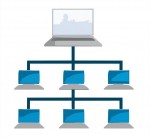 Here’s a little problem that drove me crazy: How do you determine the Master Browser in a Windows Workgroup?
Here’s a little problem that drove me crazy: How do you determine the Master Browser in a Windows Workgroup?
First of all, lemme explain a bit about how a workgroup works. When you have a LAN set up running Windows machines, each machine can see all the others in Network Neighborhood (or just “Network” in Vista). If you want to see the files on another machine, you just go to Network Neighborhood, click, et voila!
The other method you can use is to open Windows Explorer (keyboard shortcut: Win-E) and in the location/address bar, type:
\\COMPUTER-NAME
So, if you want to go to the computer called BALTHAZAR, you’d type:
\\BALTHAZAR
And hit enter. This is handy to know if Network Neighborhood is not working. And a grumpy Network Neighborhood is exactly the reason why sometimes, you need to find out which computer is the Master Browser.
On a local area network (LAN), each computer “talks” to the others. Each computer has an IP address, like 192.168.0.27, and also a name. The name is what you call your computer so you and your friends don’t have to remember the IP address. In our example above, the computer name is BALTHAZAR, but the IP address might be 192.168.0.27. Fabulous.
[ad name=”square-r”] So, what happens is that each computer on the LAN must talk to the others. Since we’re only dealing with a workgroup, and there is no domain server, there is no computer to keep track of what machines are active on the network. This is where the Master Browser schtick comes into play.
What happens is that all the computers on your LAN hold an “election”. This election depends on a number of factors, but for the purposes of this discussion, we just have to know that all the computers get together and vote on who will be the Master Browser on the LAN. Once a computer is elected, it will keep track of what machines are connected to the LAN by more or less sending messages to say, “Yo! You still there?”
Of course, you may ask: What happens when the computer that is the Master Browser gets shut down when, say, I go to bed? In that case, you will find that your Network Neighborhood may not work so well. At that point, all the computers on the LAN get together again and they hold another election. As I understand it, there are one or more “Backup Master Browsers” waiting in the wings, but we’ll ignore that for now.
Now, what happens when you have Network Neighborhood turning up blank on you sporadically, or possibly missing several of the computers on your LAN from time to time? Well, in that case, you need to determine who is the Master Browser so that you can narrow down the problem to one computer and see if maybe you need an updated ethernet driver, or there are firewall problems, or whatever.
The “fun” way of doing this is with DOS commands. Here’s how you’d do it:
- Open up a command prompt
- Type
net viewand hit enter - Look at the list of computer names. These are the computers on your LAN. Note that the format is
\\COMPUTER-NAMElike I talked about above. - For each name in the list, type the following command:
nbtstat -a COMPUTER-NAME
One of the results from the nbtstat commands will show a row with “_MSBROWSE_” in it. That means that this computer is the Master Browser.
Wasn’t that fun?
No, it wasn’t.
So, I wrote a little script in Ruby to do this for you. I needed to in order to troubleshoot a networking problem on one machine on my LAN, and I didn’t want to type 10-20 commands every time. But as long as I was writing it, I figured I would jack it up a bit. Here’s what it does:
net viewnet view /domainto determine the list of workgroup namesnet view /domain:[WORKGROUP]to determine the list of puter names for each [WORKGROUP]- extracts the individual computer names and sticks them in an array
- iterates through the array and calls
ping -n 1 -4 COMPUTER-NAMEon each computer name (we only want to display IPv4 addresses, hence the “-4” switch) - iterates through the array of IP addresses and calls
nbtstat -A IP-ADDRESS(the “-A” means “I’m giving you an IP address instead of a computer name”. This is a more reliable way of doing things.) - After each call to
nbtstat, it not only checks for the _MSBROWSE_ string, but it also records the MAC address of the network adapter in the remote computer. - iterates through all the data and displays a nicely formatted table, like so:
Scanning LAN...
BERT 192.168.0.102 00-18-C0-42-A3-B2 CHEESE
BIGBUBBALOU 192.168.0.103 00-26-32-1F-72-ED WORKGROUP
RHINOX 192.168.0.101 00-00-00-00-00-00 WORKGROUP MASTER
Q 192.168.0.100 00-28-F6-68-F5-48 WORKGROUP
RADDAR 192.168.0.105 00-02-0D-74-FC-33 CHEESE
ANGELINA 192.168.0.106 00-B0-7E-C3-F7-A4 CHEESE
MOP 192.168.0.104 00-1B-8C-56-01-52 CHEESE MASTER
AI 192.168.0.107 00-6A-83-6B-A0-83 WORKGROUP
Press any key to exit...
I wrote this little script in Ruby because it was fast and easy. But I didn’t want to have to call it from a command prompt with ruby all the time, and I wanted others to be able to use it without having to install Ruby on their own computers. So, I compiled it into a self-contained executable using RubyScript2Exe, and I added a pretty icon with Resource Hacker. Now my nifty little 2kB script is a lovely 1.5MB executable. Well, ya know… You can’t have everything. It may be bloated, but at least it works!
You can run it from the command line, or from Windows. It’s best to put the file in your Windows directory. It won’t run properly unless it’s on your boot drive (usually C:). From version 1.6, it will run just fine even from a USB stick. If plopped into the Windows directory itself, it will be executable from any drive or directory on your computer. Anyway, if you run it from Windows, it will just open up a command prompt window and pause before closing it so you can see the results. On my machine, it’s nice and speedy.
Oh, and one last note: it might take 30 seconds or so to scan your LAN. The more machines you have, the more work it was to do.
So, now you have a lovely tool to determine the IP address, MAC address, name, and Master Browser status of all the computers on your LAN.
UPDATE (8 June 2009): My little LANscanner program has been updated to version 1.1. It now supports the x64 flavor of Windows XP, Vista, and 7. Be sure to read the included .TXT file for install instructions!
UPDATE (27 February 2010): LANscanner has been updated to version 1.2. New in this release is the display of the workgroup for each computer, as well as formatting improvements that should make the output easier to read even with long computer/workgroup names.
UPDATE (20 March 2010): LANscanner has been updated to version 1.3. This release is mostly a bug fix for 1.2. In the older version, the only workgroup reported was the one your puter was on. Oops! That didn’t make the feature very useful. Now LANscanner will first scan for all available workgroups, and accurately report all machines on all workgroups, including which puter is the Master Browser for each workgroup. I also optimized some code here and there for good measure.
UPDATE (23 December 2012): Thanks to some adventures by frank in bahia, there is one thing you will want to check if you have problems with LANscanner. As he wrote in his comment below:
Second only to “is the PC turned on” in the obvious fix category is “is Client for Microsoft Networks installed”.
What I’ll never understand is how those things UNinstall themselves!
To make sure Client for Microsoft Networks is installed:
- Open Network and Sharing Center
- Click “Change adapter settings”
- Right-click your ethernet adapter and choose Properties
- If “Client for Microsoft Networks” does not appear in the list of items, click the “Install…” button
- Choose “Client” for network feature you want to add, and then click the “Add…” button
- Find Microsoft’s “Client for Microsoft Networks” in the list, and click OK to install it
That should be about it. Of course, the procedure above varies a little depending on whether you’re using XP, Vista, Win 7, or Win 8, but that’s the gist of it. Thanks, frank!
UPDATE (27 January 2013): Thanks to dennis, it seems the System Error 53 is caused by workgroup and/or puter names with spaces in them. This has been fixed in v1.4. Also, LANscanner is now built using Ocra 1.3.0 and Ruby 1.9.3, since RubyScript2Exe is now rather outdated and nonfunctional. The executable is now 26% smaller.
UPDATE (04 May 2013): Version 1.5 of LANscanner is now available. Changes to this version:
- LANscanner now speaks Swedish, French, and English. If you’d like the program to work in your language, please e-mail me the output of the command: nbststat -A IPADDY, for any IPADDY on your LAN
- If MAC address is detected as 00-00-00-00-00-00, we now use “arp -a IPADDY” to overcome Samba problems and retrieve a valid MAC address
- All character encodings are now supported (at the expense of increased EXE file size, but oh well).
- To sort the output by IP addy instead of by puter name, pass any argument to LANScanner, like so: lanscan.exe ip
- Improved formatting for shorter IP addresses
Thanks to Mikael G for the “arp -a” tip!
UPDATE (07 May 2013): Version 1.51 is out. Added support for German and Polish Windows.
UPDATE (25 May 2013): Version 1.52 is out. Added support for the following command-line switches:
- -ip = sort output by IP address. Note that this has changed from the previous version!
- -w WORKGROUP = Scan only the workgroup called WORKGROUP
- -e WORKGROUP = Scan all workgroups except WORKGROUP
UPDATE (24 August 2013): Version 1.53 is out. Fixed -ip option so that IPs are properly numerically sorted.
UPDATE (11 November 2013): Version 1.54 is out. Added support for Spanish Windows.
UPDATE (27 April 2014): Version 1.55 is out. Added support for Norwegian Windows, plus the following command-line switches:
- -n = suppress the “Press any key to exit…” message at the end
- -m = Only display MASTER browsers found
UPDATE (22 October 2014): Version 1.56 is out. Added support for Portuguese, and changed to Ruby v2.0.0 + Ocra 1.3.3. Script is now bigger, but with Ruby 2 goodness!
UPDATE (17 December 2014): Version 1.57 is out. Added support for Japanese.
UPDATE (09 May 2015): Version 1.6 is out. Added support for running on any drive, not just the Windows installation drive. Will also run off a USB stick or any other drive – as long as Windows is installed on the puter.
UPDATE (27 November 2015): Windows 10 November Update (1511) breaks LANscanner! You’re probably getting: System Error 1231 has occurred. Microsoft is aware of the problem, and will hopefully release a fix soon. SIGH…
UPDATE (25 January 2016): Version 1.61 is out. Added support for Dutch. In Windows 10, supposedly an update that should be released in March will fix the System Error 1231 issue.
UPDATE (02 Feb 2016): Version 1.62 is out. Added support for Czech.
UPDATE (18 Feb 2016): Version 1.63 is out. Fixed detection of Windows drive.
UPDATE (2 Mar 2016): AT LAST! Latest 1 March updates for Windows 10 seem to have fixed the Samba issues that busted LANscanner. So, it finally works again!
UPDATE (1 May 2016): Version 1.64 is out. Fix for puters with multiple network adapters resulting in multiple/incorrect MAC addresses and Master Browser in output
UPDATE (22 May 2016): Version 1.64 has been rebuilt with Ocra 1.3.5. When built using the Ocra 1.3.6 gem, the resulting EXE was detected as malware by a number of antivirus solutions. Should be all better now!
UPDATE (21 Aug 2016): Version 1.65 is out. Fix for Win 10 where nbtstat no longer works to get local WORKGROUP, MSBROWSE status, or MAC addy; Getting IP from PuterName is more reliable and no longer results in entries with IP but no MAC or WORKGROUP after a puter is turned off
UPDATE (24 Aug 2016): Version 1.66 is out. Rebuilt in Ruby 2.0.0 to make it work on 32-bit Windows again, fixed bug introduced in 1.65 related to new “Get IP” function on XP
UPDATE (27 Aug 2016): Version 1.67 is out. Removed fancy IP detection since it broke things… Oops!
UPDATE (28 Oct 2016): Version 1.68 is out. Added option “-nodeip www.xxx.yyy.zzz” for specifying the IPv4 of the network adapter you want to scan from/for in the case of puters with multiple network adapters. Note that VirtualBox adds its own virtual network adapter, which counts as a 2nd adapter. If you have multiple network adapters and you do not use the -nodeip option, your results may be wonky!
UPDATE (30 Jan 2018): ** LAN Scanner no longer works on Windows 10 1709 and above. **
See here for more info:
Time to switch to a HomeGroup on Windows 10
UPDATE (27 Dec 2018): LAN Scanner works again on Windows 10. See here for version 2.0!
Looking to expand your network? Then check out TP-LINK’s networking equipment!


Thank you very much for this article! It helped me sort out a real pain.
At home, in a LAN of five devices, I have a Windows 7 desktop PC that kept dropping its network connection once a day, every day. I found out from the System log that a “forced election” event (ID 8033, source BROWSER) took place at the exact same time, so I set to work trying to stop the event from occurring at all. I tried everything from stopping services to registry hacks to no avail.
After trying for days I gave up, but some weeks later I came across this article and everything clicked into place.
As I ran nbtstat on the PC, I found out it was not part of the LAN’s workgroup, but in the Windows default workgroup (d’oh!!). This meant the PC was the master browser in WORKGROUP, but in the primary workgroup a NAS was the master. Every time at 9.45 PM that NAS shut down, and in less than an hour the election happened; the election time varied, so I did not suspect the NAS was involved at all.
I moved the PC into the primary workgroup and all is well. Thanks again!
Thanks Scottie. Nit-wit neighborhood can be a big drag. Your work and humor are much appreciated.
Hi,
Thanks, Scottie. But when I tried running Lanscanner v1.3 I got the text shown below. The last two lines repeated over and over again. Had to Ctrl+Alt+Del to exit. My Win7 PC is connected to a large ethernet network. Typing net helpmsg 2107 displayed ‘The device is not connected’. Not sure what the problem is.
Scanning LAN…
System error 1707 has occurred
The network address is invalid
The device is not connected
More help is available by typing NET HELPMSG 2107
Yeah, probably Lanscanner won’t work very well on a large network. I made it more for smaller home networks. It was probably trying to cycle through 1 gajillion different puters on the network, and it failed for some reason – hence the endlessly repeating error messages.
That particular error can be caused by any number of things, so it’s kind of hard to debug. Sorry I can’t be of more help!
I get System error 6118 has occurred The list of servers for this workgroup is not currently available.
When I add 2 more puters I get: System error 53 has occurred. The network path was not found.
Total of 3 pc’s running on 1st test, then 5 pc’s to get last msg.
Ran scanlist on Win7 32 bit pc
Hey Scottie,
Thanks for the great tool, it has been very helpful for me!
I tried on a german Win XP Prof., system drive is g:. LANscanner v1.3 does show me the master, but does not show the name of the workgroup (only one workgroup, 8 PCs). Instead I get a german error message about a “system error 87” because of “wrong parameter” and the help for “net view” pops up.
Unfortunately, it only works on the English version of Windows since it uses system commands (like nbtstat).
@Wouter
I second that
Hey, Scottie-
I have two PCs on my LAN. When I run Lanscanner 1.3 on PC “A”, it reports that it is the Master but “ping failed” for PC “B”. (However, when I open a new command prompt, I AM able to ping PC “B”.) When I run Lanscanner on PC “B”, all I get is “Scanning LAN . . . press any key to exit”
Any suggestions? My issue, by the way, it that “B” can’t see “A” in Network (though it can ping it). Vice-versa works fine, and both are on the same subnet and workgroup. (“A” is XPsp3; “B” is Win7.)
Thanks!
Just an additional tidbit to my earlier post today: When I do a “net view” on PC “B”, I get “There are no entries in the list.”
Solved.
Second only to “is the PC turned on” in the obvious fix category is “is Client for Microsoft Networks installed”.
What I’ll never understand is how those things UNinstall themselves!
Thanks for a nice app, Scottie.
Aha! I had totally forgotten about that… Yeah, I’m not sure why Client for MS Networks is there sometimes, and not others. I reckon I’ll add a note to the article about this, because I suspect it is the cause of many a problem. Thanks!
Thanks for the great program. However, when I run it I get “System error 58 has occurred. The specified server cannot perform the requested operation”.
Any ideas?
Yep, that’s a classic error message, and it’s very hard to debug. Some things to try: http://superuser.com/questions/47382/system-error-58-while-accessing-shares-on-windows-7-from-xp
Mi net is two computers with XP. When i put de command net view it responds No entrys in the list. I do not know Why. Carlos balcells
I found one cause for getting this error:
System error 53 has occurred.
The network path was not found.
One of my domain names has a space in it. If I run the command
NET VIEW /DOMAIN:”THIS NAME”
the command works. If I leave off the quotes it fails, as does LANscan.
Aha!! Thanks for this. I’ve updated LANscanner to v1.4, and made it space-friendly. It never occurred to me people might use spaces in a workgroup name (!!!).
I’m probably the only person on the planet that put a space in a workgroup name, but just in case the other one comes across LANscanner and tries to use it, it will work for them too.
Thanks for the fix, its a nice tool. It told me I have two workgroups on my network, I didn’t know that. The router is one and everything else is on the other one, with the space.
Thanks for this great software!!!
Getting the System Error 53 aswell, but doesn’t look like I have spaces in neither my workgroup name or any of my computers’ names. Not sure how to solve it!
Thanks for the utility, Scottie! 🙂
Any idea why some hosts display with a MAC ID of zeroes?
Cheers,
David
I’m not sure, but it seems to be a Linux thing. My linux box and linux-based media player on the network both report a MAC address of all 0’s.
running on windows 8 x64 and got the following:
C:\>lanscan
LANscanner v1.4 – ScottiesTech.Info
Scanning LAN…
System error 87 has occurred.
The parameter is incorrect.
C:/Users/myuseraccount/AppData/Local/Temp/ocrD525.tmp/test/lanscan.rb:54:in “’: Interrupt
from C:/Users/myuseraccount/AppData/Local/Temp/ocrD525.tmp/test/lanscan.rb:54:in `block in ‘
from C:/Users/myuseraccount/AppData/Local/Temp/ocrD525.tmp/test/lanscan.rb:51:in `each’
from C:/Users/myuseraccount/AppData/Local/Temp/ocrD525.tmp/test/lanscan.rb:51:in `’
Line 54 does this:
ping -n 1 -4 “PUTER_NAME”
for all machines on the network.
Can you run this command manually with the names of various machines on your LAN?
@Scottie
yes I can.
getting error 87 with lanscan 1.4 running win7
regards Karl
Are you using German Windows? That would do it, since LANscanner only understands command-line responses in English…
hi Scottie,
i try to solve a problem in my local network, and found it an useful tool, with the win7 64 error 87 german-language problem 😉
can you mail me the script, so i could probably make a german version?
Hi Scottie-
First of all, it was nice to see that you used one of my earlier comments in one of your updates. (For those of us who are usually on the ‘receiving’ end, it’s nice to feel that we can occasionally be ‘giving’, too!)
New problem, using v1.4: I have 3 PCs on the LAN (all Win7) A, B and C. Lanscan reports only A and B (one being the master), no matter which of the 3 I run it from. But I can ping C and I can see it/access it in Network Explorer. Any idea why it doesn’t show in lanscan? (All have static IPs and are in the same Workgroup.)
Thanks again for a great utility!
Frank in Bahia
Follow-up to my post of a few minutes ago:
When I run nbtstat – COMPUTER-A, it returns Computer-A listed twice (both as “Unique”), along with the Workgroup name.
Well rats! Of course Computer-A is listed twice: it has two adapters!
But I’m still puzzled as to why Computer-A doesn’t appear at all in lanscan.
Well, that’s a weird one. Computer-A has 2 networking adapters, and both are in the same workgroup as B and C, and do they both have IPs on the same subnet? Or not?
That might be a pickle, because first lanscan does “net view /domain:WORKGROUP” for any workgroups present. The same puter name can be present twice, on the same workgroup, or on different workgroups. Then it runs through the list of puter names and does:
ping -n 1 -4 “PUTERNAME”
This would be a problem, because which IP is it going to get back? The IP from adapter 1, or adapter 2? Or maybe neither?
What happens if you do:
ping -n 1 -4 “COMPUTER-A”
?
Sorry for the confusion. The two adapters are on the same workgroup (can you set up two workgroups on the same machine?)
When I ping -n, etc., I get the normal response but only for adapter 1 (which happens to be the network that I’m having the problem with). Adapter 1 is the wireless; adapter 2 is ethernet.
Thanks again!
Oh, right… There’s only 1 place to set the workgroup. Well, I’m not sure what’s going on. What is the WiFi used for? Are the ethernet and WiFi bridged or is there “internet connection sharing” going on or anything like that? Somehow, I’d have to duplicate the problem in order to be able to debug it… which I might be able to do with my laptop if I turn the WiFi on.
-Computers A and B are laptops and use WiFi.
-Computer C is a desktop (with no WiFi card)and is ethernet-wired to A to facilitate file transfers.
-The networks are not bridged.
-No ICS (Computer C has no internet access)
Thanks again, Scottie.
(always forgetting something . . .)
Both networks are on static IPs, but the third octet is different.
Hi.
I was looking for a nice little app like yours, but I have problems on Swedish Windows 7.
I get the system error 87. I can´t see all devices on the network. And there are no MAC addresses shown.
Any possibility to make your app compatible with other languages then english?
“LANscanner v1.4 – ScottiesTech.Info
Scanning LAN…
Systemfel 87 har uppstått.
Felaktig parameter.
Systemfel 87 har uppstått.
Felaktig parameter.
ASUS-RT-N66U 192.168.1.1 MASTER
COREI5-2500K 192.168.1.101
COREI5-3570K 192.168.1.100
DISKSTATION 192.168.1.102
WDTVSMP 192.168.1.103
Press any key to exit…”
Well, it’s a bit tricky because Lanscanner looks for the English command responses. So, I’d need to know what they are in Swedish Windows, but my Windows is English only.
What commands are you running? If you could send the commands I can give you the responses from the Swedish Windows. Either post them here or send me an e-mail. I hope you can see the address I used to post here.
Best regards,
Mikael G
The commands are listed in the article itself:
net view /domain
net view /domain:WORKGROUP (for each workgroup)
ping -n 1 -4 PUTERNAME (for each computer name)
nbtstat.exe -A IPADDRESS (for each IP address)
The responses on Swedish Windows:
I translated the Swedish expressions to what I believe is the English equivalent. But they might be wrong, but I hope you can pinpoint the true English expression by this info.
“net view /domain”
******************
Domän = Domain
———————————
“net view /domain:WORKGROUP”
****************************
Servernamn = Server
Kommentar = Comment
———————————–
“nbtstat.exe -A IPADDRESS”
***************************
“Nod-IP-adress: [xxx.xxx.x.xxx] Scope-ID: []”
= “Nod-IP-address: [xxx.xxx.x.xxx] Scope-ID: []”
“NetBIOS-namntabell för fjärrdator” =
“NetBIOS-nametable for remote computer”
“Namn” = “Name”
“Typ” = “Type”
“Status” = “State”
The types can be;
“UNIK” = “UNIQUE”
“GRUPP” = “GROUP”
State can be;
“Registrerad” = “Registered”
“MAC-adress” = “MAC-address”
Regarding the ping command, it´s a bit harder, because of all information bloated together. What info are you using from the ping command?
Well, actually it would be better to have the entire output from the commands. I sent you an e-mail!
LANscanner v1.5 is out.
If you’d like LANscanner to work in your language, please e-mail me the output of the command: nbststat -A IPADDY, for any IPADDY on your LAN.
See above for other new features, and the download link!
Hi Scottie,
Great tool!
When I run it in my environment it seems to duplicate information. You’ll notice there are exactly one duplicate of the MAC address and MASTER in the output for each line:
LANscanner v1.51 – ScottiesTech.Info
Scanning LAN…
NCL-001 192.168.10.106 c8-0a-a9-09-5a-26 NEWCASTLE
NCSBS 192.168.10.10 c8-0a-a9-09-5a-26 NEWCASTLE MASTER
NCW-001 192.168.10.135 00-15-5d-0a-09-01 NEWCASTLE MASTER
NCW-003 192.168.10.105 00-15-5d-0a-09-01 NEWCASTLE
NCW-004 192.168.10.107 00-1d-09-97-98-f7 NEWCASTLE
NCW-006 192.168.10.115 00-1d-09-97-98-f7 NEWCASTLE
NCW-007 192.168.10.133 00-22-15-58-58-cc NEWCASTLE
NCW-008 192.168.10.103 00-22-15-58-58-cc NEWCASTLE
NCW-009 192.168.10.104 30-85-a9-97-4a-bf NEWCASTLE
NCW-010 192.168.10.122 30-85-a9-97-4a-bf NEWCASTLE
NCW-012 192.168.10.101 00-22-15-58-59-df NEWCASTLE
NCGW 192.168.10.2 00-22-15-58-59-df NEWCASTLE
NCHVS 192.168.10.8 00-0e-a6-79-fa-50 NEWCASTLE MASTER
RNP002673426D4C 192.168.10.99 00-0e-a6-79-fa-50 NEWCASTLE MASTER
Press any key to exit…
@Tom
Just had another message about this earlier… For the multiple MASTERs, what happens if you run:
nbtstat -A 192.168.10.10
nbtstat -A 192.168.10.135
? If they both show _MSBROWSE_ in the output, then according to nbtstat, they are both claiming to be the master browser. Which is nice. As for the identical MAC addresses, are those individual machines, or 1 machine with 2 network interfaces? What happens if you do, say:
arp -a 192.168.10.106
arp -a 192.168.10.10
?
Can lanscan be piped to a text file?
Has anyone ran this remotely, like with psexec or with powershell?
@Robin
Hit ‘Shift’-key and rightclick in empty space in same folder as lanscan. Choose ‘Run command prompt here’ type the following:
lanscan > output.txt
After a while hit enter, because lanscan needs a key input due to the pause when it´s done. So depending on how many computers you have in your network, just try to hit enter after 5~10 seconds.
The output textfile will be in the same dir where lanscan is.
Best of luck,
Mikael G
LANscanner v1.52 – ScottiesTech.Info
Scanning LAN…
System error 6118 has occurred.
The list of servers for this workgroup is not currently available
Press any key to exit…
@mmt
This means that when it ran the command:
net view /domain
It didn’t get the response it was expecting. Otherwise, you would have seen the text:
Scanning workgroup [SOME WORKGROUP]…
And then it would have run the command:
net view /domain:”WORKGROUPNAME”
So, what happens when you run the first command (net /view domain)? Usually the reason this error happens is because Windows is set to a language LANscanner does not yet speak. Other causes can be some device on the network that is “doing something weird”, which is a highly technical term.
according to browmon on xp the master browser is “unknown”. I am attempting to find out what is unknown. I have about 20 devices on my network; which worked fine until I returned from a one week vacation and could not watch my wdtv movies since the server cannot be found. browmon showed MYBOOKWORLD was the master for several years. currently taking one device at a time off the network to see if I can find a culprit. Would like a more intellectually honest solution. I have several devices that are not actually pcs showing on the network (when it used to work) such as WDTV and mybookworld servers.
turning macbook off got mybookworld back as the master browser. Is there some setting on macbook that can be made to remove it from trying to assume master browser?
lanscan works now.
@mmt
Oh sweet jeebus… The last time I tried to futz with the Samba settings on a Mac, I couldn’t, because they had somehow managed to make the standard config files locked and autogenerated by some obscure means. It’s not like editing Samba settings on linux, which is a 5-second operation with any text editor.
Then I tried to use a supposedly “easy to use” bit of software that supposedly allowed one to modify samba settings via a lovely UI. It didn’t work.
@Scottie
I also get the same error: “System error 58 has occurred. The specified server cannot perform the requested operation”.
The reason why I’m trying Lanscan is because 1 of my W7 PC’s is constantly dropping of the network. When I reboot this PC, then it is shown again on the network, but after same time (hours, days), then this PC is not shown anymore on the network. I can ping it, remote desktop it, direct shortcuts work normally, everything works, except it is not shown on the network. The only solution to get it shown again on the network is to reboot it…. So, whenever this PC drops from the network, I run Lanscan and check if this PC (it is always on and configured as server) is still the master browser, which it still is. But sometimes, when this PC is not on the network, and I check with Lanscan, then I get this error 58….. The problem is killing me….. I tried everything, enabled guest account, enabled netbui over tcpip, changed the name of the PC, I even took another router and rearranged all LAN cables. I’ll try the link with the 2 registry edits which Scott provided.
Great app, saved me loads of time and this app is going into my toolbox! Nice work!
Hi, I tried this little very useful app, thank you so much. I have a question, why do I get the message “ping failed!” even when the pc pinged is on?.
thanks
renzo
Well, it depends. Sometimes, for some reason the PC in question is blocking pings. Sometimes, something is screwed up temoporarily. For certain linux machines/devices, ping never works. But in any case, you can see what response it’s getting by running:
ping -n 1 -4 “PUTER_NAME”
On the computer you are running Lanscan on (where PUTER_NAME is the name of the PC in question; quotes are not necessary unless there is a space in the puter name). If it doesn’t get an IP address in the response, it gives the “ping failed” message.
Hi, Scottie
Thanks for developing this small but very useful program.
I have the classic error 87 the language.
In my case I use Windows 7 64 bit in Spanish.
Besides I do not see all network computers in the list.
Thanks
LANscanner does not yet speak Spanish, but we can fix that!
What is the output of the following when run from a command prompt?
net view /domain
With that, I should be able to get it working with Spanish Windows in about 10 seconds.
Thanks!
@Scottie
Hello Scottie,
The result is:
C:\Users>net view /DOMAIN
Dominio
——————————————————————————-
DOMINIO
WORKGROUP
Se ha completado el comando correctamente.
C:\Users>
Thanks
@Pablo
Grab new version 1.54 for Spanish Windows support!
Cudos for this great utility! Worked like a champ on our SMB network. It showed that someone had disabled the Computer Browser service on both of our AD servers (for what reason I have no idea), so the list was bouncing back and forth between workstations. Enabled the service and started it. Now both DCs grabbed the role and are handling it for their respective subnets.