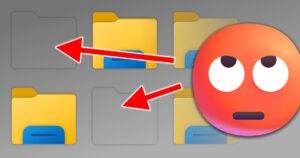 One year ago, I said this:
One year ago, I said this:
“If you’re having trouble with files/folders not appearing until you refresh the folder view with a tap on F5, then you’ve been hit by the dreaded Explorer Doesn’t Refresh Automatically bug
Fortunately, it’s pretty easy to fix.
Behold: Three ways to fix the glitch!”
Still not working??
First thing’s first
Watch the vid in case my earlier suggestions fix the problem for you:
Well?
Nope, didn’t work…
Okay, so the deal seems to be that there are still serious issues either with Explorer itself or with Windows add-on software.
For example, one user reported on Microsoft’s support site that with iCloud, the Explorer Won’t Refresh bug consistently appears.
Other users have complained about the same thing happening with OneDrive, Yandex Disk, etc.
In any case, is there ANYTHING you can do fix this problem?
Well, not really… But in my own case, the issue crops up rarely, but usually at an inconvenient time.
So what do I do?
Easy! I simply restart Explorer in Task Manager.
1. First, close all open Explorer windows
2. Next, type: Ctrl – Alt – Del, or right-click the start button and choose Task Manager
3. In the search box, type: explorer
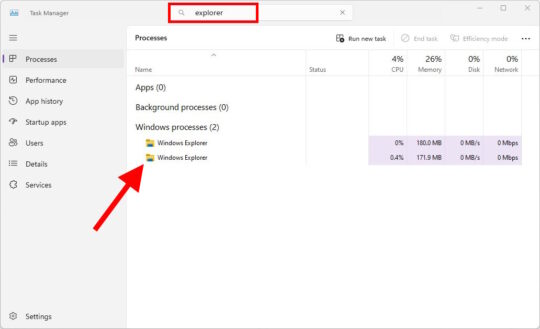
4. For each Windows Explorer entry, you want to right-click it and choose End task:
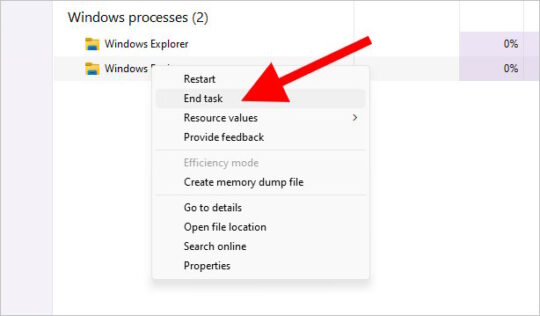
5. DO NOT PANIC: Your taskbar will disappear. That’s what you want!
6. Next, just click Run new task in Task Manager, type: explorer, then click OK:
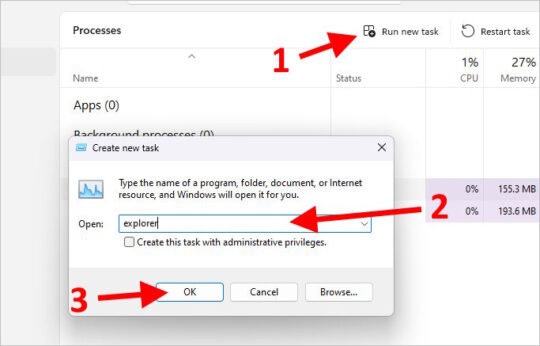
Ta-DA!!!
You should now have a new taskbar, and your desktop / whatever folders should refresh properly and show newly-added file icons again.
This Explorer issue has been around for a loooong time, and I sincerely hope they fix it good – and soon!
But in the meantime, you can use this trick to restart Explorer – and get back to work!

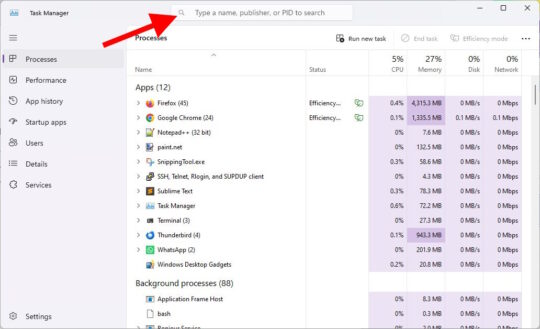

Recent Comments