Way back in early 2009, I wrote a post entitled: How to Determine the Master Browser in a Windows Workgroup
Since then, quite a number of people have downloaded and used my little LANscanner program for displaying the IP addies, MAC addies, workgroup, and Master Browser of all the gizmos on their local network.
One problem: With the release of Windows 10 1709, it stopped working.
Well, I’m happy to announce the release of LANscanner v2.0!
Yeah, that took awhile. I’ve been busy!
What’s New
Version 2.0 of LANscanner works a bit differently.
Since the net view command no longer works in Windows 10, I had to change how the whole shebang works. Now, it goes something like this:
- arp -a command gets a list of all IP addies and MAC addresses of gizmos on the LAN
- nbtstat -n / ipconfig are used to get your puter’s IP addy and MAC address
- nbtstat -A [IP_ADDY] is called on each result to get the workgroup name and Master Browser status
Note that because LANscanner 2.0 works differently than v1.68, you may want to stick with v1.68 if you’re still using an older version of Windows.
The options are the same as before:
- -ip = Sort output by IP addy instead of puter name
- -w WORKGROUP = Scan only the workgroup called WORKGROUP
- -e WORKGROUP = Scan all workgroups except WORKGROUP
- -n = Suppress the “Press any key to exit…” message at the end
- -m = Only displays the MASTER browsers found
- -nodeip [IPv4 addy] = Specify the IP of the network adapter you want to scan from in the case of multiple network adapters (including VirtualBox Host Only Network adapter)
- -g = Include the Default Gateway
- -s = silence the printing of selected command-line options
Also, note that the arp command will also see things like networked printers, NAS devices, and even your home router – although the router will probably not show up since it’s usually the default gateway, and the default gateway is ignored by LANscanner v2.0 (use -g option to include it).
Finally, not all networked gizmos like printers and NASes have a workgroup set, so those fields might be blank in the results. Some printers will also show their name as “–” if they are in sleep mode.
As usual, LANscanner v2.0 speaks English, Spanish, French, German, Swedish, Polish, Norwegian, Portuguese, Japanese, Dutch, and Czech.
Give it a whirl!
UPDATE 31 Jan 2019: v2.01 is out. Added -g option to include the Default Gateway, and the -s option to silence the printing of selected options


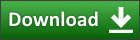

i ran lanscan and got this result. if i double click the exe to run it the window does not stay open.
D:\Tools>lanscan
LANscanner v2.0 – ScottiesTech.Info
Scanning LAN…
— 192.168.2.111 C:/Users/Dennis/AppData/Local/Temp/ocrD08C.tmp/test/lanscan.rb:248:in `block in ‘: undefined method `+’ for nil:NilClass (NoMethodError)
from C:/Users/Dennis/AppData/Local/Temp/ocrD08C.tmp/test/lanscan.rb:238:in `each’
from C:/Users/Dennis/AppData/Local/Temp/ocrD08C.tmp/test/lanscan.rb:238:in `’
D:\Tools>
Oops! Download v2.0 again. It will stop bombing.
Although I’m not sure what the problem is. I think it’s not finding a MAC address for some gizmo on the network…
That works. I get computer names, NAS names, and printer names, other devices just a double dash (–)
Re-download v2.0 again! I realized last night that there was a problem on puters with multiple network adapters. Now it’s much smarter. If you only have 1 network adapter, you probably won’t see any difference.
Been using your Lanscan app for a long time. This version detects EVERYTHING on my network………. Takes awhile to complete, but working great. thanks.
WOOHOO!!!
Hi Scottie,
I get following results:
c:\Windows>lanscan
LANscanner v2.0 – ScottiesTech.Info
Scanning LAN…
C:/Users/Mik/AppData/Local/Temp/ocr1E9B.tmp/test/lanscan.rb:174:in `match’: incompatible encoding regexp match (UTF-8 regexp with CP850 string) (Encoding::CompatibilityError)
from C:/Users/Mik/AppData/Local/Temp/ocr1E9B.tmp/test/lanscan.rb:174:in `match’
from C:/Users/Mik/AppData/Local/Temp/ocr1E9B.tmp/test/lanscan.rb:174:in `block in ‘
from C:/Users/Mik/AppData/Local/Temp/ocr1E9B.tmp/test/lanscan.rb:173:in `each_line’
from C:/Users/Mik/AppData/Local/Temp/ocr1E9B.tmp/test/lanscan.rb:173:in `’
Any idea?
Redownload v2.0. I added a bunch of encoding fix stuff. Hopefully, that’ll do the trick…
Hey, great update for Windows 10. Would it be possible to add a flag to include gateway/router aswell?
Good idea! See the new version: LANscan v2.01.
It’s the new -g option.
Also added -s option to silence the printing of chosen options.
Thank you Scotty!
Hi Scottie,
I simply get this output:
#
LANscanner v2.01 – ScottiesTech.Info
Scanning LAN…
Press any key to exit…
#
Any idea?
Windows 10 Pro 1909, Laptop connected by LAN, file and printer sharing works and shows other PCs and Printer in Network section of Windows Explorer.
tried also the -nodeip switch btw…
LANscanner v2.01 – ScottiesTech.Info
Scanning LAN…
Options:
– Using primary node IP: [192.168.100.xx]
Press any key to exit…
Try v2.02 – I realized I forgot to update the download button and links! Oops.
If that doesn’t do it, the reason could be any number of things, including your puter network being set to Public instead of Private, some device/puter on the network doing something “strange”, etc.
For example, in the past I had the same problem. It turned out that a linux-based media player on my network was trying to not only do DHCP, but it insisted on being Master Browser. That made Windows networking somewhat unreliable, and LANscanner didn’t work at all.
Same with 2.02 🙁
Windows Networking basically runs fine, I try to find out what may be strange and get back if I ever find out 🙂
Thanks.
Same stuff here…
when you use the -nodeip option do not include the square brackets [] – doesn’t work
also tried using xx as the last part of the nodeip address – that doesn’t work either
you need to use the full address of one of your network IPv4 addresses shown by the ipconfig command
in your case, if your Local Area Connection IPv4 address is 192.168.100.nnn
lanscan -nodeip 192.168.100.nnn
Thanks for this! Can’t believe you been reiterating this for so many generations. I’m troubleshooting SMB issues with my NAS and attempting to learn about its network configurations. It’s one of those errors that suddenly appeared and a Gb connection now actions like a 100Mbit connection.
Hi Scottie, I downloaded 2.02 version. Launch it into command prompt WIN 10 Pro 64 2K02, last version
Lanscan without an flag, so I think it should be default run, but anything appears on video only the message to press a key for termination. In the network there are a Synology NAS, a router and some other machine PC or Phones, a network printer a WDTV Live, even at this moment a Win 7 pc, but anything showed. Can you please help me in understanding…
This little thing does absolutely nothing on my Dell Latitude E6540 running Windows 10 Pro version 21H1. All it does is: Scanning LAN….. and then nothing more.
Same here – but after about 70 seconds, it shows all the gizmos + printers + router. Not sure why it’s so pokey now. One of these days I may have time to try to speed it up!