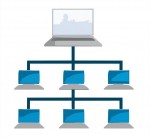 Here’s a little problem that drove me crazy: How do you determine the Master Browser in a Windows Workgroup?
Here’s a little problem that drove me crazy: How do you determine the Master Browser in a Windows Workgroup?
First of all, lemme explain a bit about how a workgroup works. When you have a LAN set up running Windows machines, each machine can see all the others in Network Neighborhood (or just “Network” in Vista). If you want to see the files on another machine, you just go to Network Neighborhood, click, et voila!
The other method you can use is to open Windows Explorer (keyboard shortcut: Win-E) and in the location/address bar, type:
\\COMPUTER-NAME
So, if you want to go to the computer called BALTHAZAR, you’d type:
\\BALTHAZAR
And hit enter. This is handy to know if Network Neighborhood is not working. And a grumpy Network Neighborhood is exactly the reason why sometimes, you need to find out which computer is the Master Browser.
On a local area network (LAN), each computer “talks” to the others. Each computer has an IP address, like 192.168.0.27, and also a name. The name is what you call your computer so you and your friends don’t have to remember the IP address. In our example above, the computer name is BALTHAZAR, but the IP address might be 192.168.0.27. Fabulous.
[ad name=”square-r”] So, what happens is that each computer on the LAN must talk to the others. Since we’re only dealing with a workgroup, and there is no domain server, there is no computer to keep track of what machines are active on the network. This is where the Master Browser schtick comes into play.
What happens is that all the computers on your LAN hold an “election”. This election depends on a number of factors, but for the purposes of this discussion, we just have to know that all the computers get together and vote on who will be the Master Browser on the LAN. Once a computer is elected, it will keep track of what machines are connected to the LAN by more or less sending messages to say, “Yo! You still there?”
Of course, you may ask: What happens when the computer that is the Master Browser gets shut down when, say, I go to bed? In that case, you will find that your Network Neighborhood may not work so well. At that point, all the computers on the LAN get together again and they hold another election. As I understand it, there are one or more “Backup Master Browsers” waiting in the wings, but we’ll ignore that for now.
Now, what happens when you have Network Neighborhood turning up blank on you sporadically, or possibly missing several of the computers on your LAN from time to time? Well, in that case, you need to determine who is the Master Browser so that you can narrow down the problem to one computer and see if maybe you need an updated ethernet driver, or there are firewall problems, or whatever.
The “fun” way of doing this is with DOS commands. Here’s how you’d do it:
- Open up a command prompt
- Type
net viewand hit enter - Look at the list of computer names. These are the computers on your LAN. Note that the format is
\\COMPUTER-NAMElike I talked about above. - For each name in the list, type the following command:
nbtstat -a COMPUTER-NAME
One of the results from the nbtstat commands will show a row with “_MSBROWSE_” in it. That means that this computer is the Master Browser.
Wasn’t that fun?
No, it wasn’t.
So, I wrote a little script in Ruby to do this for you. I needed to in order to troubleshoot a networking problem on one machine on my LAN, and I didn’t want to type 10-20 commands every time. But as long as I was writing it, I figured I would jack it up a bit. Here’s what it does:
net viewnet view /domainto determine the list of workgroup namesnet view /domain:[WORKGROUP]to determine the list of puter names for each [WORKGROUP]- extracts the individual computer names and sticks them in an array
- iterates through the array and calls
ping -n 1 -4 COMPUTER-NAMEon each computer name (we only want to display IPv4 addresses, hence the “-4” switch) - iterates through the array of IP addresses and calls
nbtstat -A IP-ADDRESS(the “-A” means “I’m giving you an IP address instead of a computer name”. This is a more reliable way of doing things.) - After each call to
nbtstat, it not only checks for the _MSBROWSE_ string, but it also records the MAC address of the network adapter in the remote computer. - iterates through all the data and displays a nicely formatted table, like so:
Scanning LAN...
BERT 192.168.0.102 00-18-C0-42-A3-B2 CHEESE
BIGBUBBALOU 192.168.0.103 00-26-32-1F-72-ED WORKGROUP
RHINOX 192.168.0.101 00-00-00-00-00-00 WORKGROUP MASTER
Q 192.168.0.100 00-28-F6-68-F5-48 WORKGROUP
RADDAR 192.168.0.105 00-02-0D-74-FC-33 CHEESE
ANGELINA 192.168.0.106 00-B0-7E-C3-F7-A4 CHEESE
MOP 192.168.0.104 00-1B-8C-56-01-52 CHEESE MASTER
AI 192.168.0.107 00-6A-83-6B-A0-83 WORKGROUP
Press any key to exit...
I wrote this little script in Ruby because it was fast and easy. But I didn’t want to have to call it from a command prompt with ruby all the time, and I wanted others to be able to use it without having to install Ruby on their own computers. So, I compiled it into a self-contained executable using RubyScript2Exe, and I added a pretty icon with Resource Hacker. Now my nifty little 2kB script is a lovely 1.5MB executable. Well, ya know… You can’t have everything. It may be bloated, but at least it works!
You can run it from the command line, or from Windows. It’s best to put the file in your Windows directory. It won’t run properly unless it’s on your boot drive (usually C:). From version 1.6, it will run just fine even from a USB stick. If plopped into the Windows directory itself, it will be executable from any drive or directory on your computer. Anyway, if you run it from Windows, it will just open up a command prompt window and pause before closing it so you can see the results. On my machine, it’s nice and speedy.
Oh, and one last note: it might take 30 seconds or so to scan your LAN. The more machines you have, the more work it was to do.
So, now you have a lovely tool to determine the IP address, MAC address, name, and Master Browser status of all the computers on your LAN.
UPDATE (8 June 2009): My little LANscanner program has been updated to version 1.1. It now supports the x64 flavor of Windows XP, Vista, and 7. Be sure to read the included .TXT file for install instructions!
UPDATE (27 February 2010): LANscanner has been updated to version 1.2. New in this release is the display of the workgroup for each computer, as well as formatting improvements that should make the output easier to read even with long computer/workgroup names.
UPDATE (20 March 2010): LANscanner has been updated to version 1.3. This release is mostly a bug fix for 1.2. In the older version, the only workgroup reported was the one your puter was on. Oops! That didn’t make the feature very useful. Now LANscanner will first scan for all available workgroups, and accurately report all machines on all workgroups, including which puter is the Master Browser for each workgroup. I also optimized some code here and there for good measure.
UPDATE (23 December 2012): Thanks to some adventures by frank in bahia, there is one thing you will want to check if you have problems with LANscanner. As he wrote in his comment below:
Second only to “is the PC turned on” in the obvious fix category is “is Client for Microsoft Networks installed”.
What I’ll never understand is how those things UNinstall themselves!
To make sure Client for Microsoft Networks is installed:
- Open Network and Sharing Center
- Click “Change adapter settings”
- Right-click your ethernet adapter and choose Properties
- If “Client for Microsoft Networks” does not appear in the list of items, click the “Install…” button
- Choose “Client” for network feature you want to add, and then click the “Add…” button
- Find Microsoft’s “Client for Microsoft Networks” in the list, and click OK to install it
That should be about it. Of course, the procedure above varies a little depending on whether you’re using XP, Vista, Win 7, or Win 8, but that’s the gist of it. Thanks, frank!
UPDATE (27 January 2013): Thanks to dennis, it seems the System Error 53 is caused by workgroup and/or puter names with spaces in them. This has been fixed in v1.4. Also, LANscanner is now built using Ocra 1.3.0 and Ruby 1.9.3, since RubyScript2Exe is now rather outdated and nonfunctional. The executable is now 26% smaller.
UPDATE (04 May 2013): Version 1.5 of LANscanner is now available. Changes to this version:
- LANscanner now speaks Swedish, French, and English. If you’d like the program to work in your language, please e-mail me the output of the command: nbststat -A IPADDY, for any IPADDY on your LAN
- If MAC address is detected as 00-00-00-00-00-00, we now use “arp -a IPADDY” to overcome Samba problems and retrieve a valid MAC address
- All character encodings are now supported (at the expense of increased EXE file size, but oh well).
- To sort the output by IP addy instead of by puter name, pass any argument to LANScanner, like so: lanscan.exe ip
- Improved formatting for shorter IP addresses
Thanks to Mikael G for the “arp -a” tip!
UPDATE (07 May 2013): Version 1.51 is out. Added support for German and Polish Windows.
UPDATE (25 May 2013): Version 1.52 is out. Added support for the following command-line switches:
- -ip = sort output by IP address. Note that this has changed from the previous version!
- -w WORKGROUP = Scan only the workgroup called WORKGROUP
- -e WORKGROUP = Scan all workgroups except WORKGROUP
UPDATE (24 August 2013): Version 1.53 is out. Fixed -ip option so that IPs are properly numerically sorted.
UPDATE (11 November 2013): Version 1.54 is out. Added support for Spanish Windows.
UPDATE (27 April 2014): Version 1.55 is out. Added support for Norwegian Windows, plus the following command-line switches:
- -n = suppress the “Press any key to exit…” message at the end
- -m = Only display MASTER browsers found
UPDATE (22 October 2014): Version 1.56 is out. Added support for Portuguese, and changed to Ruby v2.0.0 + Ocra 1.3.3. Script is now bigger, but with Ruby 2 goodness!
UPDATE (17 December 2014): Version 1.57 is out. Added support for Japanese.
UPDATE (09 May 2015): Version 1.6 is out. Added support for running on any drive, not just the Windows installation drive. Will also run off a USB stick or any other drive – as long as Windows is installed on the puter.
UPDATE (27 November 2015): Windows 10 November Update (1511) breaks LANscanner! You’re probably getting: System Error 1231 has occurred. Microsoft is aware of the problem, and will hopefully release a fix soon. SIGH…
UPDATE (25 January 2016): Version 1.61 is out. Added support for Dutch. In Windows 10, supposedly an update that should be released in March will fix the System Error 1231 issue.
UPDATE (02 Feb 2016): Version 1.62 is out. Added support for Czech.
UPDATE (18 Feb 2016): Version 1.63 is out. Fixed detection of Windows drive.
UPDATE (2 Mar 2016): AT LAST! Latest 1 March updates for Windows 10 seem to have fixed the Samba issues that busted LANscanner. So, it finally works again!
UPDATE (1 May 2016): Version 1.64 is out. Fix for puters with multiple network adapters resulting in multiple/incorrect MAC addresses and Master Browser in output
UPDATE (22 May 2016): Version 1.64 has been rebuilt with Ocra 1.3.5. When built using the Ocra 1.3.6 gem, the resulting EXE was detected as malware by a number of antivirus solutions. Should be all better now!
UPDATE (21 Aug 2016): Version 1.65 is out. Fix for Win 10 where nbtstat no longer works to get local WORKGROUP, MSBROWSE status, or MAC addy; Getting IP from PuterName is more reliable and no longer results in entries with IP but no MAC or WORKGROUP after a puter is turned off
UPDATE (24 Aug 2016): Version 1.66 is out. Rebuilt in Ruby 2.0.0 to make it work on 32-bit Windows again, fixed bug introduced in 1.65 related to new “Get IP” function on XP
UPDATE (27 Aug 2016): Version 1.67 is out. Removed fancy IP detection since it broke things… Oops!
UPDATE (28 Oct 2016): Version 1.68 is out. Added option “-nodeip www.xxx.yyy.zzz” for specifying the IPv4 of the network adapter you want to scan from/for in the case of puters with multiple network adapters. Note that VirtualBox adds its own virtual network adapter, which counts as a 2nd adapter. If you have multiple network adapters and you do not use the -nodeip option, your results may be wonky!
UPDATE (30 Jan 2018): ** LAN Scanner no longer works on Windows 10 1709 and above. **
See here for more info:
Time to switch to a HomeGroup on Windows 10
UPDATE (27 Dec 2018): LAN Scanner works again on Windows 10. See here for version 2.0!
Looking to expand your network? Then check out TP-LINK’s networking equipment!


@Robert
I had the same issue and was pulling my hair out… this is what I found after a few weeks. I have a newer linksys router and it has USB storage capability that I never use, but when I originally set it up, it asked for a workgroup, and I had used the same one for my network. It looked like it was taking over as master browser, but not performing as one, so I changed it to something different. I thought the issue was fixed, but in the process of doing this I also found my dlink NAS had also a workgoup name requirement which I had used the same as my network as well, which I now changed to something different. So my conclusion is that these 2 devices were fighting over being the master browser. Since changing these devices to a different workgroup, I have not had another issue with the system error 58 or devices dissappearing on my network.
I am running Windows 8.1.
When run it I get:
LANscanner v1.54 – ScottiesTech.Info
Scanning LAN…
System error 53 has occurred.
The network path was not found.
Press any key to exit…
It fails when I run “net view”. I get the same error.
“net share” works fine.
Any ideas?
@Anthony
It fails when you run: `net view /domain` ?
I have tried to run this on two different PCs in my workgroup. One is a Win7 system, and the other is WinXP. On both I get the error “System error 6118 has occured”
How about a command line switch (like “-n” as with `echo’ under Linux/Unix to suppress a newline) to suppress the trailing prompt to press Return? And a switch like “-m” would be useful to only display master browsers.
Of course these behaviors can be implemented as workarounds right now:
echo.|lanscan|findstr /i master
This will echo a (newline terminated) empty line to lanscan’s input stream to take care of the trailing prompt, and then pipe lanscan’s output through findstr to only display master browsers. But this somewhat obscure syntax is awkward at best.
Cheers
So, after following a bunch of instructions, my WD TV still can’t see my computer until I did the registry part and restarted.
“1. Navigate to the following location in the registry editor.
MACHINE\System\CurrentControlSet\Control\Lsa\
2. On the right side, double-click on ‘everyoneincludesanonymous’ and change the ‘Value data’ from ‘0’ to ‘1’
3. Double-click on ‘NoLmHash’ and change the ‘Value data’ from ‘1’ to ‘0’
4. Navigate to the following location in the registry editor:
MACHINE\System\CurrentControlSet\Services\LanManServer\Parameters
5. Double-click on ‘restrictnullsessaccess’ and change the ‘Value data’ from ‘1’ to ‘0’
6. Close the registry editor
Finally, restart your PC.
My question is, when I used ur Lanscan program, I first got the “System Error 53”. Then when it finally worked, it showed 2 computers (mine and my dads) but the MASTER BROWSER is the WD TV Live.
Is this good or bad?
How do I change the master browser to my PC?
Well, if it works well, it’s good. If not, it’s bad. 🙂
Given that the WD TV Live is probably running linux, it might be very good. I have never found a reliable way to force a Windows machine to always be the master browser in a home networking environment… except for installing a linux box and configuring Samba to announce to the network that it is a much newer “version of Windows”.
@Gordon
I also get the 6118 error. Did anyone resolve that ?
So I tried your program and did not get anything showing a master browser.
My PC is running Windows 8.1.
Here is the output.
LANscanner v1.55 – ScottiesTech.Info
Scanning LAN…
Scanning workgroup: WORKGROUP…
ARWEN 192.168.1.139 00-14-22-46-c9-39 WORKGROUP
ELROND 192.168.1.131 34-23-87-c8-05-64 WORKGROUP
FRODO 192.168.1.120 00-23-ae-6d-3e-08 WORKGROUP
GANDALF 192.168.1.118 00-1b-21-14-6b-ec WORKGROUP
LYNKSYS 192.168.1.1
WDTVLIVE 192.168.1.143 00-90-a9-61-56-5f WORKGROUP
Press any key to exit…
Lynksys is a router, Arwen running win 7,Gandalf running Ubuntu 14.04
all others are windows 8.1
For some reason I get no response from my router. I expect that must be the master browser.
Thanks Mate, nice tool.
It speaks Portuguese now! Thanks for a fast and great work, Scottie.
All the best 🙂
With version 1.56 I got the System Error 53 message.
I replaced in the host file the “tab” between IP and NAME with “space” and now its working correct.
Well, that’s interesting. I don’t get System Error 53, and I use tabs in my hosts file. I’m guessing this is nevertheless a clue to something, but I just don’t know what that “something” is! 😉
Same here tabs for aligning. Never saw other than Tabs
Further searching i found
http://technet.microsoft.com/en-us/library/cc940100.aspx
Maybe you saw it before though
Addendum to my previous comment (which is apparently waiting for moderation): My system error 87 is probably caused by my Windows being Japanese. I’m willing to provide translation if you send me what I need (a .po file or whatever you’re using, or just the strings you need).
Your previous post must have somehow been grabbed by the spam filter. Oops! Anyway, all I need is the output of the command:
net view /domain
Well, I’m not sure what will happen when the script encounters a Japanese string, but theoretically it should work… I hope.
@Scottie
The tricky thing with Japanese strings is that they are multibyte, so if the program is only expecting ASCII (or expecting a different multibyte character set) it will break apart the characters into bytes of nonsense (see http://en.wikipedia.org/wiki/Mojibake). But the only Japanese in the output of “net view /domain” was at the end, the meaning of which is “The command finished normally.” Here is the complete output (my LAN workgroup is called “OT”):
Domain
——————————————————————————-
OT
コマンドは正常に終了しました。
I ran into a funny thing on my machine, which is set up for running a virtual machine as a webserver for development. In addition to my real wireless and wired LAN adapters, there is an “ethernet adapter VirtualBox Host-Only Network”, which is on a different subnet for connecting only to the virtual box internally. When I run your tool (even if my virtual box is not running at the time), it shows that connection instead of my regular one:
CHRONICLES 192.168.56.1 OT MASTER
DANIEL 192.168.1.5 OT
GOLIATH 192.168.1.2 OT
READYSHARE 192.168.1.1 OT MASTER
I’ve never understood exactly what that VirtualBox Host-Only Network virtual network adapter actually does, but I do know that on every Windows machine where it was enabled, sharing folders and seeing other puters on the network became a big problem. The minute I disable it, POOF! Windows networking works well again.
I’m not sure why this happens, but given my experiences, I’m not surprised it screws up Lanscanner…
@Scottie
Hmm, I think the spam filter got me again. The last line of the command output is the only part in Japanese (“the command finished normally”) – in Japanese it’s as follows:
コマンドは正常に終了しました。
Give this version a try: LAN Scanner 1.57
@Scottie
Oh well, it looks like the character set problem reared its ugly head – this is the output I got:
C:\Users\Karen>lanscan
LANscanner v1.57 – ScottiesTech.Info
Scanning LAN…
C:/Users/Karen/AppData/Local/Temp/ocr1707.tmp/test/lanscan.rb:78:in `match’: incompatible encoding regexp match (UTF-8 regexp with Windows-31J string) (Encoding::CompatibilityError)
from C:/Users/Karen/AppData/Local/Temp/ocr1707.tmp/test/lanscan.rb:78:in `match’
from C:/Users/Karen/AppData/Local/Temp/ocr1707.tmp/test/lanscan.rb:78:in `block in ‘
from C:/Users/Karen/AppData/Local/Temp/ocr1707.tmp/test/lanscan.rb:77:in `each_line’
from C:/Users/Karen/AppData/Local/Temp/ocr1707.tmp/test/lanscan.rb:77:in `’
But I’m confused – it seems to be saying that the regexp is UTF-8, and the string looks fine on this webpage that is UTF-8, so something lost the string’s encoding in between. Perhaps your Ruby compiler?
NOT WORKING on WIN 8.1
Getting system error 87…
Sharp
Are you using Danish Windows? If so, what’s the output of the command:
net view /domain
?
Something similar here. The LanScanner gives the error
“System error 53 has occurred.
The network path was not found.”
So take a step back and try net view /domain which gives the same error
But as I dont use a domain I tried net view and that gives the same error as well.
If I run this nice tool from another drive then C:, I get the following errors:
C:/Users/MyName/AppData/Local/Temp/ocr7DE7.tmp/test/lanscan.rb:142:in “’: No such file or directory – nbtstat.exe -A 192.168.1.73 (Errno::ENOENT)
from C:/Users/MyName/AppData/Local/Temp/ocr7DE7.tmp/test/lanscan.rb:142:in `block in ‘
from C:/Users/MyName/AppData/Local/Temp/ocr7DE7.tmp/test/lanscan.rb:132:in `each’
from C:/Users/MyName/AppData/Local/Temp/ocr7DE7.tmp/test/lanscan.rb:132:in `’
It runs fine on my Win7 Ultimate from C:\SomeFolder, but not from USB-Stick or D: or E: or higher drive letter.
Could you please fix that?
As far as I can tell, I can’t. It must be running from a drive where Windows is installed since it calls Windows commands. My efforts at using environment variables and such didn’t help.
Same error 6118 for me.
It fails when I run: `net view /domain` , too.
My problem is disappearing NAS in my network?!?
Any thoughts?
Scott, This is a great tool. However my company won’t let me use it unless they can view the source code. Any chance of getting a look at the source?
Sure, check your e-mail.
Thanks!:)
@jobe
same on mine – 1 puter is the master. if it is off u won’t see the nas in WExp. u can still get to it by entering \\[computer-name].
I need to find the article on how to force my master to be the master.
Thanks man!
Thank you for taking the trouble to publish this – an excellent tool and a thorough explanation of what it does. Really handy for exploring what the heck is going on in Windows Networking land.
Simon.
@ErrorReporter
Same here:
Scanning LAN…
C:/Users/Standard/AppData/Local/Temp/ocrAFFE.tmp/test/lanscan.rb:73:in “’: No s
uch file or directory – net view /domain (Errno::ENOENT)
from C:/Users/Standard/AppData/Local/Temp/ocrAFFE.tmp/test/lanscan.rb:73
:in `’
Try v1.6. It supports running on any drive (including a USB stick). As long as Windows is installed on the machine, it should run okay.
Is there anyway to execute this without the “press any key to exit” so it can be run from a batch file?
@@nopressanykey
Ok, saw the change log, -n, thanks.
I have three computers networked. All three run Windows 7. When I run your lanscanner on the machine that is the master browser I get the expected results.
When I run lanscanner on either of the other machines I get the following message:
System error 58 has occurred.
The specified server cannot perform the requested operation.
I also get the same error message if I type in “net view” on either of the two machines that are not the master browser.
I have no problems seeing any machine from another machine. And I can share and access freely from all machines.
Any idea what is wrong and/or how to correct it?
Thanks.
Not sure… Some people have had luck by restarting the Server service (Start -> type “services” -> Click “Services” -> double-click “Server” in the list -> Click Stop -> Click Start.
Others have claimed that when a machine was part of a Homegroup, this caused a problem. I’ve never used Homegroups though, so not sure about that one.
nothing happens in Windows 10, just says press any key to exit. doesn’t matter what command and switch I use.
B-zar. I’m running Win 10, and it works okay. Not sure what the problem is.
When I run the tool, none of the systems is shown as the master browser. Here is the output:
C:>lanscan
LANscanner v1.57 – ScottiesTech.Info
Scanning LAN…
Scanning workgroup: WORKGROUP…
JOHNED-HOME 192.168.0.3
JOHNED-NAS1 192.168.0.4
READYSHARE 192.168.0.1
WENDY-ASUS 192.168.0.10
Press any key to exit…
—————-
But when I run the nbtstat cmd I see:
C:>nbtstat -a johned-home
Local Area Connection 4:
Node IpAddress: [192.168.0.65] Scope Id: []
NetBIOS Remote Machine Name Table
Name Type Status
———————————————
WORKGROUP GROUP Registered
JOHNED-HOME UNIQUE Registered
JOHNED-HOME UNIQUE Registered
WORKGROUP GROUP Registered
WORKGROUP UNIQUE Registered
..__MSBROWSE__. GROUP Registered
MAC Address = 08-00-27-00-BC-21
——————–
Is this system the master, and why isn’t it display by Lanscan?
Second question. How do I make one system have a higher priority to become master? I did find info about the following registry setting, but this doesn’t seem to work for me:
Hive: HKEY_LOCAL_MACHINE
Key: SYSTEM\CurrentControlSet\Services\Browser\Parameters
Type: REG_SZ
Name: IsDomainMaster
Value: True
My system is Windows 7 Pro x64. The NAS is Seagate, and ReadyShare is my router. I’d like it if I could make the router master. I’ve seen it happen sometimes.
It’s strange that the ReadyShare router is showing up in the WORKGROUP. Never seen that before.
Also, for some reason there is a column missing in your nbtstat output. The end of the “Name” should be something like:
WORKGROUP <00>
Without that, LANscanner won’t work. Not sure why it’s not showing up, though…
the router, as some new ones do, may have a “workgroup” setting which adds them as a media or sharing device on the workgroup because they have a usb port for hard drives or printers.
But you can’t make said device browse master (yet) since it is a router, not a pc. Maybe one day you will which will eliminate some of the issues with sub shares on a multi pc, multi OS network.
My Synology NAS has such a setting but I don’t use it because I never saw any difference. The only advantage to it is that it’s always on and the network when it checks, knows who to talk to for such matters that a browser master is needed.
Ah, I see. That makes sense. I’m afraid my router isn’t quite so fancy. 😉
@Scottie
After more looking, I have an answer for most of my questions, but it creates a couple more.
– The output is missing the column because I forgot to escape the < and > symbols.
– My Netgear router has USB sharing so has fields for Device Name and Workgroup and supports NetBIOS.
– My route can and has become Master. But I don’t seem to have way to make it have higher priority, other than to disable master on all my other nodes.
– If you look at my output for the nbtstat cmd, you will see it is for IP Addr ***.0.65. My main ethernet is on *.0.3. The other address is for a VirtualBox ethernet adapter. I think I need to reconfigure it so it doesn’t get an address on my main network. When I disable that interface, everything seems to work correctly. LANSCAN did not pick up the fact I had more than one network interface.
My main question now is how should I configure the VB adapter to prevent it from causing an issue?
Also, the VB adapter was listed first by the nbtstat cmd. Is it a bug that LANSCAN didn’t find my second adapter?
Well, in my experience, the VirtualBox adapter can be disabled completely with no loss in functionality. If it’s left enabled, it also would break file sharing on my LAN. Other puters couldn’t access my PC, and sometimes I couldn’t access their shares. Disabled the Vbox virtual adapter, and POOF! Everything works fine – including network connectivity in my Vbox guests.
So, I’m not exactly sure why the Vbox virtual adapter is useful at all, but it seems to me that it will “take over” in ways that screw up even simple shares on a (non-Homegroup) LAN.
I just did a quick test with my Vbox virtual adapter enabled and disabled, and in both cases it sees my NIC’s IP. So, the Vbox adapter doesn’t seem to cause any troubles for LANscanner – at least on my machine. The plot thickens!
@Scottie
I think the VBox adapter is needed for some configurations of the VMs on the host. I’m not that knowledgeable about it. I configure my VM using Bridged networking so I think the adapter is not needed in my case. I’ve now disabled it.
In my case, the VBox adapter had become Master, and was listed 2nd by the nbtstat cmd. LANScan seems to have not looked at the second adapter listed by nbtstat command so didn’t find any adapter assigned as master.
If not configured correctly, the VBox adapter can look like a second adapter to the host and that seems able to confuse the networking.
@JohnE
Oh, and I had assigned an IP address to the VBox adapter in the same network as my main adapter. That was sure to confuse things.
In italian doesn’t works:
LANscanner v1.6 – ScottiesTech.Info
Scanning LAN…
Scanning workgroup: WORKGROUP…
Scanning workgroup: Esecuzione comando riuscita….
Errore di sistema 87.
Parametro non corretto.
Scanning workgroup: …
Errore di sistema 87.
Parametro non corretto.
HOME1 192.168.254.11 00-1d-7d-46-5d-07 WORKGROUP
MODEMTELECOM 192.168.254.1
SERVER 192.168.254.10 98-4b-e1-06-c8-23 WORKGROUP
Press any key to exit…
Just downloaded, run from Windows and command line, and receive no output. Blinking cursor, then either the window disappears or goes back to the command line prompt. Windows 7 64-bit.
Thanks
LANscanner now works on the latest update to Windows 10 so Microsoft must have made a few bug fixes.
Hmm, I’m still dead in the water with the 1231 error. ???
Tried it running on 2003 Server. Immediately got “Entry Point Not Found” with the message:
“The procedure entry point _gmtime64_s could not be located in the dynamic link library msvcrt.dll”.
Still doesn’t work for me in Win 10 10586.36 and reports state the SMB client problem is still not solved in Insider preview b. 11082.1000
Scottie, how do you know MS is aware of the problem?
Thanks for the tool, very useful!
Yeah, still doesn’t work for me, either (non-Insider latest).
There’s a thread on the problem here, and it appears one of the guys passed the info along to some dev team at MS.
I also gave feedback via the Win 10 Feedback App Thingy, and a couple of other people had already reported it.
Well, here is another one; http://answers.microsoft.com/en-us/windows/forum/windows_10-networking/windows-10-network-computers-missing-on-some/382f483f-f3dd-4093-841b-07441864d59f
MS must have been aware of this almost since the 10586 release, and still no solution!?
And why was it introduced in the first place!?
Strikes me as very odd
Thanks a lot for all your efforts. Using WIN10 and ran into the infamous problem of PC’s and DiskStations “disapearing” from the WIN10 machines. Thought I had the solution at hand being able to work with your tool. Alas, also ran into some of the fundamental WIN10 SMB client problems, so now I am wondering if to turn off SMB 3 as suggested elsewhere. Anyway – just wanted to thank you for sharing your work!
From MS today:
‘Bug: Win10 client cannot access a share on a master browser from “Network” icon.’
‘There is a hotfix being tested for this, and at present they are targeting March for a public fix.’
@Henk
March?! Well, better late than never… I think?
Hi Scottie,
Yes it takes a long time to fix something that worked ok before..
Your nice little scantool works in my case only on the pc which is the master browser. On all other Windows pc’s it gives a 1231 error caused by the Dos NET command. I hope that will be fixed as well.
It should be fixed as long as the Windows commands it relies on start working again. We’ll see!
It is working again in the latest insider preview, v11099
WOOHOO!!!
Unfortunately insider preview v14251 is breaking it again.
Oh dear god… Well, hopefully by the March release, it will be fixed for good.
Hi I am getting a “Systemerror 53” “Network path not found” (freely translated from Norwegian) runing Your litle program on WIN 8.1
regards