 Pretty much everyone has heard of Adobe’s Photoshop software. It’s extremely powerful stuff that lets you create all sorts of graphics and images, edit photos at a professional level, and so on.
Pretty much everyone has heard of Adobe’s Photoshop software. It’s extremely powerful stuff that lets you create all sorts of graphics and images, edit photos at a professional level, and so on.
The only problem is, Photoshop has a very steep learning curve.
What are we left with? Microsoft’s Paint application? Ha! While it has improved over the years, it’s still pretty basic.
So, what do you do if you run Windows, and you want to do some image editing, create graphical elements for web sites, or otherwise play around with images on a computer?
You download the free Paint.Net application, because it rocks. Here’s why…
First of all, there’s the price.
If you want to upgrade to a newer version of Photoshop, it can be a bit cheaper. But, if you need to flat out purchase a new copy of Photoshop CS6, it will set you back $699.
For that amount of money, you could buy yourself a nice shiny, speedy new laptop!
Obviously, Photoshop is a “professional” tool. And it definitely shows in the price.
Paint.NET, on the other hand, is absolutely free.
Then, there is the ease of use.
When it comes to Photoshop, people who are usually good at using it have either watched one bazillion instructional videos on YouTube, or they learned to use some version of the software by taking classes or courses – perhaps while working on a degree in graphic design, for example.
For the rest of us, that really won’t do. Photoshop is notoriously difficult to use. Of course, if you ask those who are good at using it, they will generally tell you that you’re full of hot air, and that it’s really not that difficult.
Well, I tried. I really did. But it’s just too painful and time-consuming to learn given all the other things I have to do.
Part of the problem, I realize, is that Photoshop is organized in a way that makes absolutely no sense to my engineering brain. For example, the “color picker” tool doesn’t look like a dropper; it looks like a magnifying glass. Think you can undo your last action by pressing Ctrl-Z? Ha! Guess again.
In short, Photoshop seems to me to have been designed by creative/artsy types, for creative/artsy types. That kinda makes sense, because it IS a professional tool for such professionals. But that’s not me. Heck, I like to draw. I’m even pretty good at it. But drawing with a pencil on a piece of paper and drawing on a computer screen are two completely different animals.
Enter Paint.NET.
Paint.NET is owned/copyrighted by dotPDN LLC and Rick Brewster. It’s a rather small download at just 3.5MB because it uses Microsoft’s .NET framework. Don’t be deceived, though, because this is no Microsoft Paint we’re talking about here:
On the Paint.NET web site, we read:
Paint.NET is free image and photo editing software for computers that run Windows. It features an intuitive and innovative user interface with support for layers, unlimited undo, special effects, and a wide variety of useful and powerful tools. An active and growing online community provides friendly help, tutorials, and plugins.
It started development as an undergraduate college senior design project mentored by Microsoft, and is currently being maintained by some of the alumni that originally worked on it. Originally intended as a free replacement for the Microsoft Paint software that comes with Windows, it has grown into a powerful yet simple image and photo editor tool. It has been compared to other digital photo editing software packages such as Adobe® Photoshop®, Corel®Paint Shop Pro®, Microsoft Photo Editor, and The GIMP.
Paint.NET’s features include:
- A very intuitive interface
- Zippy performance
- Extremely stable
- Automatic updates
- Layers
- Special Effects and other “make your life easier” goodies
- An active community that develops plugins to add more effects and other goodies
And yes, the color picker looks like a dropper, and the zoom button looks like a magnifying glass. More than that, the menu system is organized in the standard, logical way that we are all used to at this point.
The Effects menu comes standard with a bunch of goodies, and you can extend Paint.NET’s capabilities dramatically. There are plugins for opening PSD files, fancy blur effects, 3D object rendering, filters, and just about anything else you can think of.
I highly recommend Ed Harvey Effects v3.5 plugin, as well as the Vandermotten Effects package.
If there’s something you’d like to do, you can usually find a plugin that makes your life easier. Installing plugins is as easy as extracting the files from the plugin ZIP file, and plopping them in the Effects subdirectory where Paint.NET is installed (usually C:\Program Files\Paint.NET\Effects). Voila! The new effects will appear in the “Effects” menu.
But, at the end of the day, all of this fanciness is pretty irrelevant if the software isn’t easy to learn and use. To me anyway, it is VERY easy to use. Even when I don’t know how to do something, I can poke around and experiment with different layers and effects, and I usually very quickly end up with the result I need. This is in stark contrast to my experiences with Photoshop, which bordered on abysmal.
Whereas Photoshop seemed to kill my creativity by being way too complicated and confusing, Paint.NET seems to stimulate the creative process and make it even more fun.
I’ve been using Paint.NET for years now for all my web site graphics and image editing needs, and I have not found any other better image editing software out there. So, if you don’t have $699 to spare, and you just want to jump in and get creative with your images, give Paint.NET a try.
If you like it, don’t forget to send them a donation to support their excellent (and totally free) software. After all, version 4 of Paint.NET is in the works!

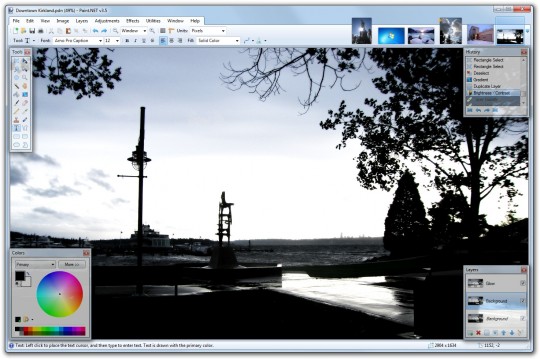



Nice program, but it causes my computer to freeze. I move the mouse cursor over the tool bar, and it will freeze. Nothing works, and it can take up to a minute before it starts working again. Anyone else have this problem?